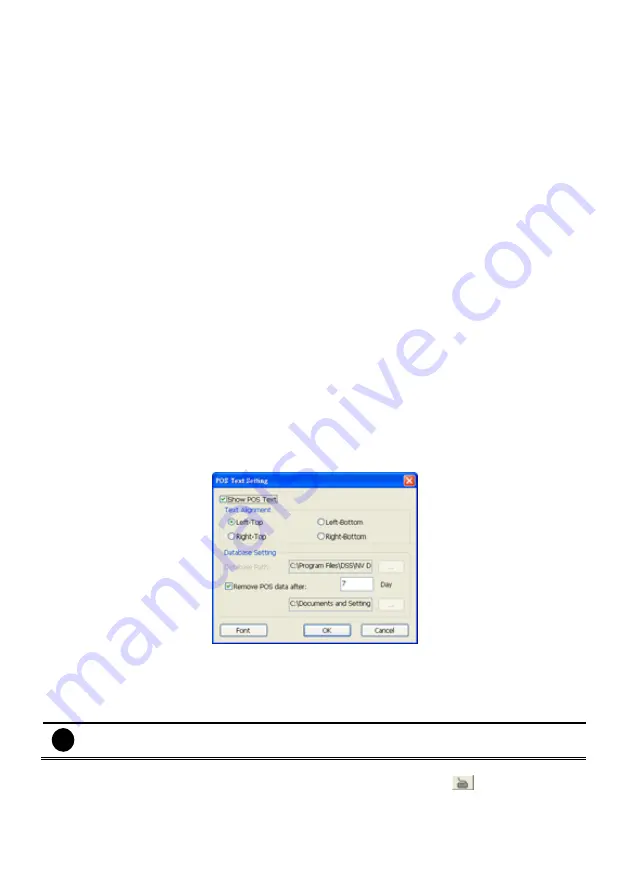
157
(5) TV Out
Set the display time gap from 3 to 10 sec. before it switches to the next camera.
(6) Miscellaneous
Enable the conditions in
Miscellaneous
section you want the system to perform.
-
Beep if no signal
Make sound when the video signal is lost.
-
Mandatory Record
Always record video when software is running
-
Playback Mode
Select the mode of playback the video.
Select date and time:
Select the date and time which user wants to playback.
Play the last file:
Automatically playback the video from the last hour
Instant Playback:
Automatically playback the video which has just recorded
-
Date Format
Select the date format which wants to display in
Select date and time
playback mode
-
Auto Scan Period
Set the time gap of the Auto Scan function from 3 to 10 seconds. This automatically switches to
the next video in cycle depending on the set time gap.
(7) Login
Enable the conditions in Login section you want the system to automatically carry out.
-
Auto record when login
Automatically start video recording when the DVR is executed.
-
Auto start Network when login
Automatically connect to network when the DVR is executed.
-
Login to compact mode
Switch to compact mode directly when the DVR is executed.
(8) POS
Set from which camera screen to display the data from the POS equipment. To set the text flow and
color format, click
Advanced
.
(9) UPS (Uninterruptible Power Supply)
Protect the system from damaging, such as power surges or brownouts. This automatically gives time
to close the DVR properly when the battery backup power has reached the Shutdown when capacity
below percentage level setting.
The UPS device must be connected to your computer (refer to your UPS user’s guide).
i
The UPS application must meet Windows XP or Windows Vista system requirements.
(10) Virtual Keyboard
If the keyboard is not available, you may use the Virtual Keyboard. Just click
to show the virtual
keyboard. For uppercase and lowercase, click
shift
button.
Summary of Contents for NX 8000 series
Page 1: ...AVerMedia NX8000 NXU8000 series User Manual April 2009...
Page 24: ......
Page 34: ...26 9 User can select the Date Camera and Cycle to view the report of object counts In Out...
Page 58: ...50 i The UPS application must meet Windows XP or Windows Vista system requirements...
Page 78: ...70 Region 1 Object size frame Region 2 Object counting information display...
Page 81: ...73...
Page 96: ...88 13 To view the all I O devices information click I O Map...
Page 199: ...191 4 Mark the UPnP Framework check box and click OK...






























