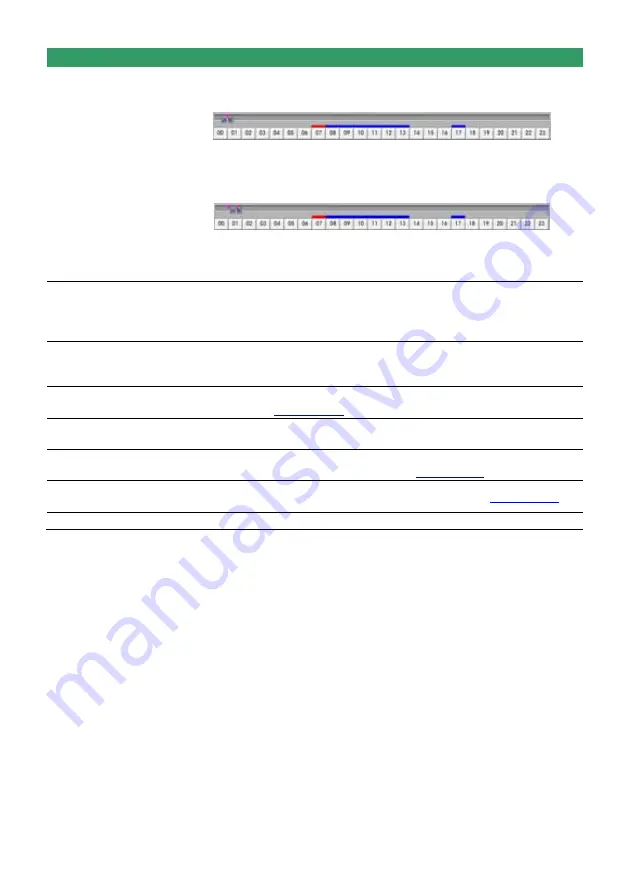
142
Name
Function
1. Use the Playback Control buttons or drag the bar on the playback
progress bar and pause on where you want to start the cut. Then,
click
Segment
to set the begin mark.
2. Use the Playback Control buttons or drag the bar on the playback
progress bar and pause on where you want to end the cut. Then, click
Segment
to set the end mark. To cancel segmentation or set the
segment marks from the start, click
Segment
button again.
3. Click
Export
→
Output Video Clip
to save the wanted clip.
4. In the Save As dialog box, locate on where you want to save the file,
type the filename, and select the video format.
(9) Full screen
View in Playback-compact mode. To return, press the right button of the
mouse or ESC on the keyboard.
When you switch to full screen in multiple-screen mode,
Left
click to toggle
to only display one of the video in the multiple-screen mode or all.
(10) Event log
Show the record of activities that take place in the system. To filter the
records, select and click the option button to only display Event, System,
Operation, Network or POS.
(11) Visual Search
Search from a specific camera by Date, Hour, Minute, 10 Seconds and
Second. (See also
Chapter 4.10
)
(12) Find Next
Search for the next event or changes in the motion detector frame. You can
use this when you are using Intelligent Search or Event Search function.
(13) Event Search
Search from the recorded activities that take place in the system (i.e.,
Sensor, Motion, Video Loss, POS). (See also
Chapter 4.11
)
(14) Intelligent
Search
Search the changes in the motion detector frame (See also
Chapter 4.12
).
(15) Audio
Enable/disable audio play
Summary of Contents for NX 8000 series
Page 1: ...AVerMedia NX8000 NXU8000 series User Manual April 2009...
Page 24: ......
Page 34: ...26 9 User can select the Date Camera and Cycle to view the report of object counts In Out...
Page 58: ...50 i The UPS application must meet Windows XP or Windows Vista system requirements...
Page 78: ...70 Region 1 Object size frame Region 2 Object counting information display...
Page 81: ...73...
Page 96: ...88 13 To view the all I O devices information click I O Map...
Page 199: ...191 4 Mark the UPnP Framework check box and click OK...






























