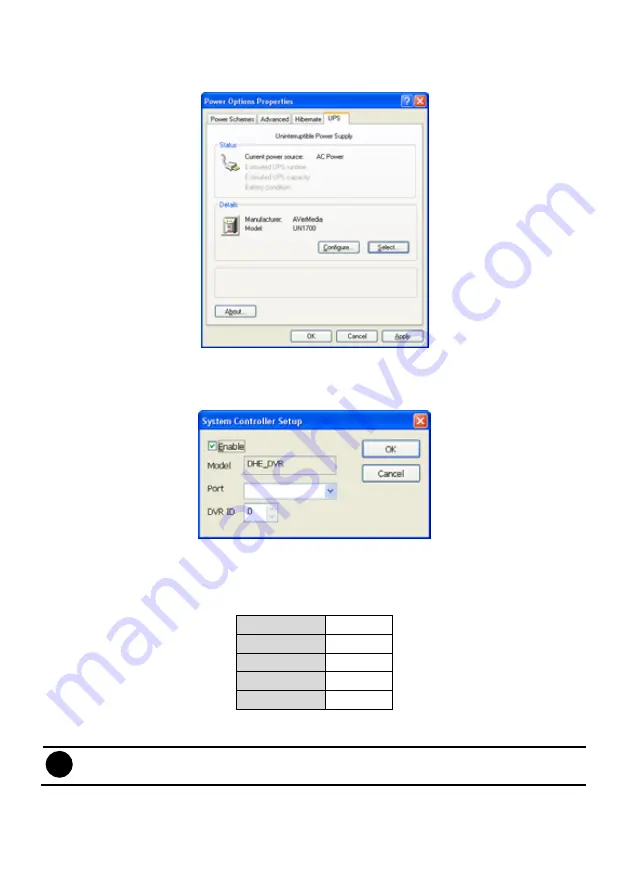
56
Power Management
To configure UPS. Click
Select…
to select the UPS that has connected with DVR system.
(14) System Controller Setup
To configure the parameters that is for communicating with the System Controller (an optional
accessory). Also please refer to user manual of the System Controller.
Enable
– Mark the check box to enable the System Controller function.
Model
– Select model of the System Controller.
Port
– Select the com port that is connected with the System Controller. Click
Setup
to configure
com port value. The com port value is shown in below table:
Baud rate
9600
Data bits
8
Parity
No
Stop bit
1
Flow control
No
ID
– Set an ID for DVR server (0~99). This ID is a key for communicating between the System
Controller and the DVR server.
i
When the DVR server ID is X, the DVR server can be controlled by System Controller
irrespective of the DVR ID that is selected in System Controller.
Summary of Contents for NX 8000 series
Page 1: ...AVerMedia NX8000 NXU8000 series User Manual April 2009...
Page 24: ......
Page 34: ...26 9 User can select the Date Camera and Cycle to view the report of object counts In Out...
Page 58: ...50 i The UPS application must meet Windows XP or Windows Vista system requirements...
Page 78: ...70 Region 1 Object size frame Region 2 Object counting information display...
Page 81: ...73...
Page 96: ...88 13 To view the all I O devices information click I O Map...
Page 199: ...191 4 Mark the UPnP Framework check box and click OK...






























