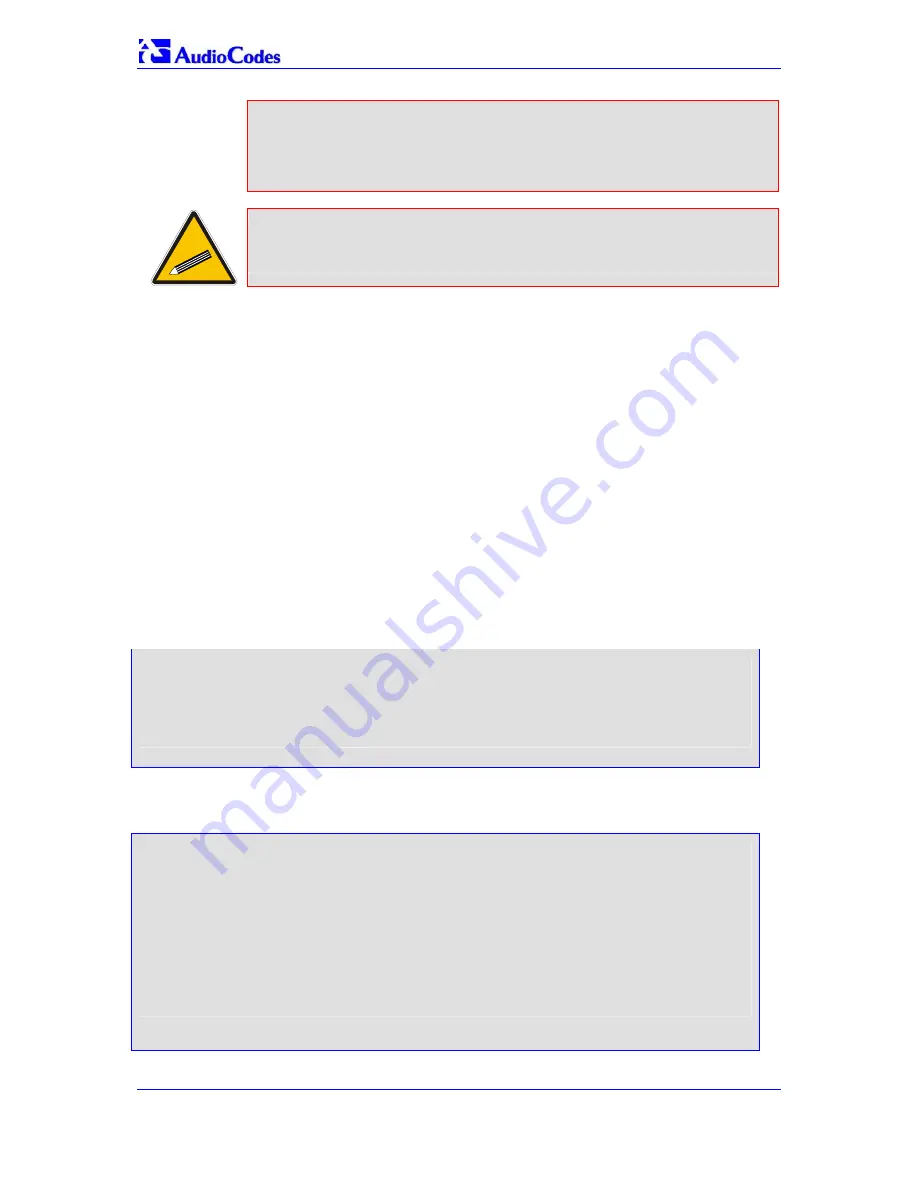
MP-40x SIP MediaPack BRI Series
SIP User's Manual
36
Document #: LTRT-53301
2.
In Internet Explorer, from the
Tools
menu, choose
Internet Options
,
select the
Security
tab, and then select
Custom Level
. Scroll down
until the Logon options are displayed and change the setting to
Prompt for username and password and then restart the browser. This
fixes any issues related to domain use logon policy.
Tip:
Record and retain the IP address and subnet mask you assign the
MediaPack. Do the same when defining new username or password.
4.1.2.2 Assigning an IP Address using CLI
The procedure below describes how to configure the MediaPack's networking parameters
using CLI. The CLI can be accessed through Telnet or an RS-232 connection. In our
example setup, the CLI is accessed through Telnet (for detailed information on accessing
the CLI through an RS-232 connection, refer to Section '
691H717H
RS-232 Interface
' on page
692H718H
57
).
¾
To assign an IP address using CLI take the next 7 steps:
1.
Access the MediaPack by using your PC to establish a Telnet connection to the
MediaPack's LAN IP address 192.168.2.1.
2.
Log on to the system using the following login passwords:
Login: Admin
Password: Admin
3.
Enter the configuration mode by typing the following commands:
enable
<CR>
<IP address>#
configure
<CR>
login: Admin
password:
192.168.2.1>enable
192.168.2.1#configure
192.168.2.1(cfg)#
4.
Configure the LAN interface IP address, by performing the following:
a.
From the main configuration mode, enter the “ip_interface” mode using the
following command:
login: Admin
password:
192.168.2.1>enable
192.168.2.1#configure
192.168.2.1(cfg)#
192.168.2.1(cfg)#
192.168.2.1(cfg)#
192.168.2.1(cfg)#ip_interface LAN
192.168.2.1(if-ip)[LAN]#shutdown
192.168.2.1(if-ip)[LAN]#ipaddress 192.168.2.2 255.255.255.0
192.168.2.1(if-ip)[LAN]#no shutdown
192.168.2.2(if-ip)[LAN]#
b.
Configure the LAN interface static IP, using the following command:






























