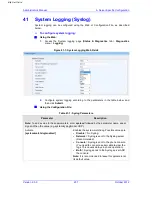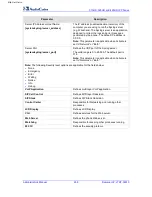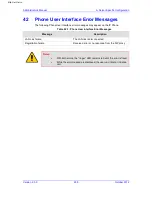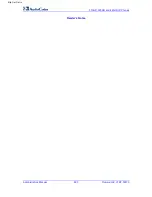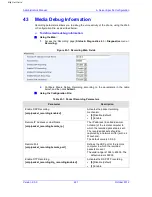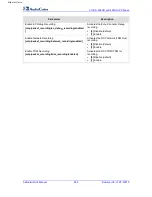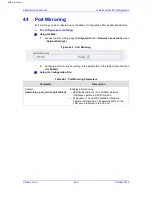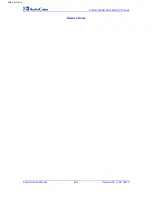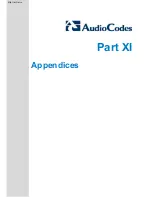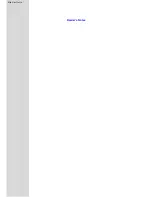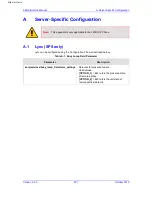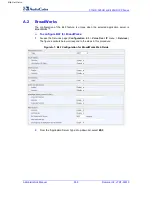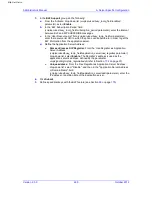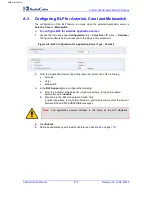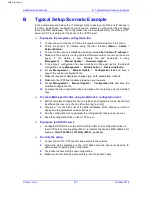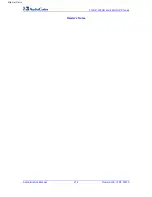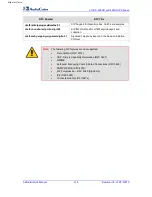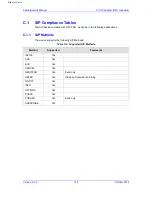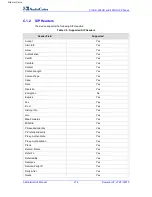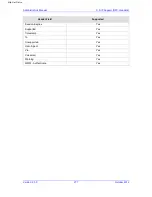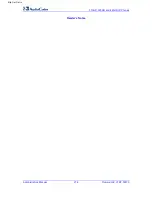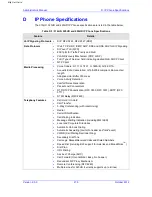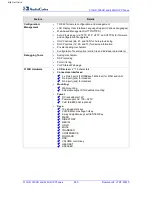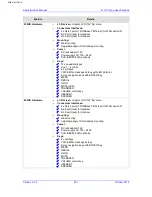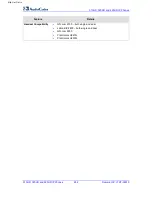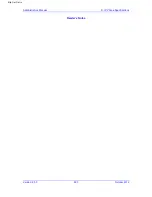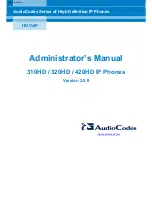Administrator's Manual
B. Typical Setup Scenario Example
B
Typical Setup Scenario Example
In the sample scenario below, the IT manager plans to deploy out-of-the-box IP phones in
the office. AudioCodes’ configuration tool is used to prepare a configuration file per phone
(based on MAC addresses). The configuration files are downloaded from the office’s HTTP
server. DHCP is used to point the phone to the HTTP server.
¾
To prepare the template configuration file:
1.
Connect an out-of-the box IP Phone to a regular LAN and wait for it to boot up.
2.
Check the phone’s IP address using the User Interface (Menu > Status >
Network Status).
3.
Connect to the phone’s embedded web server using http://<phone IP address>.
4.
Make sure the phone is running the latest firmware version (shown on the home
page). If not, obtain a new firmware file and download it using
Management
>
Manual Update >
Firmware Upgrade.
5.
If the phone’s configuration has been modified in the past, restore the default
configuration using Management >
Administration >
Restore Defaults.
6.
Access Management >
Manual Update >
Configuration File and save a
copy of the original configuration file.
7.
Make the required configuration changes (e.g. VoIP parameters) via Web.
8.
Make sure the IP Phone functions properly in your network.
9.
Access Management >
Manual Update >
Configuration file and save the
modified configuration file.
10.
Compare the two configuration files and create a file containing only the modified
lines.
¾
To create MAC-specific files using AudioCodes’ configuration tool:
1.
Edit the template configuration file and replace each parameter value that should
be different per user (e.g. the line ID) with a tag (e.g. [id]).
2.
Prepare a *.csv file with a list of the MAC addresses of the phones you plan to
deploy and the parameters values each user.
3.
Run the configuration too to generate the configurations files (one per phone).
4.
Save the configuration files on the HTTP server.
¾
To prepare the DHCP server:
x
Configure OPTION 160 on the DHCP with the URL of the configuration files on
the HTTP server. Use the string <MAC> to indicate the phone’s MAC address, for
example: http://192.168.2.1/:310HD_<MAC>_conf.cfg.
¾
To verify the setup:
1.
Connect one of the IP Phones for deployment to the network.
2.
Follow the status displayed on the LCD. Make sure the phone received an IP
address and is upgrading the configuration.
3.
The phone reboots with the new configuration.
4.
Make sure all functionality works well (e.g. can make VoIP calls).
Version 2.0.0
271
October 2012
http://arttel.ru
Summary of Contents for 310HD
Page 2: ...http arttel ru ...
Page 17: ...Part I Configuration Tools http arttel ru ...
Page 18: ...310HD 320HD and 420HD IP Phones Reader s Notes http arttel ru ...
Page 35: ...Part II Automatic Provisioning http arttel ru ...
Page 36: ...Reader s Notes http arttel ru ...
Page 55: ...Part III Quick Setup http arttel ru ...
Page 56: ...Reader s Notes http arttel ru ...
Page 59: ...Part IV Networking http arttel ru ...
Page 60: ...Reader s Notes http arttel ru ...
Page 87: ...Part V VoIP Settings http arttel ru ...
Page 88: ...Reader s Notes http arttel ru ...
Page 161: ...Part VI Advanced Phone Settings http arttel ru ...
Page 162: ...Reader s Notes http arttel ru ...
Page 179: ...Part VII Security Settings http arttel ru ...
Page 180: ...Reader s Notes http arttel ru ...
Page 205: ...Part VIII Maintenance http arttel ru ...
Page 206: ...Reader s Notes http arttel ru ...
Page 217: ...Part IX Status and Monitoring http arttel ru ...
Page 218: ...Reader s Notes http arttel ru ...
Page 233: ...Part X Diagnostics and Troubleshooting http arttel ru ...
Page 234: ...Reader s Notes http arttel ru ...
Page 265: ...Part XI Appendices http arttel ru ...
Page 266: ...Reader s Notes http arttel ru ...