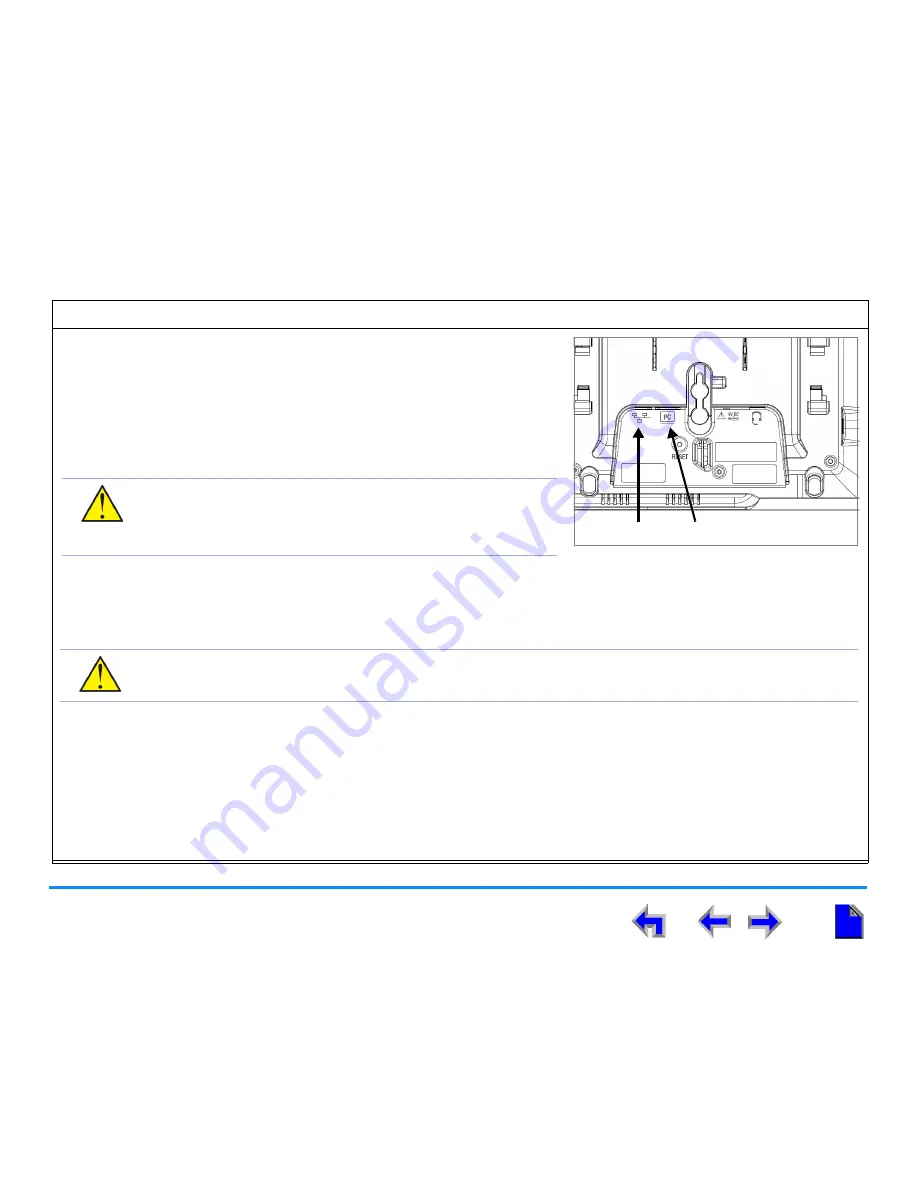
Installation
18
AT&T SB67010 Gateway, SB67030 Deskset System Administrator’s Guide
To connect the RJ-45 Ethernet cable to the Deskset:
With a PC connected to the network:
1. Unplug the RJ-45 Ethernet cable from your computer.
2. Plug that RJ-45 Ethernet cable into the Network jack on the back of the
Deskset, as indicated in Figure 11.
3. Plug another RJ-45 Ethernet cable into the PC jack on the Deskset.
4. Plug the other end of the second RJ-45 Ethernet cable into your computer.
Without a PC connected to the network:
1. Plug an RJ-45 Ethernet network cable into the Network jack on the back of the Deskset, as indicated in Figure 11.
2. Plug the other end into the Ethernet wall jack.
There are two LEDs next to each Network jack on the back of the Deskset. The green LED is on when the Deskset is
both connected to the network and has AC power. The yellow LED flashes when there is network activity.
If a GigE network is being used, a computer connected through the Deskset will be limited to 100 Mbits/s. If you require
a GigE Ethernet rate, use separate Ethernet connections for the Deskset and the computer so that the computer can
take advantage of the greater bandwidth.
If a PC is connected to your LAN through a Deskset, any Deskset resets and power or network interruptions will disrupt
the PC’s connection to the network.
Network
PC
Figure 11. Network Connections
CAUTION:
The PC jack on the Deskset is intended for
connection to an end-user PC only. Do not use the
PC jack to connect to a PC with a heavy bandwidth
load (such as a network server PC).
CAUTION:
Do not use the PC jack to extend the network. The end-user PC should be the final point. Do not
use the PC jack to connect to other system devices.






























