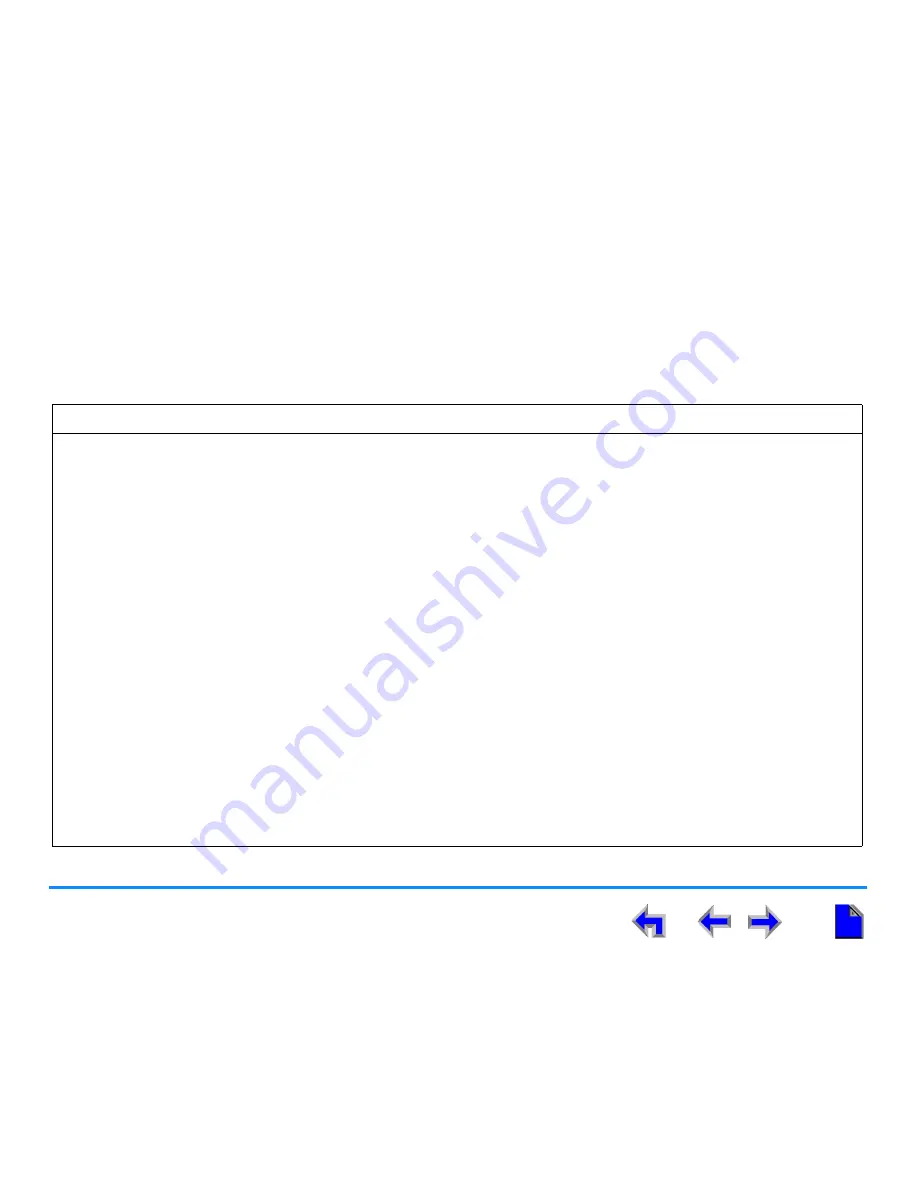
Common Troubleshooting Procedures
106
AT&T SB67010 Gateway, SB67030 Deskset System Administrator’s Guide
Reintroducing a Gateway Into the System
If a Gateway screen displays
Synch Failed
or
Kicked
or
Synchronizing
for a long time, you may need to remove the Gateway
from the system and reintroduce it. This problem may have been caused by the Gateway having been part of a different network
or the result of a network disruption, which may have been caused by an AC power failure.
To reintroduce a Gateway into the system:
1. Ensure that the Gateway is connected to the same LAN as other system Gateways, Desksets, and the PC you will use to
access the WEBUI. Confirm that the first three octets of the IP address match other devices in the system.
2. If this is the only Gateway, back it up. If there are other Gateways that are synchronized, this step is not necessary.
a. Log onto the System WEBUI as the System Administrator, using the Gateway IP Address, shown on the Gateway
display.
b. Click Device Management, then click
Backup/Restore
.
c. Click
System Settings
.
d. Click
Backup System Settings
and save the file to a specified location on your computer. You will need to locate
and retrieve this file later, so make sure you remember where you saved it. If you back up the Gateway less than one
minute after creating another backup, you may overwrite the earlier file. The file name will be in the format:
backup_system_[year]_[month]_[day]_[time].cfg
.
3. Disconnect the Gateway from the network. Unplug the Ethernet cable from the Ethernet port located on the front of
Gateway.
4. Insert a pen or the end of a paper clip into the reset switch (located on the front of Gateway) and hold for more than five
seconds to perform a complete factory reset.
5. Reconnect the Gateway to the network and ensure that it synchronizes with the other devices.






























