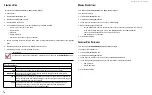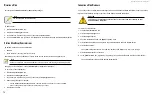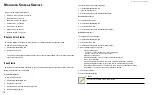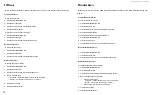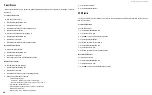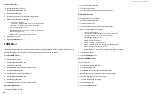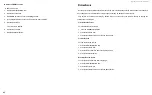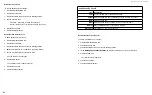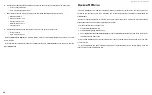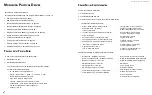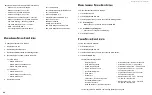DS300f G2 Series User Manual
73
v
IewInG
c
urrent
b
ackGrounD
a
ctIvItIeS
To view a list of current background activities:
1. Click the
Administration
tab.
2. Click the
Background Activities
icon.
The list of background appears.
Currently running activities show a progress bar.
v
IewInG
S
cheDuleD
b
ackGrounD
a
ctIvItIeS
To view a list of scheduled background activities:
1. Click the
Administration
tab.
2. Click the
Background Activities
icon.
The list of background appears.
3. Click the
Scheduler
button.
The list of currently scheduled background activities appears.
a
DDInG
a
S
cheDuleD
b
ackGrounD
a
ctIvIty
To add a new scheduled background activity:
1. Click the
Administration
tab.
2. Click the
Background Activities
icon.
The list of background appears.
3. Click the
Scheduler
button.
The list of currently scheduled background activities appears.
4. Click the
Add Schedule
button.
5. Check the
Enable Media Patrol
box to enable, uncheck to disable.
This settings enables or disables Media Patrol for your entire RAID system.
6. Click the
Confirm
button.
7. Choose the option for the activity you want:
• Media Patrol
• Redundancy Check
• Spare Check
• Battery Recondition
8. Choose a
Start Time
from the drop-down menus.
The menus have a 24-hour clock.
9. Choose a
Recurrence Pattern
option, daily, weekly, or monthly.
• For the Daily option, enter an interval in the Every field.
• For the Weekly option, enter an interval in the Every field and choose one or more days of the week.
• For the Monthly option, choose,
Day of the Month option then choose a number from the drop-down menu.
The day of the week option then choose the day of the month from the drop-down menus.
10. Choose a
Start From
date from the drop-down menus.
11. Choose an
End On
option,
• No end date or perpetual.
• End after a specific number of activity actions.
• Until date from the drop-down menus.
12. For
Redundancy Check
, choose,
• Auto Fix
option – Attempts to repair the problem when it finds an error. Check to enable
• Pause on Error
option – The process stops when it finds a non-repairable error. Check to enable
• Select LD
– Check the boxes for the logical drives to run
Redundancy Check. Check at least one logical drive
13. Click the
Save
button.
Summary of Contents for DS300 G2 Series
Page 1: ...ASUS Storage DS300 G2 Series ...
Page 11: ......
Page 34: ......
Page 38: ......
Page 262: ......