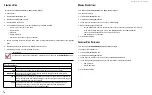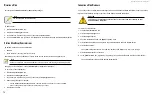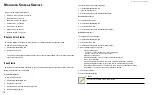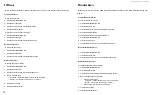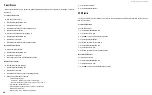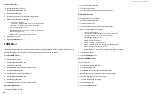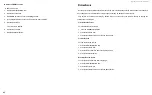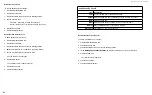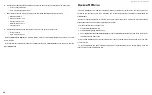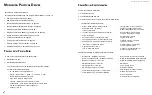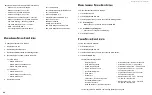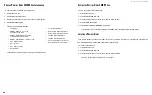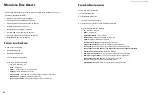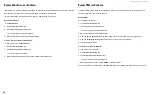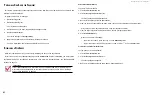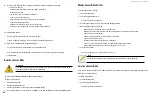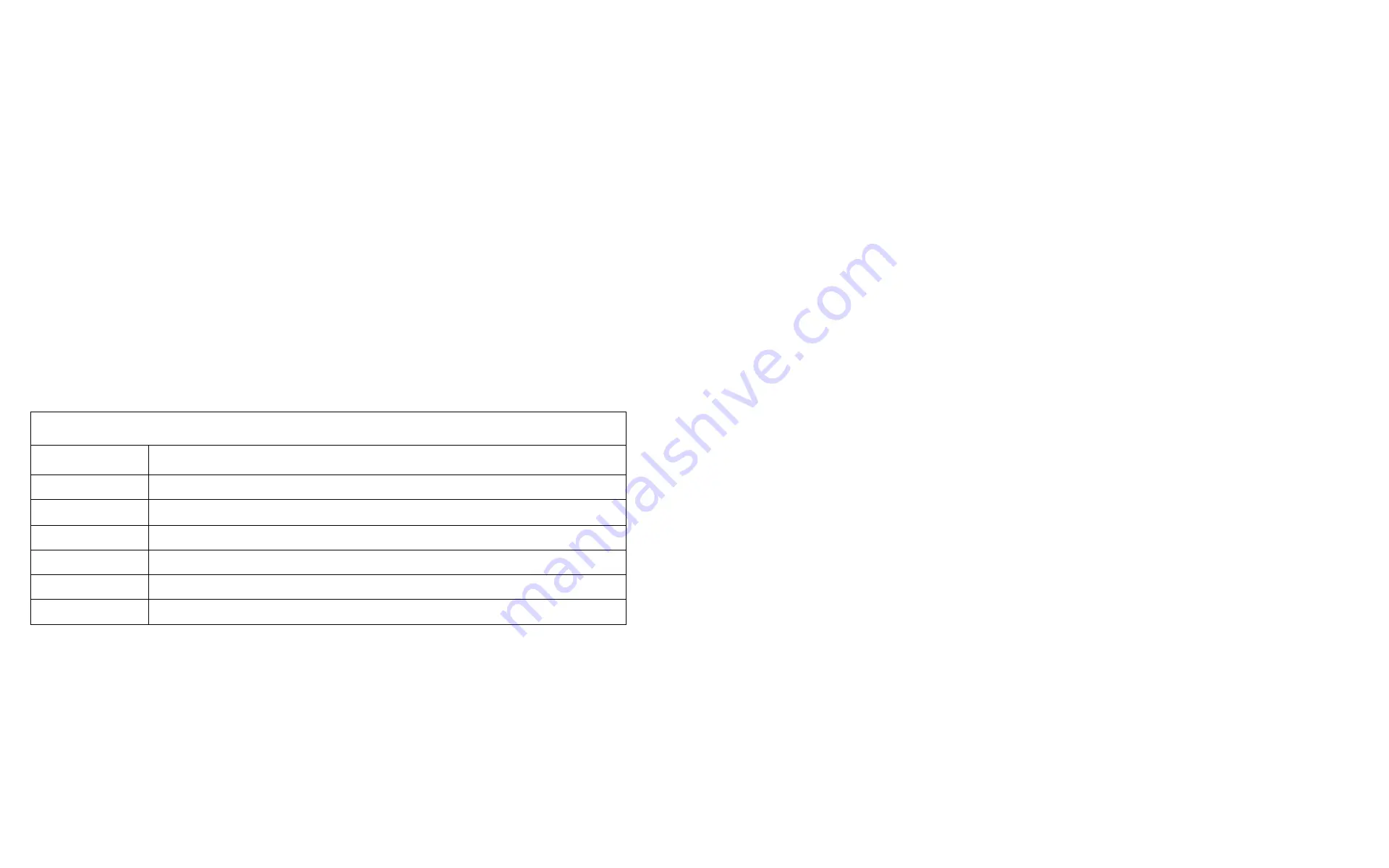
DS300f G2 Series User Manual
84
w
orkInG
wIth
the
e
vent
v
Iewer
Working with the Event Viewer includes the following functions:
•
"Viewing Runtime Events" on page 84
•
"Saving Runtime Events" on page 84
•
"Clearing Runtime Events" on page 84
•
"Viewing NVRAM Events" on page 85
•
"Saving NVRAM Events" on page 85
•
"Clearing NVRAM Events" on page 85
The Event Viewer displays log of subsystem events. Events are classified as:
•
Runtime Events – A list of and information about the 1023 most recent runtime events recorded since the
subsystem was started.
•
NVRAM Events
– A list of and information about the most important events over multiple subsystem
startups. NVRAM events are stored in non-volatile memory.
Event Severity Levels
Level Description
Fatal
Non-recoverable error or failure has occurred.
Critical
Action is needed now and the implications of the condition are serious.
Major
Action is needed now.
Minor
Action is needed but the condition is not a serious at this time.
Warning
User can decide whether or not action is required.
Information
Information only, no action is required.
v
IewInG
r
untIme
e
ventS
To display Runtime Events:
1. Click the
Administration
tab.
2. Click the
Events
icon.
The log of Runtime Events appears. Events are added to the top of the list. Each item includes:
• Index number
– Begins with 0 at system startup.
• Device
– Disk Array, Logical Drive, Physical Drive by its ID number.
• Event ID
– Hexadecimal code for the specific event
• Severity
– See the Table above.
• Timestamp
– Date and time the event happened.
• Description
– A description of the event in plain language.
3. Press the up and down arrow keys to scroll through the log.
S
avInG
r
untIme
e
ventS
This feature saves a plain text file of runtime events to your host PC or server using your browser.
To save the Runtime Events log:
1. Click the
Administration
tab.
2. Click the
Events
icon.
3. Click the
Save
button.
4.
Follow your browser’s procedure to save the event file to the desired location.
c
learInG
r
untIme
e
ventS
To clear the Runtime Events log:
1. Click the
Administration
tab.
2. Click the
Events
icon.
3. Click the
Clear
button.
4.
In the Confirmation box, type the word “
confirm
” in the field provided and click the Confirm button.
Summary of Contents for DS300 G2 Series
Page 1: ...ASUS Storage DS300 G2 Series ...
Page 11: ......
Page 34: ......
Page 38: ......
Page 262: ......