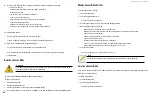DS300f G2 Series User Manual
112
To add a portal:
1. Click the
Device
tab.
2. Click the
iSCSI Management
icon.
3. Click the
Portal
tab.
4. Click the
Create Portal
button.
5. Make your choices and inputs as required:
• Choose an Association type from the option list.
The choices are
PHY
or
Trunk
,
• If you are creating a
PHY
association, choose
•
Controller ID
(1 or 2) from the drop-down menu.
• Choose a
Port ID
(1 to 4) from the drop-down menu.
• If you want to use VLAN, click
enable VLAN
and fill a VLAN tag from (1 to 4094).
• If you are creating a
Trunk
association, choose a
Trunk ID
(1 to 8) from the drop-down menu.
• Type the IP address of the portal in the field provided.
• Type the subnet mask of the portal in the field provided.
• Type the gateway IP address of the portal in the field provided.
• From the IP Type drop-down menu, choose IPv4 or IPv6.
DHCP is currently supported only for IPv4.
6. Click the
Submit
button.
The new portal is added to the list.
To assign a portal to a target, see "Assigning a Portal to an iSCSI Target"
m
akInG
I
ScSI P
ortal
S
ettInGS
To make iSCSI portal settings:
1. Click the
Device
tab.
2. Click the
iSCSI Management
icon.
3. Click the
Portal
tab.
4.
Click the portal you want, then click the
Settings
button.
5. Make settings changes as needed:
• If you have a
Trunk
association, choose a Trunk ID (1 to 8) from the drop-down menu.
• Type the IP address of the portal in the field provided.
• Type the subnet mask of the portal in the field provided.
• If you have a
VLAN
association, enter a VLAN tag (1 to 4094) in the field provided.
• From the IP Type drop-down menu, choose IPv4 or IPv6.
DHCP is currently supported only for IPv4.
6. Click the
Submit
button.
D
eletInG
I
ScSI P
ortalS
To delete an iSCSI portal:
1. Click the
Device
tab.
2. Click the
iSCSI Management
icon.
3. Click the
Portal
tab.
4.
Click the portal you want, then click the
Delete
button.
5. In the
Confirmation
box, type the word “
confirm
” in the field provided and click the
Confirm
button.
The portal is removed from the list.
v
IewInG
a
l
ISt
of
I
ScSI P
ortS
An iSCSI port is the physical iSCSI connection on the ASUS DS300f G2. There are four iSCSI ports on each RAID
controller for a total of eight per subsystem.
To view a list of ports:
1. Click the
Device
tab.
2. Click the
iSCSI Management
icon.
3. Click the
Port
tab.
Port information includes:
• Port ID
– ID number of the port
• Controller ID
– 1 or 2
• Link Status
– Up or down, active or Inactive
• Jumbo Frames
– Enabled or disabled*
• Current Speed
– In Mb/s
• Assigned Portals
– Portals to which this port is assigned
Items marked with an asterisk (*) are adjustable under
“Making iSCSI Port Settings”
Summary of Contents for DS300 G2 Series
Page 1: ...ASUS Storage DS300 G2 Series ...
Page 11: ......
Page 34: ......
Page 38: ......
Page 262: ......