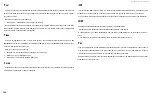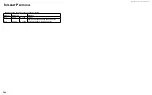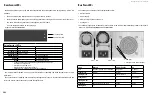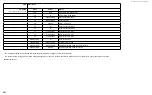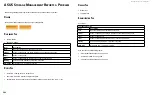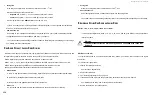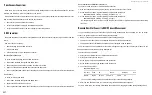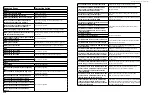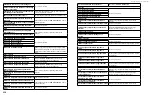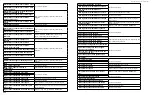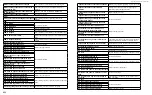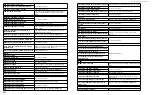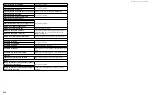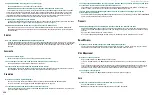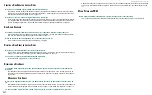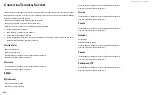DS300f G2 Series User Manual
213
p
hysICal
d
rIve
p
robleMs
Physical drives are the foundation of data storage. A physical drive problem can affect your entire RAID system.
When a yellow ! icon or a red X
icon appears beside a physical drive, check the drive’s operational status:
1. Click the Device tab.
2. Click the Physical Drive icon.
3. Click the physical drive you want, then click the View button.
Look under Operational Status for the condition of the physical drive.
• Offline
– Check the drive for:
PFA Condition
– Caused by a bad block or sector. See Note 1 below.
Stale Condition
– Caused by obsolete array information on the physical drive. See Note 2 below.
•
Not Usable
– This condition occurs when you have:
Two controllers in your RAID subsystem and a SATA drive without a SAS-to-SATA adapter. See Note 3 below.
A missing or defective SAS cable between the RAID subsystem and a JBOD expansion unit.
•
Drive Failed or Dead
– The physical drive cannot be repaired.
You must replace the failed drive. See Note 4 below.
Note 1: Clear the error condition. Then the physical drive is available. See “Clearing a Stale or a PFA Condition”
Note 2: Identify the disk array to which the physical drive belongs. Then delete the disk array. If the error
condition remains on the physical drive, clear the error condition.
Note 3: Obtain SAS-to-SATA adapters though ASUS Storage Technology, at
Note 4: You can set the number of bad blocks tolerated before the controller marks a physical drive as Dead.
d
Isk
a
rray
and
l
oGICal
d
rIve
p
robleMs
Disk array and logical drive problems include:
•
"Disk Array Degraded / Logical Drive Critical" on page 213
• "Disk Array Offline / Logical Drive Offline" on page 214
• "Repairing an Offline Disk Array or Logical Drive" on page 214
•
"Rebuilding a Disk Array" on page 215
•
"Incomplete Array" on page 215
Disk array problems typically result from a physical drive failure. The most common problem is a degraded disk
array. The RAID controller can rebuild a degraded disk array.
D
ISk
a
rray
D
eGraDeD
/ l
oGIcal
D
rIve
c
rItIcal
Disk arrays are made up of physical drives. Logical drives are created on the disk array.
When one of the physical drives in a disk array fails:
•
The operational status of the
disk array
becomes Critical.
•
The operational status of the
logical drives
becomes Critical or Degraded.
•
The operational status of the
physical drive
becomes
Dead
or
Offline
.
ASUS Storage Management reports these conditions in the following places:
•
Dashboard tab
A yellow !
icon beside the disk arrays, logical drives, and physical drives under System Status.
Major event for the logical drive under Event Information.
Warning event for the physical drive under Event Information.
•
Device tab
Front View
– Physical drives are shown
Dead
or
Offline
and marked with a red X
icon, or
Missing
.
Physical Drive View
– Physical drives are shown
Dead
or
Offline
and marked with a red X
icon, or
Missing
.
Summary of Contents for DS300 G2 Series
Page 1: ...ASUS Storage DS300 G2 Series ...
Page 11: ......
Page 34: ......
Page 38: ......
Page 262: ......