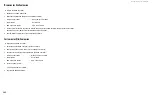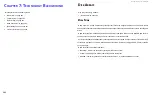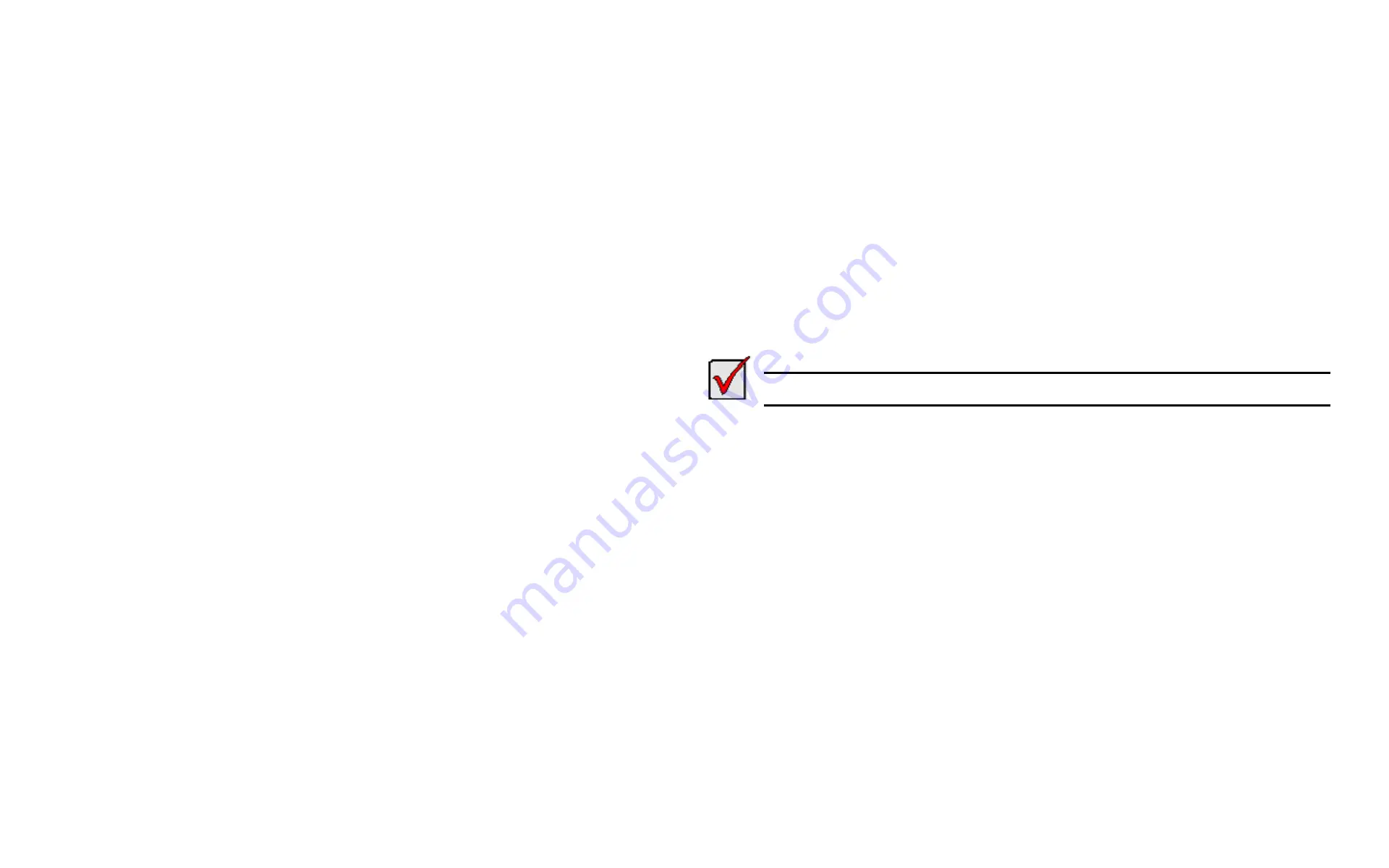
DS300f G2 Series User Manual
172
C
hapter
6: M
aIntenanCe
This chapter covers the following topics:
•
"Updating the Subsystem Firmware" on page 172
•
"Updating Physical Drive Firmware" on page 175
•
"Replacing a Power Supply" on page 177
•
"Replacing a Cache Backup Battery" on page 179
•
"Replacing a RAID Controller – Dual Controllers" on page 180
•
"Replacing a RAID Controller – Single Controller" on page 181
u
pdatInG
the
s
ubsysteM
f
IrMware
This procedure applies to ASUS DS300f G2 RAID subsystems and ASUS DS300f G2 JBOD expansion units
managed by a ASUS DS300f G2 RAID subsystem. There are two methods:
•
"Updating with ASUS Storage Management" on page <?>
•
"Updating with USB Support" on page 174
u
PDatInG
wIth
aSuS S
toraGe
m
anaGement
Download the latest
firmware image file from ASUS Storage support:
http://www.ASUS Storage.com/support/ and save it to your Host PC or TFTP server.
Important
Verify that no background activities are running on the RAID subsystem.
To update the firmware on the RAID subsystem and JBOD expansion units:
1. Click the
Administration
tab.
2. Click the Firmware
Update
icon.
3. Click the
Controller Firmware Update
tab.
The Controller Firmware Update screen appears showing the current Image Version Number and Build
Date.
4. Choose a download option:
• Local File through HTTP
– Click the
Browse
button, locate the firmware
image file, click the file to choose it, then click the
Open
button.
• TFTP Server
–
Enter
the TFTP Server host name or IP address, port number and file name.
5. Optional. Check the Non-disruptive Image Update (NDIU) box.
NDIU updates the RAID controllers and I/O modules one at a time, enabling I/O operations continue
during the firmware update. Updates with this option take a longer period of time to complete. All ASUS
DS300f G2 models support this feature.
Summary of Contents for DS300 G2 Series
Page 1: ...ASUS Storage DS300 G2 Series ...
Page 11: ......
Page 34: ......
Page 38: ......
Page 262: ......