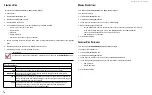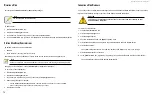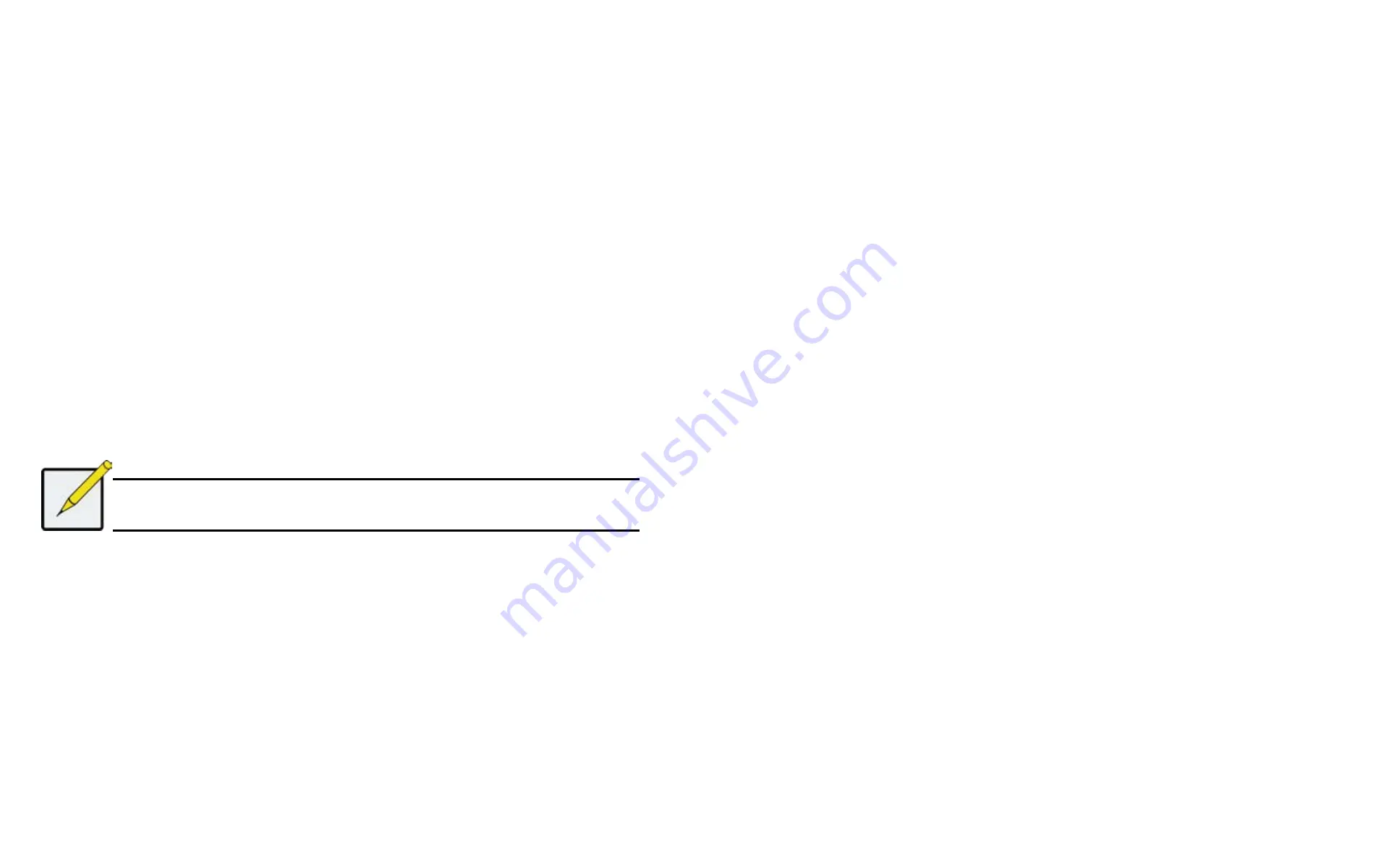
DS300f G2 Series User Manual
60
v
IewInG
c
ontroller
S
tatIStIcS
To view controller statistics:
1. Click the
Device
tab.
2. Click the
Component List
icon.
3.
Click the controller you want, then click the
View
button.
4. Click the
Statistics
tab.
Controller statistics include:
• Data Transferred
• Read Data Transferred
• Errors
• Read Errors
• I/O Requests
• Read IO Requests
• Statistics Start Time
• Write Data Transferred
• Non-Read/Write Errors
• Write Errors
• Non-Read/Write Requests
• Write I/O Requests
• Statistics Collection Time
Note
To clear controller statistics, see
"Clearing Statistics" on page 55.
l
ocatInG
a
c
ontroller
This feature causes the controller LEDs to blink for one minute to assist you in locating the controller on a RAID
subsystem or JBOD expansion unit.
To locate a controller:
1. Click the
Device
tab.
2. Click the
Component List
icon.
3.
Click the controller you want, then click the
Locate
button.
The controller status LEDs blink for one minute.
v
IewInG
the
f
laSh
I
maGe
I
nformatIon
To view the
flash image information for the RAID subsystem enclosure:
1. Click the
Administration
tab.
2. Click the
Image Version
icon.
3. Click the
Enclosure
you want to see and click the triangular button.
RAID subsystems have the following components in their flash image:
• Kernel
• Firmware
• Software
• Ramdisk
• SEP Firmware
• OEM Customization
• BIOS
• 6G Expander
• System Libraries
• Applications
• Mount Scripts
• PLX EEPROM Image
• Running
– The version that is currently running on the subsystem or expansion unit.
• Flashed
– This version was updated but does not run until the subsystem restarts.
See Updating Firmware on a RAID Subsystem.
JBOD expansion units have only one component in their flash image, SEP firmware. It only appears as
running.
Summary of Contents for DS300 G2 Series
Page 1: ...ASUS Storage DS300 G2 Series ...
Page 11: ......
Page 34: ......
Page 38: ......
Page 262: ......