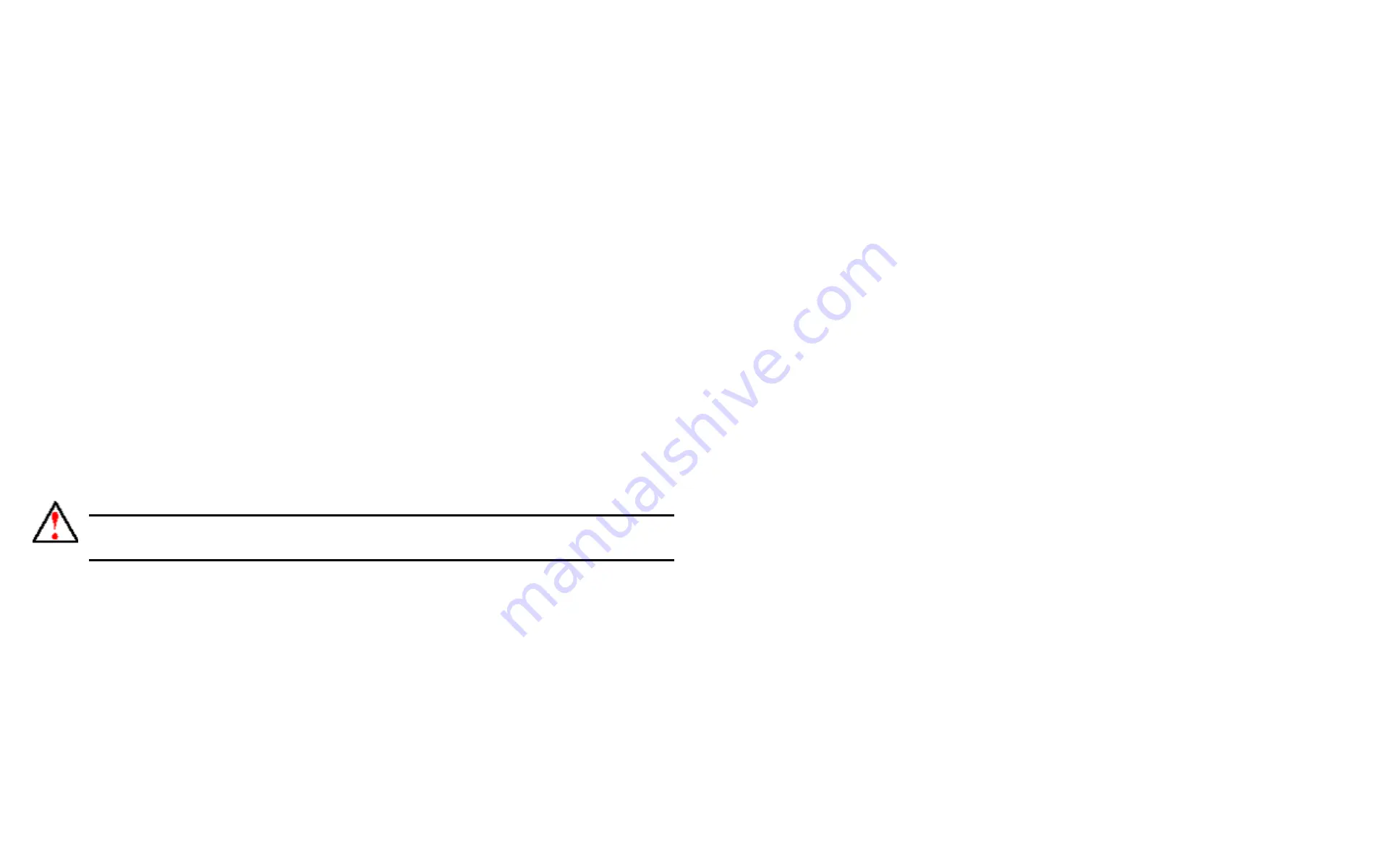
DS300f G2 Series User Manual
140
m
akInG
l
oGIcal
D
rIve
S
ettInGS
(clu)
To make Logical Drive settings:
1. From the Main Menu, highlight
Logical Drive Management
and press
Enter
.
2. Highlight the logical drive you want and press
Enter
.
3. For the following items, accept the existing setting choose a new one:
• Highlight
Alias
and type an alias into the field provided.
• Maximum of 32 characters. Use letters, numbers, space between
words and underscore. An alias is optional.
• Highlight
WritePolicy
and press the spacebar to toggle between
WriteBack
and
WriteThru
(write though).
• Highlight
ReadPolicy
and press the spacebar to toggle though
ReadCache
,
ReadAhead
and
None
.
• Highlight
Preferred Controller ID
and press the spacebar to toggle between
1
and
2
.
• Highlight
PerfectRebuild
and press the spacebar to toggle between Enable and
Disable. Note that once PerfectRebuild is disbaled it can not be enabled again.
4. Press
Control-A
to save your settings.
I
nItIalIzInG
a
l
oGIcal
D
rIve
(clu)
This function sets all data bits in the logical drive to zero.
Warning
When you initialize a logical drive, all the data on the logical drive is lost.
Backup any important data before you initialize a logical drive.
To initialize a logical drive:
1. From the Main Menu, highlight
Logical Drive Management
and press
Enter
.
2. Highlight the logical drive you want and press
Enter
.
3. Highlight
Background Activities
and press
Enter
.
4. Highlight
Start Initialization
and press
Enter
.
The initialization parameters appear.
•
Initialization pattern
– The default 00000000 is best for most applications
•
Quick Initialization
– Yes means only the first and last sections of the logical
drives are initialized. No means the entire logical drive is initialized.
To change a parameter, highlight it and press the backspace key to erase the current value, then type the
new value.
5. Highlight
Start
and press
Enter
.
If necessary, you can pause and resume or stop and restart the Initialization. You cannot access the
logical drive until Initialization has finished.
For initialization rate, see "Making Background Activity Settings (CLU)" on page 154.
r
unnInG
r
eDunDancy
c
heck
(clu)
Redundancy Check is a maintenance procedure for logical drives in fault-tolerant disk arrays that ensures all
the data matches exactly.
To run Redundancy Check:
1. From the Main Menu, highlight
Logical Drive Management
and press
Enter
.
2. Highlight the logical drive you want and press
Enter
.
3. Highlight
Background Activities
and press
Enter
.
4. Highlight
Start Redundancy Check
and press
Enter
.
The redundancy check parameters appear.
•
Auto Fix
– Corrects inconsistencies automatically
•
Pause On Error
– Pauses the Redundancy Check when an error is found
To change a parameter, highlight it and press the backspace toggle between
Yes
and
No
.
5. Highlight
Start
and press
Enter
.
If necessary, you can pause and resume or stop and restart the Redundancy Check. You can use the
logical drive while Redundancy Check is running.
For Redundancy Check rate, see "Making Background Activity Settings (CLU)" on page 154.
l
ocatInG
a
l
oGIcal
D
rIve
(clu)
This feature helps you identify the physical drives assigned to the logical drive you are working with in the CLU.
To locate a logical drive:
1. From the Main Menu, highlight
Logical Drive Management
and press
Enter
.
2. Highlight the logical drive you want and press
Enter
.
Summary of Contents for DS300 G2 Series
Page 1: ...ASUS Storage DS300 G2 Series ...
Page 11: ......
Page 34: ......
Page 38: ......
Page 262: ......






























