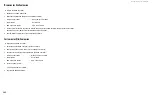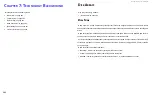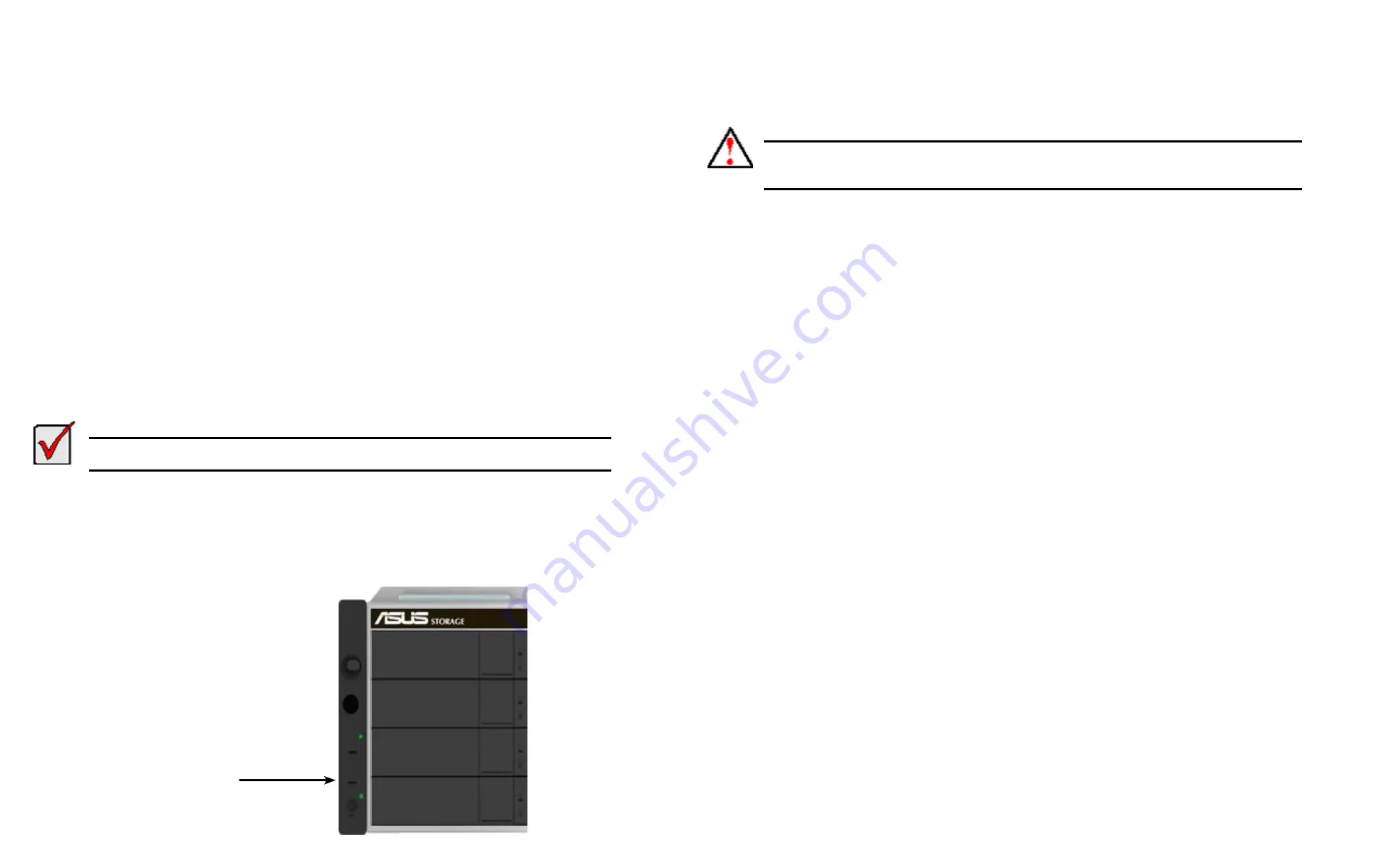
DS300f G2 Series User Manual
174
A
utoMAtic
r
estArt
If you chose the Disruptive Flash Method, the RAID subsystem and JBOD expansion units automatically restart.
That action temporarily disrupts I/O operations and drops your CLU connection.
After the screen goes blank, wait about two minutes, then re-establish your Telnet connection to the CLU. If
you cannot re-establish a connection, wait 30 seconds and try again.
u
PDatInG
wIth
uSb S
uPPort
USB support uses the disruptive flash method only. Both RAID controllers and all JBOD I/O modules are updated
at the same time and momentarily go offline when the RAID subsystem and JBOD unit reboot.
This procedure requires a USB flash device:
•
Formatted to FAT 32
•
At least 50 MB of free space
Download the latest OPAS_xxxxx.zip
firmware image file from ASUS Storage support:
/ and save it the root folder of the USB flash device.
Important
Verify that no background activities are running on the RAID subsystem.
To update the subsystem firmware using ASUS DS300f G2’s USB Support feature:
1.
Insert the USB flash device into the bottom USB port on the front panel which is for the RAID controller.
Figure 6 - 1: ASUS DS300f G2 controller LEDs
The controller status LED blinks green in half-second intervals.
2. Wait until the controller activity LED stops blinking green and starts blinking amber.
Warning
Do NOT power off the RAID subsystem during the update!
Do NOT remove your USB flash device until the LED changes color!
3.
Within 30 seconds, remove the USB flash device, then insert the USB flash device back into the same RAID
controller.
The remove and insert action confirms that you want to update the firmware.
You can insert the USB flash device back into either USB port but it must be the same RAID controller as
step 1.
4. Wait until the controller activity LED displays steady green.
5.
Remove the USB flash device.
A
utoMAtic
r
estArt
After you remove the USB flash device from the RAID controller, the RAID subsystem and any JBOD expansion
units automatically restart. That action temporarily disrupts I/O operations and drops your ASUS Storage
Management or CLU connection.
To reestablish your ASUS Storage Management connection:
1. Wait no less than two minutes.
2. Click
Logout
in the ASUS Storage Management Header, then log in again.
If you cannot log in, wait 30 seconds and try again.
To reestablish your CLU connection:
After the screen goes blank, wait about two minutes, then re-establish your Telnet connection to the CLU. If
you cannot re-establish a connection, wait 30 seconds and try again.
If you have a serial connection to the RAID subsystem, the connection remains during the shut-down and
USB port for the RAID controller
Summary of Contents for DS300 G2 Series
Page 1: ...ASUS Storage DS300 G2 Series ...
Page 11: ......
Page 34: ......
Page 38: ......
Page 262: ......