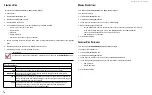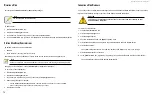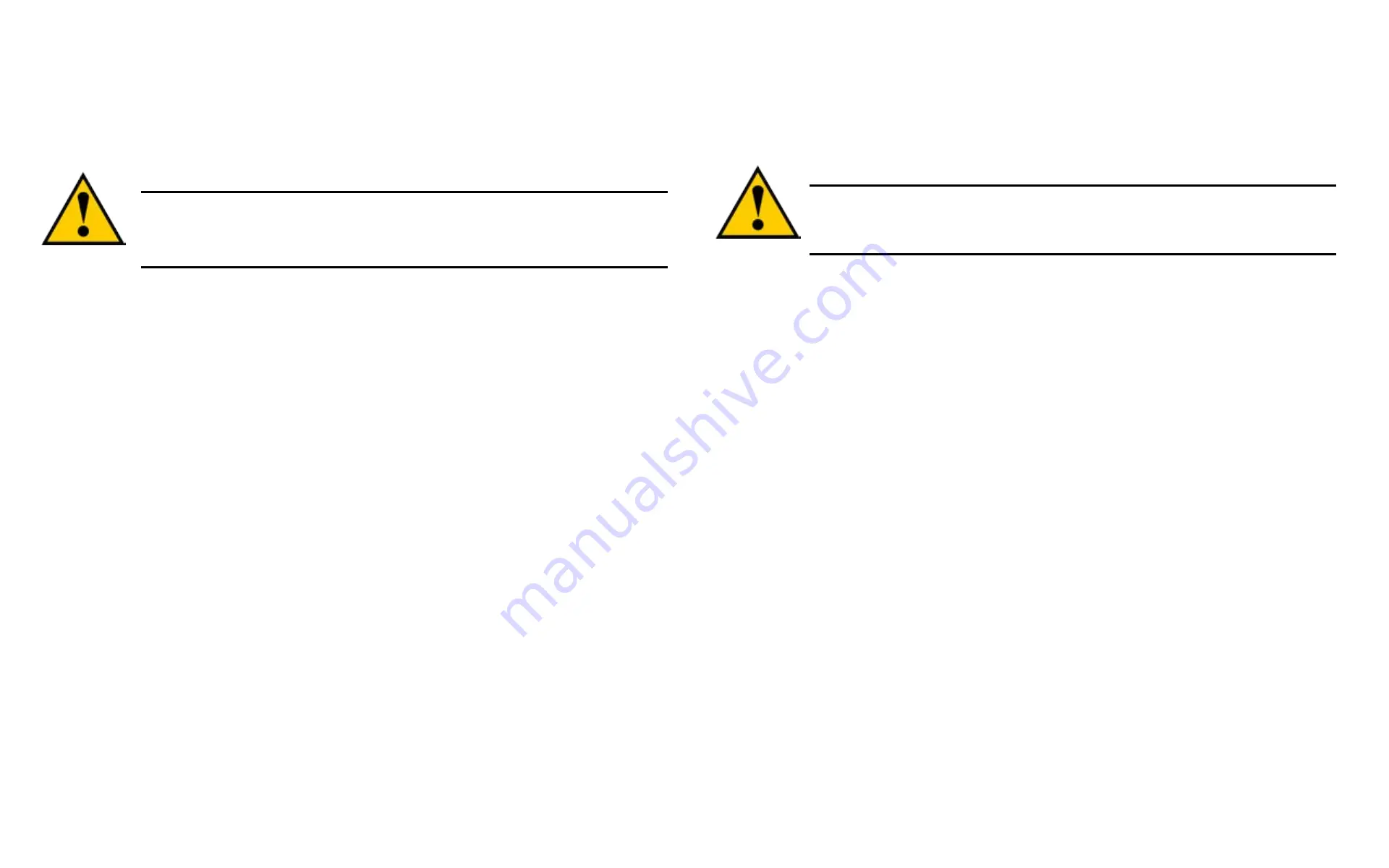
DS300f G2 Series User Manual
57
I
mPortInG
a
c
onfIGuratIon
S
crIPt
You can write a CLI
configuration script to automatically configure your ASUS DS300f G2 subsystem. The script
must be a plain, non-encrypted text file. From there, you can import the script from the Host PC and perform the
configuration automatically.
Cautions
Do NOT attempt to write or modify a configuration script until you receive guid
-
ance from Technical Support. See "Frequently Asked Questions" on page <?>.
Importing a configuration script overwrites the current settings on your ASUS
DS300f G2 subsystem.
Or you can save the configuration from one ASUS DS300f G2 RAID subsystem, export it, and then import it to
automatically configure your other ASUS DS300f G2 RAID subsystems. To import a configuration script:
1. Click the
Administration
tab.
2. Click the
Import/Export
icon.
3. Click the
Import
option.
4. Choose
Configuration Script
from the
Type
drop-down menu.
5. Click the
Browse
button and navigate to the configuration script and click the
OK
button.
6. Click the
Next
button.
The system verifies that the file is a valid configuration script and displays any errors or warnings.
7. Click the
Submit
button to continue.
8. In the
Confirmation
box, type the word “
confirm
” in the field provided and click the
Confirm
button.
The configuration script is imported and applied automatically.
e
xPortInG
a
c
onfIGuratIon
S
crIPt
You can save the
configuration from one ASUS DS300f G2 RAID subsystem, export it, and then import it to
automatically configure your other ASUS DS300f G2 RAID subsystems.
To export a configuration script:
1. Click the
Administration
tab.
2. Click the
Import/Export
icon.
3. Click the
Export
option.
4. Choose
Configuration Script
from the
Type
drop-down menu.
5. Click the
Submit
button.
6.
In the Open dialog box, click the
Save File
option, then click the
OK
button.
The file is saved to your PC as “Configscript.txt”.
Cautions
Do NOT attempt to write or modify a configuration script until you receive guid
-
ance from Technical Support. See "Frequently Asked Questions" on page <?>.
r
eStartInG
the
S
ubSyStem
This function shuts down the subsystem and then restarts it.
To restart the subsystem:
1. Click the
Administration
tab.
2. Click the
Subsystem Information
icon.
3. Choose the option to apply the restart to the
Subsystem
,
Controller 1
only
or
Controller 2
only.
4. Click the
Shutdown/Restart
button.
5. Click the
Restart
button.
6.
Type the word “confirm” in the field provided.
7. Click the
Confirm
button.
When the controller shuts down, your ASUS Storage Management connection is lost.
8. Wait at least two minutes.
9.
In your browser, click
Logout
in the ASUS Storage Management Header, then log in again.
If you cannot log in immediately, wait 30 seconds and try again.
Summary of Contents for DS300 G2 Series
Page 1: ...ASUS Storage DS300 G2 Series ...
Page 11: ......
Page 34: ......
Page 38: ......
Page 262: ......