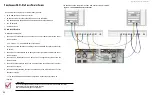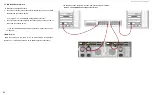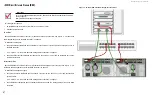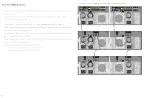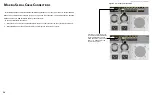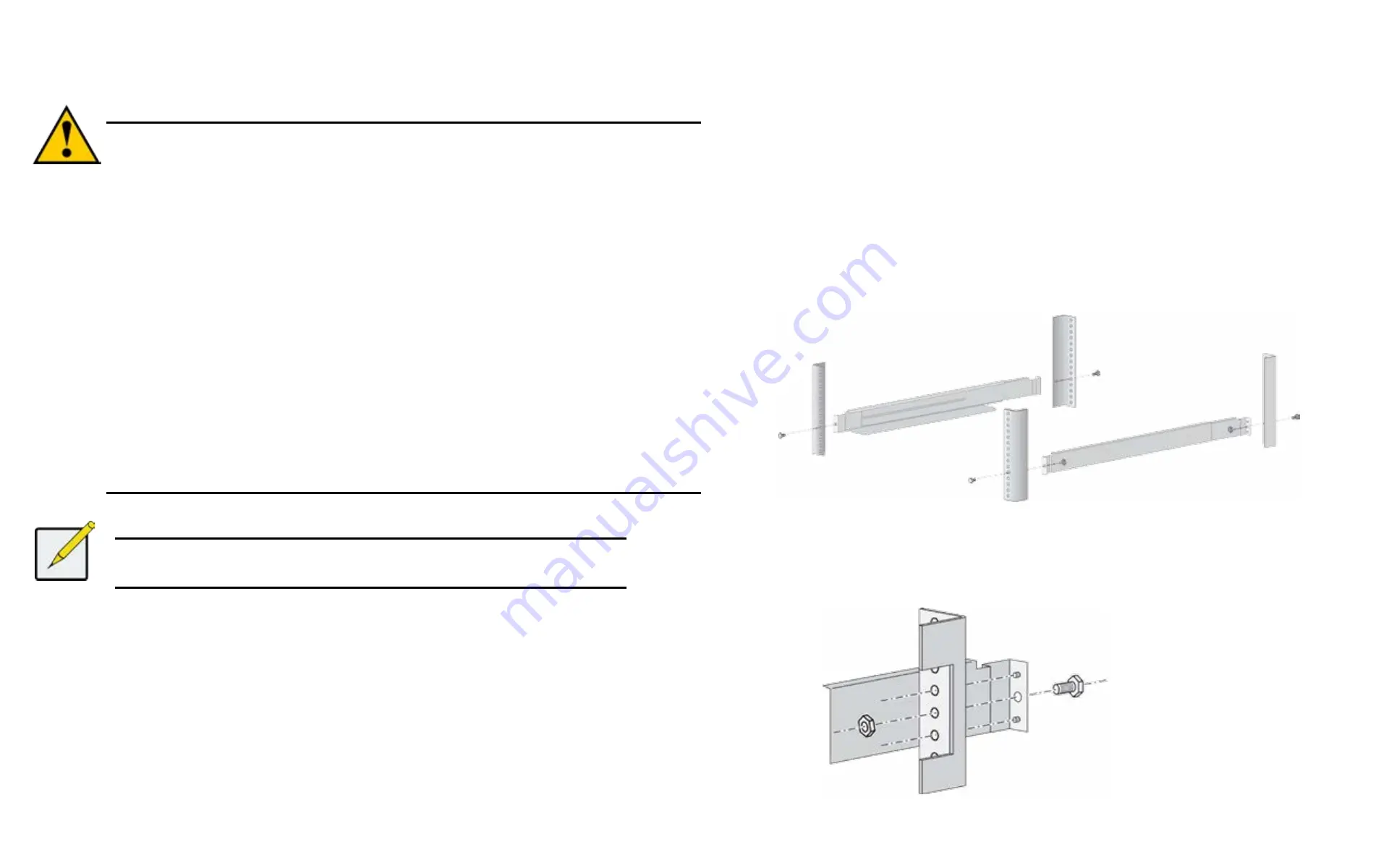
DS300f G2 Series User Manual
14
M
ountInG
asus ds300
f
G2
In
a
r
aCk
Cautions
•
Do not populate any unit with hard drives until it has been securely installed in the rack.
•
At least two persons are required to safely lift, place, and attach the ASUS DS300f G2 or
DS300j G2 unit into a rack system.
•
Do not lift or move the ASUS DS300f G2 or DS300j G2 unit by the handles, power supplies
or the controller units. Hold the subsystem itself.
•
Do not install the ASUS DS300f G2 or DS300j G2 unit into a rack without rails to support the
subsystem.
• Only a qualified technician who is familiar with the installation procedure should mount
and install the ASUS DS300f G2 or DS300j G2 unit.
• Mount the rails to the rack using the appropriate screws and flange nuts, fully tightened, at
each end of the rail.
•
Do not load the rails unless they are installed with screws as instructed.
•
The rails available for the ASUS Storage ASUS DS300f G2 or DS300j G2 unit are designed
to safely support that ASUS Storage ASUS DS300f G2 or DS300j G2 unit when properly
installed. Additional loading on the rails is at the customer’s risk.
•
ASUS Storage Technology, Inc. cannot guarantee that the mounting rails will support your
ASUS Storage ASUS DS300f G2 or DS300j G2 unit unless you install them as instructed.
Note
In order to reduce the weight of the ASUS DS300f G2 enclosure, you can remove the
power supplies. If your ASUS DS300f G2 shipped with physical drives installed, you can
remove all of the drive carriers as well.
Mounting rails are included with the ASUS DS300f G2.
To install the ASUS DS300f G2 subsystem into your rack:
1. Attach the mounting rail assemblies to the rack posts, using screws and nuts from your
rack system.
• The rail halves are riveted together and use no adjustment screws.
• The front-left and front-right mounting rail ends are labeled.
Figure 2 - 1: Installing the rails onto your rack
• All rail ends, front and rear, attach at the outside of the rack posts.
• The guide pins at the rail ends align with the holes in the rack posts.
• Tighten the screws and nuts according to instructions for your rack system.
Summary of Contents for DS300 G2 Series
Page 1: ...ASUS Storage DS300 G2 Series ...
Page 11: ......
Page 34: ......
Page 38: ......
Page 262: ......