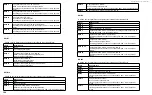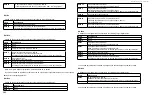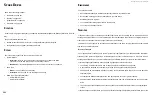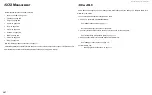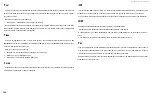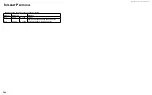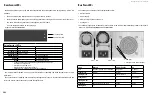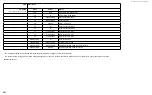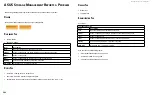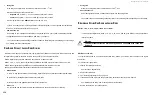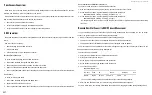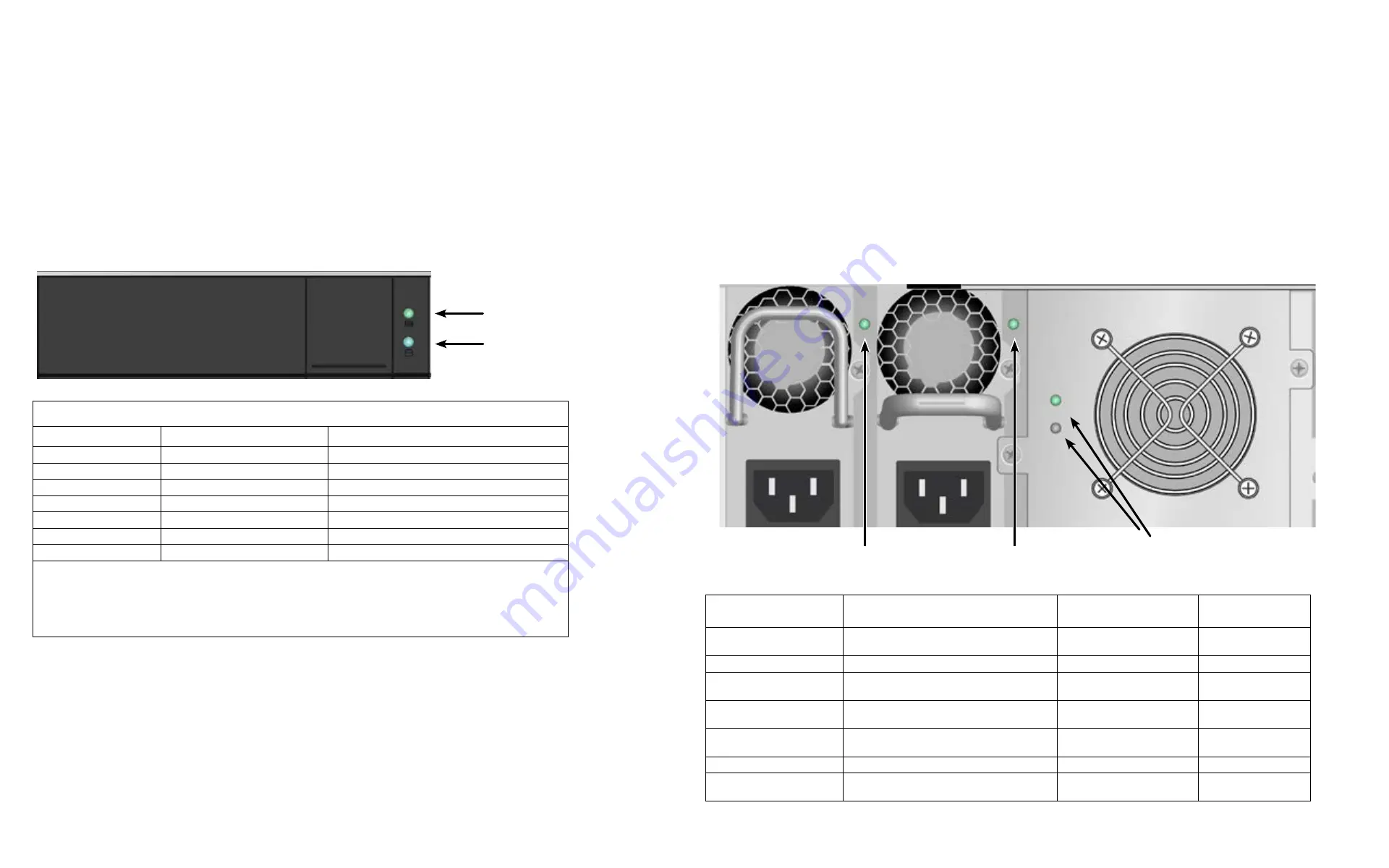
DS300f G2 Series User Manual
203
D
rIve
c
arrIer
leD
S
The ASUS DS300f G2 spins up the disk drives sequentially to equalize power draw during start-up. After a few
moments:
•
The
Power/Activity LED displays blue when a physical drive is present.
•
The
Drive Status LED displays green when the physical drive is configured as a member of a disk array or
as a spare. When the physical drive is unconfigured, the LED is dark.
See the diagram and table on the next page.
Figure 8 - 2: Drive carrier LEDs
Drive Carrier LEDs
State
Power / Activity
Drive Status
Dark
No drive in carrier
Drive is unconfigured
Steady Blue
Drive is present
—
Flashing Blue
Activity on drive
—
Steady green
—
Drive is configured
Blinking
both LEDs blink
Locator feature
Amber
—
Drive is rebuilding
Red
—
Drive error or failure
*
Configured
means the physical drive either belongs to an array or it
is assigned as a spare drive.
*
Steady
means the LED is on.
*
Blinking
means a regular on/off pattern.
*
Flashing
means intermittent and irregular on/off pattern.
See "Physical Drive Problems" on page 213 for a discussion of rebuilding and failed physical drives for more
information.
The Locator feature is triggered from ASUS Storage Management or the CLU. It causes the LEDs to blink on and
off for one minute. That action helps you find the specific drive.
Drive Status LED
Power/Activity LED
b
ack
P
anel
leD
S
These LEDs give the status of the field replaceable units:
•
RAID controller
•
Power supply
•
BBU (located on each Cooling Unit)
•
Cooling Unit
These LEDs will light green to indicate normal operation. A red or amber LED indicates a problem or unit failure.
Figure 8 - 3: Power supply, BBU and Fan status LEDs
State
Battery
Power Supply
Fan
Dark
No power, Failed or not installed
No power
No power
Steady Green
Normal
Normal
Normal
Blinking Green
—
Locator feature
—
Steady Amber
—
—
Fan problem
Flashing Amber
—
—
—
Steady Red
Failed or battery removed
Failed
Failure
Flashing Red
—
—
—
PSU 1 LED
PSU 2 LED
•
BBU (top)
•
Cooling Unit Fan Status (bottom)
Summary of Contents for DS300 G2 Series
Page 1: ...ASUS Storage DS300 G2 Series ...
Page 11: ......
Page 34: ......
Page 38: ......
Page 262: ......