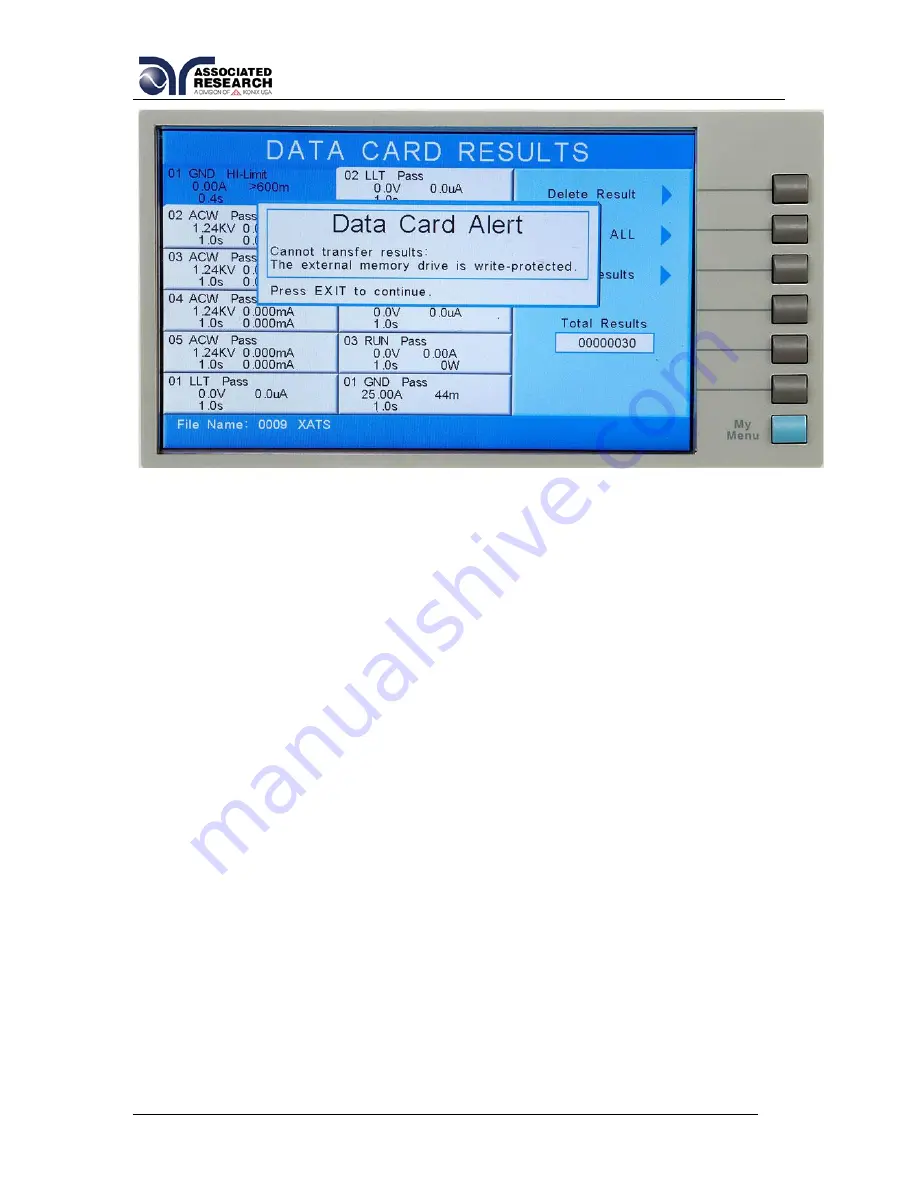
160
The above message appears when the USB Flash memory drive is write-
protected. There are two ways to configure the memory drive as write-protected.
One is to s
et the switch on the side of the memory drive up (towards the drive’s
connector). The other is to configure it through the drive’s properties in
Windows.
08 Printer Port
This option allows the instrument to generate hardcopy printout of the test
results. The printout can be configured to print automatically with each test, or
manually by pressing a front panel key. There is also capability to enter a device
ID number to each test, that increments automatically after each test is
performed. The test can be further configured to print only results from tests that
have failed or to print all test results from every test performed.
The Printer Port is a USB interface and should be compatible with most USB
printers. The printer port output uses simple ASCII characters and control codes.
Simply connect the printer to the OMNIA II and configure the printer output using
the Setup Systems menu. From the System Setup screen, pre
ss the “Print
Format” soft key. The Print Format setting screen will now be displayed. From
the Print Format setting screen, six different parameters may be accessed;
Device ID number, Mode, Test Result, Test Setting, Device ID, and Form Feed.
The Print Format setting screen will appear as follows:
Summary of Contents for OMNIA II 8204
Page 8: ...2 This Page Intentionally Left Blank ...
Page 87: ...81 conditions The different combinations are represented in the table below ...
Page 91: ...85 ...
Page 92: ...86 ...
Page 139: ...133 7 128 Power On PROMPT ESR ESE STB SPOLL SRE ESE SRE ...
Page 142: ...136 ...
Page 156: ...150 appear on the display ...
Page 169: ...163 Print Report Example ...
Page 181: ...175 ...






























