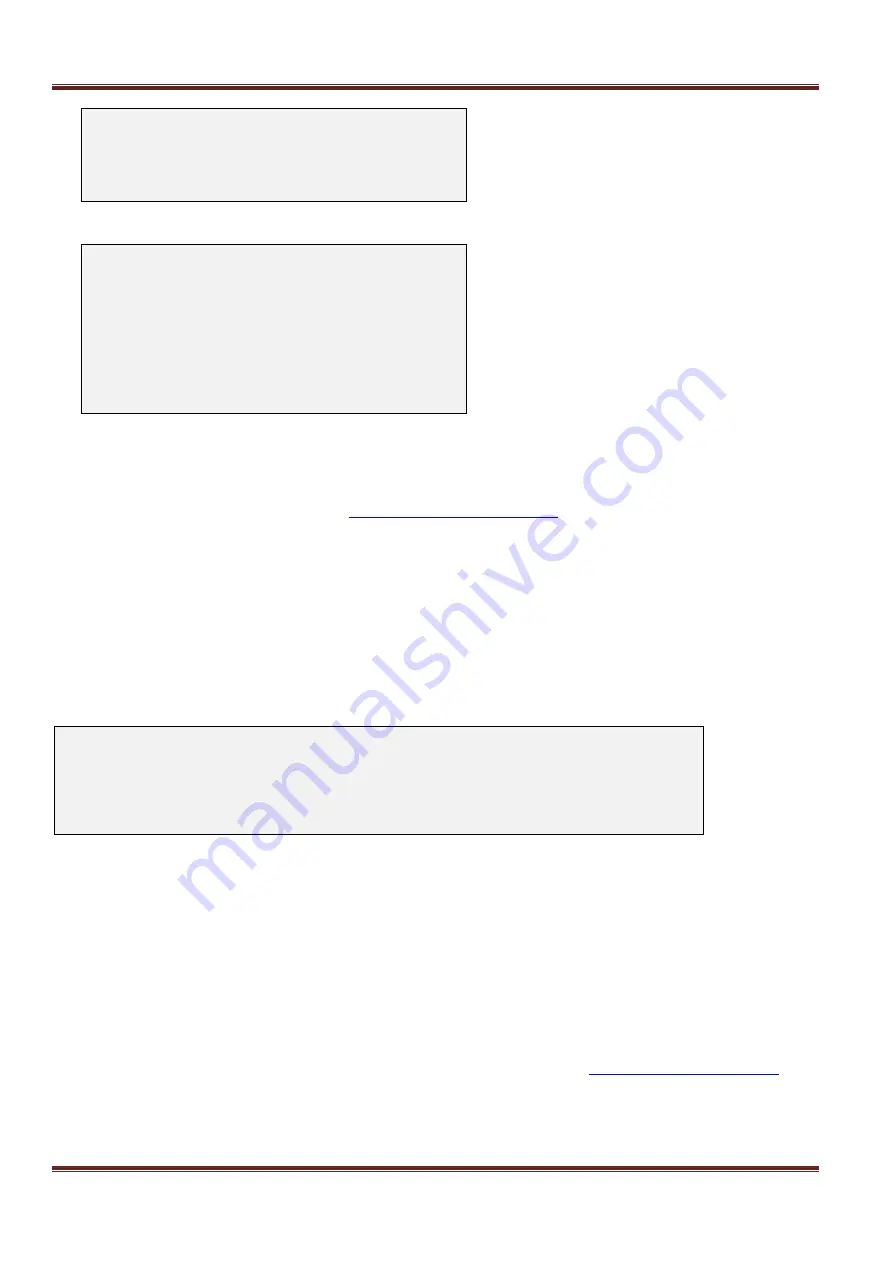
Asentria SiteBoss 571 UserManual
Page 59
SiteBoss
Password: ********
READY
>
The MENU option will bring you to a menu that will look like this:
SiteBoss 571 Version 2.10.150
at SiteBoss
1. Pass-Through 1-9
2. Pass-Through 10-16
P. 571 Command Prompt
M. 571 Setup Menu
S. 571 Status Menu
X. Exit (end connection)
The PASSTHROUGH setting will take the user directly to a device connected to the serial port chosen at
the Set Pass-through Pointer To menu option.
Web Login Forwarding will connect the user directly to the IP address configured at the IP address
configured in the Routings Settings,
Set Pass-through Pointer To
This selection specifies the destination if the
“Upon Login then Go To” action is set to PASSTHROUGH. This
option toggles through the available serial ports to select the one the user will be routed to. The default setting is
I/O 1.
Pass-through Permissions
This option
is in effect if the “Upon Login then Go To” action is set to Menu. This option displays a menu showing
all serial ports, and toggles ALLOW or DENY for each port as needed. If a port is set as ALLOW, then that serial
port is displayed in the Menu after the user logs in. If a port is set as DENY, then that serial port is not displayed in
the Menu. The default setting for all ports is ALLOW.
SiteBoss 571 - Pass-through Permissions
A) Port 1 [ALLOW]
B) Port 2 [ALLOW]
. . .
P) Port 16 [ALLOW]
After PT, ESC Takes User To
This toggles between MENU and DISCONNECT to set where the user is sent when they exit out of a pass-through
connection. The default is MENU.
PPP Connection
This option toggles between LOCAL, ROUTING and NONE. LOCAL allows PPP access, but denies all routing to
whatever LAN the S571 is connected to. ROUTING enables Route Ethernet to PPP and Route PPP to Ethernet
for the user, but only if those settings are enabled globally. NONE disables PPP access for the user. The default
setting is ROUTING.
Setup/Status Rights
This selection toggles through the actions available to the user if they are given access to the command prompt.
Options are MASTER, NONE, VIEW, ADMIN1, ADMIN2, and ADMIN3. See the
on
the Asentria Information Portal for more information on each access level. The default setting is MASTER.






























