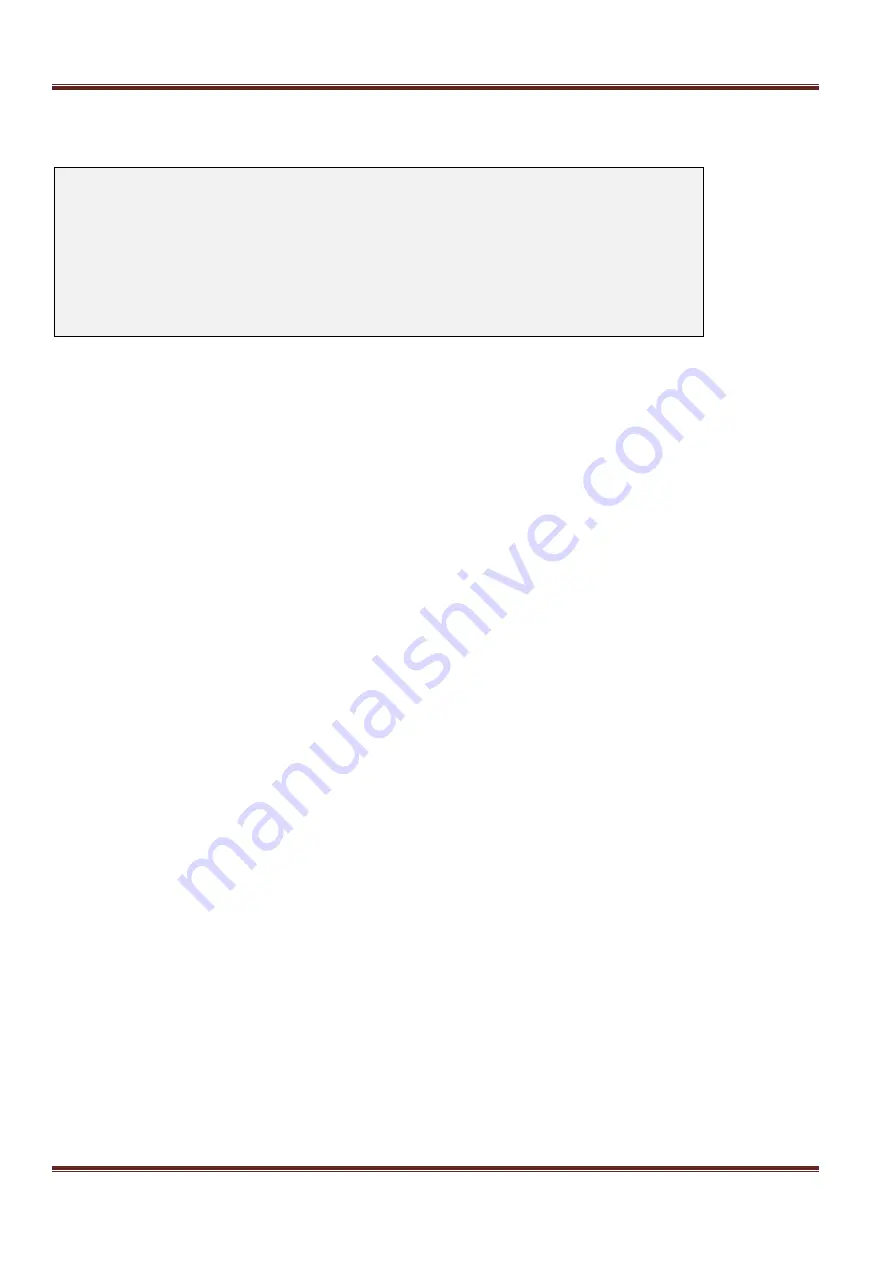
Asentria SiteBoss 571 UserManual
Page 105
Event Log Settings
The Event Log is a record of all data and sensor events that occur within the S571.
SiteBoss 571 - Event Log Settings
A) List Events File
B) Clear Events File
C) Enable Events Log File [ON]
D) Maximum File Size [256]
E) Store Data Alarm Records [OFF]
F) Store Sensor Events [ON]
G) Date/Time Stamp Data Alarm Records [ON]
H) Prepend Data Alarm Name [ON]
List Events File
Choosing this option will display the contents of the Events File, if any records exist.
Clear Events File
Entering the letter for this selection will purge the records within the Events File.
Caution: The records in the Events File are deleted immediately when this option is selected.
Enable Events Log File
This is an ON/OFF toggle to enable Event logging. The default setting is ON.
Maximum File Size
This field will set the maximum number of KB the event log can reach before overwriting the oldest records. The
available options are 0, 64, 128, 256, 512, and 1024. The default setting is 64.
Store Data Alarm Records
This option is an ON/OFF toggle to enable storing data alarm records. The default setting is OFF.
Store Sensor Events
This is an ON/OFF toggle to enable storing records generated by environmental sensors. The default setting is
ON.
Date/Time Stamp Data Alarm Records
This is an ON/OFF toggle to prepend a Date/Time stamp to the beginning of data alarm records. The Default
setting is ON.
Prepend Data Alarm Name
This is an ON/OFF toggle to prepend the name of the Data Alarm to the beginning of the data alarm record. This
aids in identifying which Data Alarm an alarm record is associated with. The default setting is ON.
Audit Log Settings
The Audit Log contains many different types of administrative events, from serial port handshaking alarms to
login attempts. This menu is used to configure and display the Audit Log.
















































