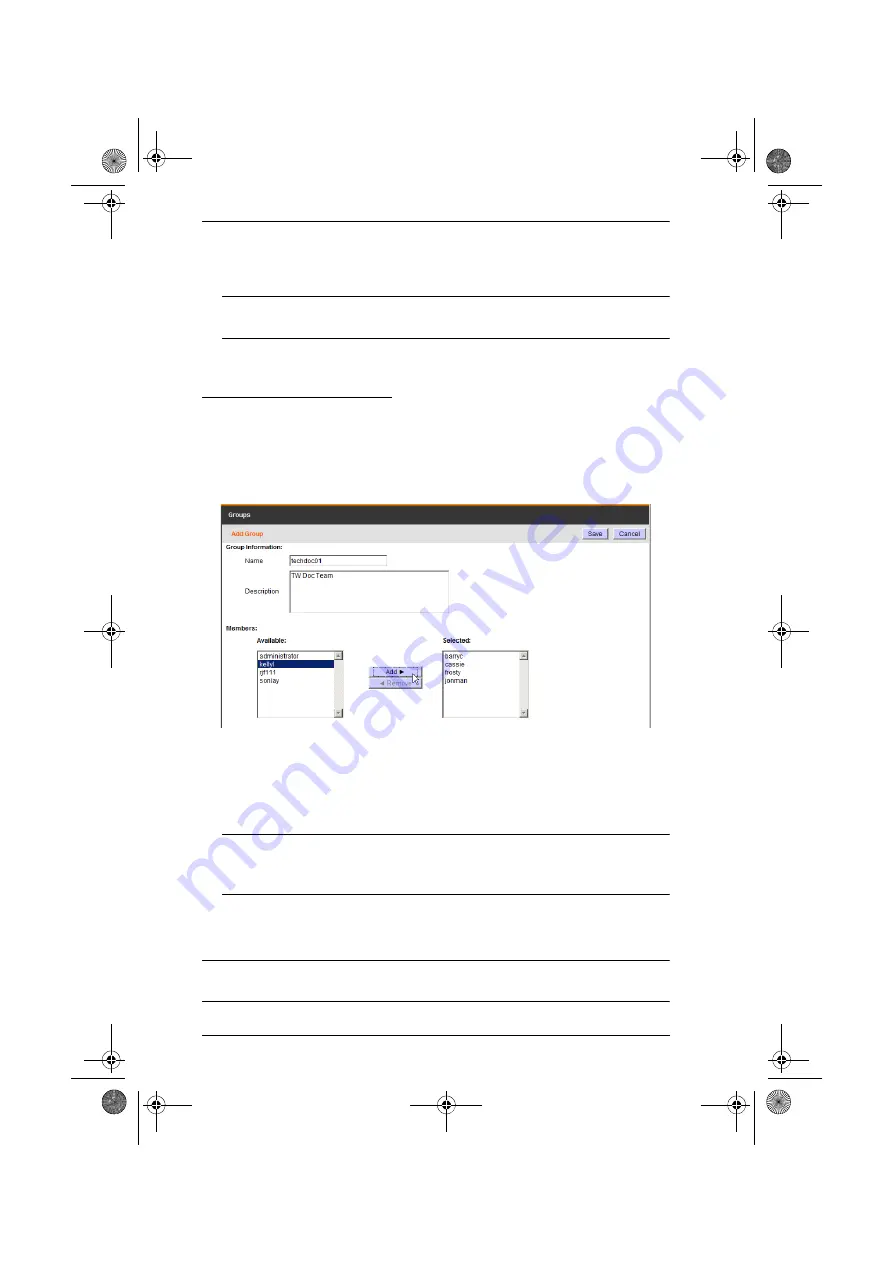
CC2000 User Manual
60
3. Click
Save
to create the group. The group now appears in the Sidebar and
the Group Information list in the Interactive Display Panel.
Note:
You can add users to the group before performing this step. See the
next section for details on adding users to groups.
Adding Users to Groups
To add a user to a group, do the following:
1. Select
Groups
from the User Management menu bar.
2. Either in the Sidebar or the Interactive Display panel, click the group’s
name. The
Group Information
page appears.
3. Select the user you wish to add to the group from the
Available
list, then
click
Add
to move the user from the
Available
list to the
Selected
list.
4. Repeat step 3 for any other users you wish to add to the group.
Note:
A shortcut for adding multiple users is to select the ones you want
in the Available column using Ctrl+Click or Shift+Click before
clicking Add to move all the selected ones at once.
5. When you have finished adding users, click
Save
to complete the
procedure.
Note:
If a user has permissions in addition to the ones assigned to the group,
the user keeps those permissions in addition to the group ones.
cc2k.book Page 60 Tuesday, December 21, 2010 4:00 PM






























