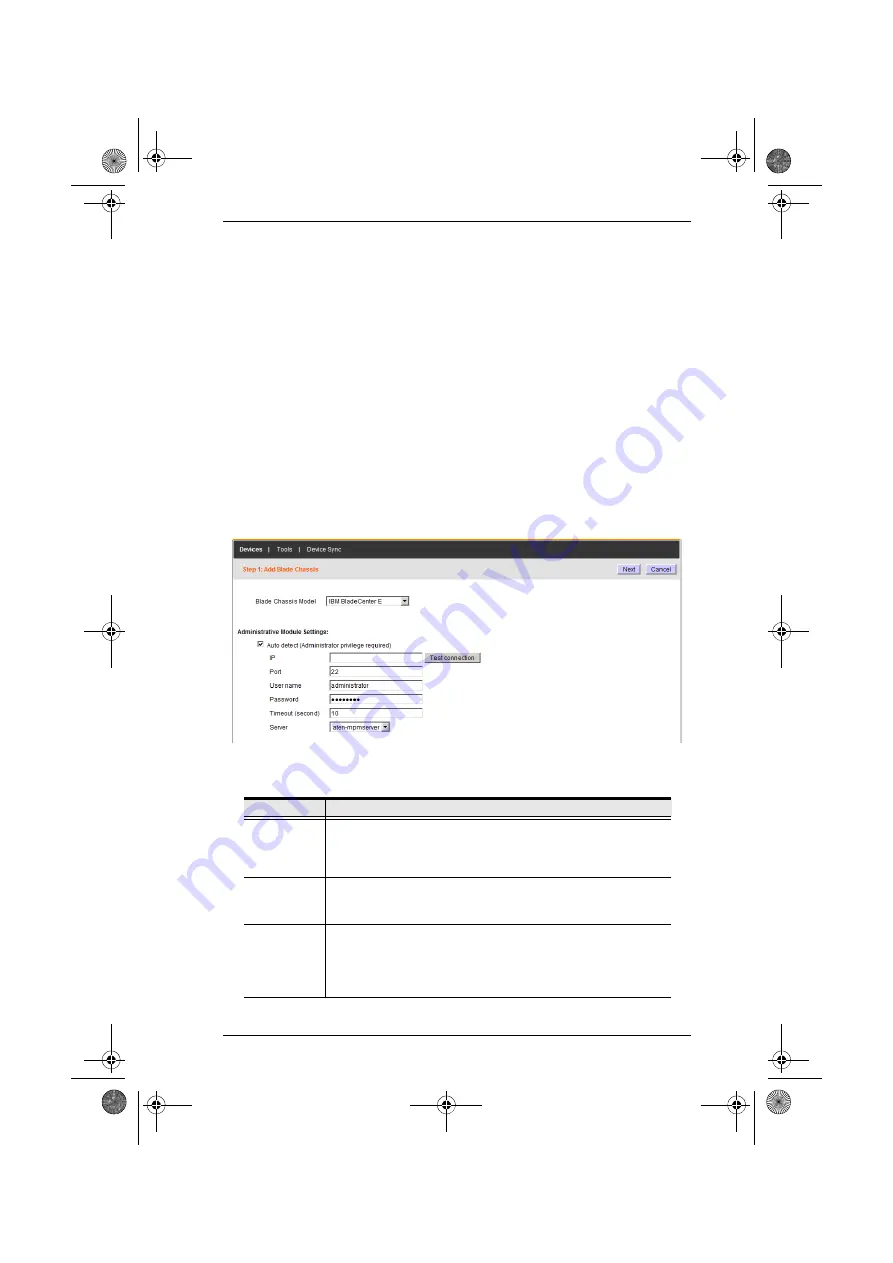
Chapter 6. Device Management
89
3. You can combine any of the ports that are listed on the page in the
Aggregate Device. Put a check in the checkbox in front of the ports that
you want, then click
Save
.
4. If a port is already part of another aggregate or group device, a dialog box
appears to notify you that it will be removed from the original device when
added to this aggregate device and asks you to confirm that this is what
you want to do. Click
OK
to accept the change or Cancel to abort.
5. When you return to the
Port List
page. The selected ports are
automatically unlocked and are listed as being associated with the
Aggregate Device. The ports are also nested under the Aggregate Device
in the Sidebar.
Adding a Blade Chassis
When you select
Blade Chassis
as an item to be added, the
Add Group Device
page comes up.
1. Fill in the fields according to the information provided in the table, below:
Field
Information
Model
Drop down the list to select the model type you are adding. If it is
not one of the three specifically mentioned types, select
Generic
with iKVM
if the chassis supports this function; or
Generic
without iKVM
if it doesn’t.
Auto detect
If you are adding one of the three specifically mentioned types
and enable Auto detect, the
Configure Blade Properties
information (see page 91) will be filled in automatically.
IP / Port
If Auto detect is not being used, key in the blade server’s IP
address and the access port used to connect to it (via Telnet or
SSH). The default port is 22 (SSH). Click
Test Connection
to
confirm that the IP and port settings have been correctly
detected.
cc2k.book Page 89 Tuesday, December 21, 2010 4:00 PM






























