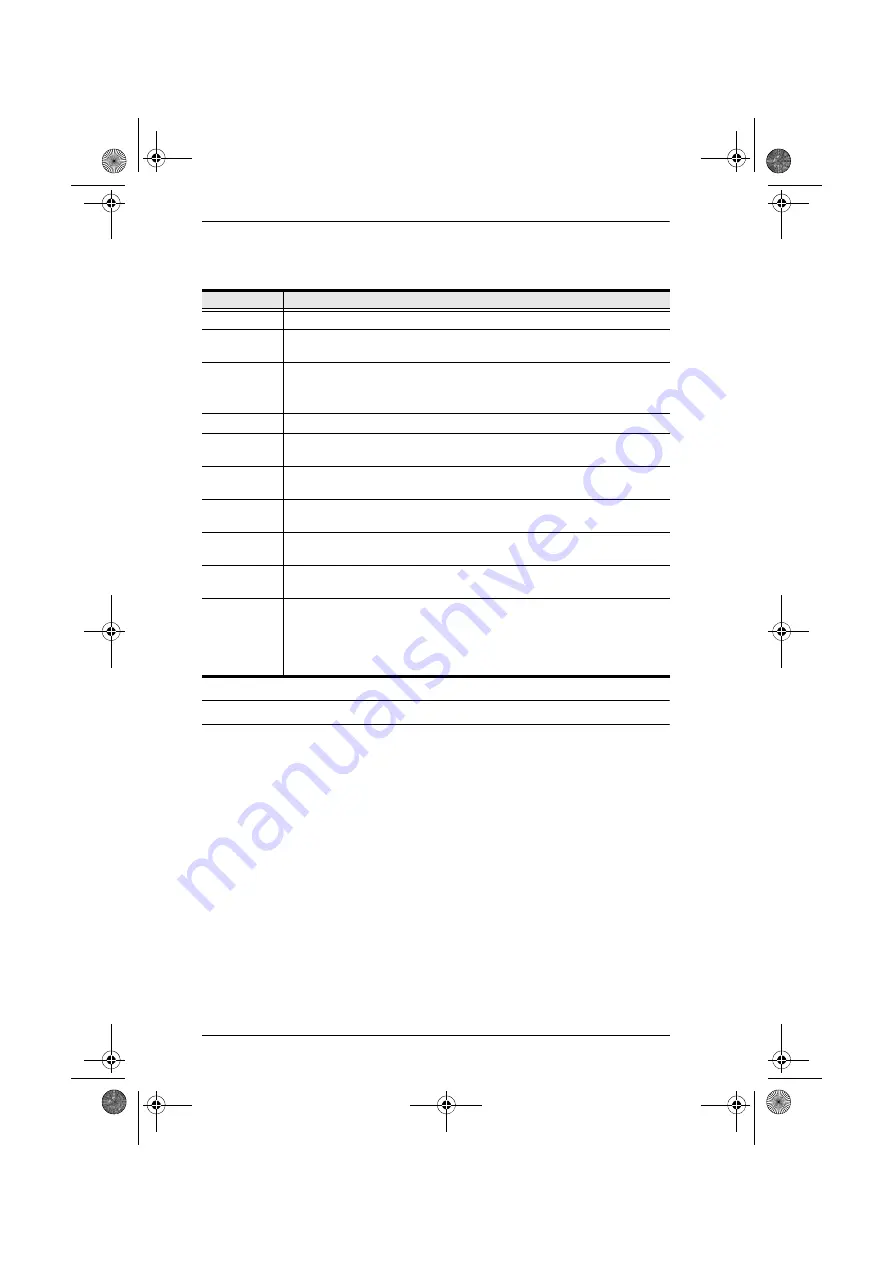
CC2000 User Manual
138
This page allows you to configure the CC2000 server’s settings. The meanings
of the field headings are described in the table, below:
*
When all your configuration settings have been made, click
Save
.
Field
Description
Name*
You can change the CC2000 server’s name by editing this field.
Description
You can change the CC2000 server’s description by editing this field.
The description can be from 2–32 Bytes in any supported language.
Role
Indicates whether this server is a master or slave.
Note:
You can change a slave into a master with the Promote Role
button at the top-right of the panel (see page 139).
HTTP*
The port that the CC2000 uses to communicate with internet browsers.
HTTPS*
The secure port that the CC2000 uses to communicate with a browser
over the internet.
CC Port*
The port that the CC2000 uses to communicate with other CC2000
servers on the installation.
Device Port*
The port that the CC2000 uses to communicate with devices on the
installation.
Viewer Port
The port that the CC2000 uses for the viewers to communicate with
when Multiviewer is in effect. See
Enable Proxy If you need to use the proxy function, check this box, then specify the
proxy port in the indicated field. See
Location
Choose whether you want to specify the server’s location by its address,
or by its coordinates, then fill in the appropriate address or latitude and
longitude information in the indicated fields.
Click the
Map
button to bring up a navigable world map, then click on
the appropriate spot on the map to set the location.
cc2k.book Page 138 Tuesday, December 21, 2010 4:00 PM






























