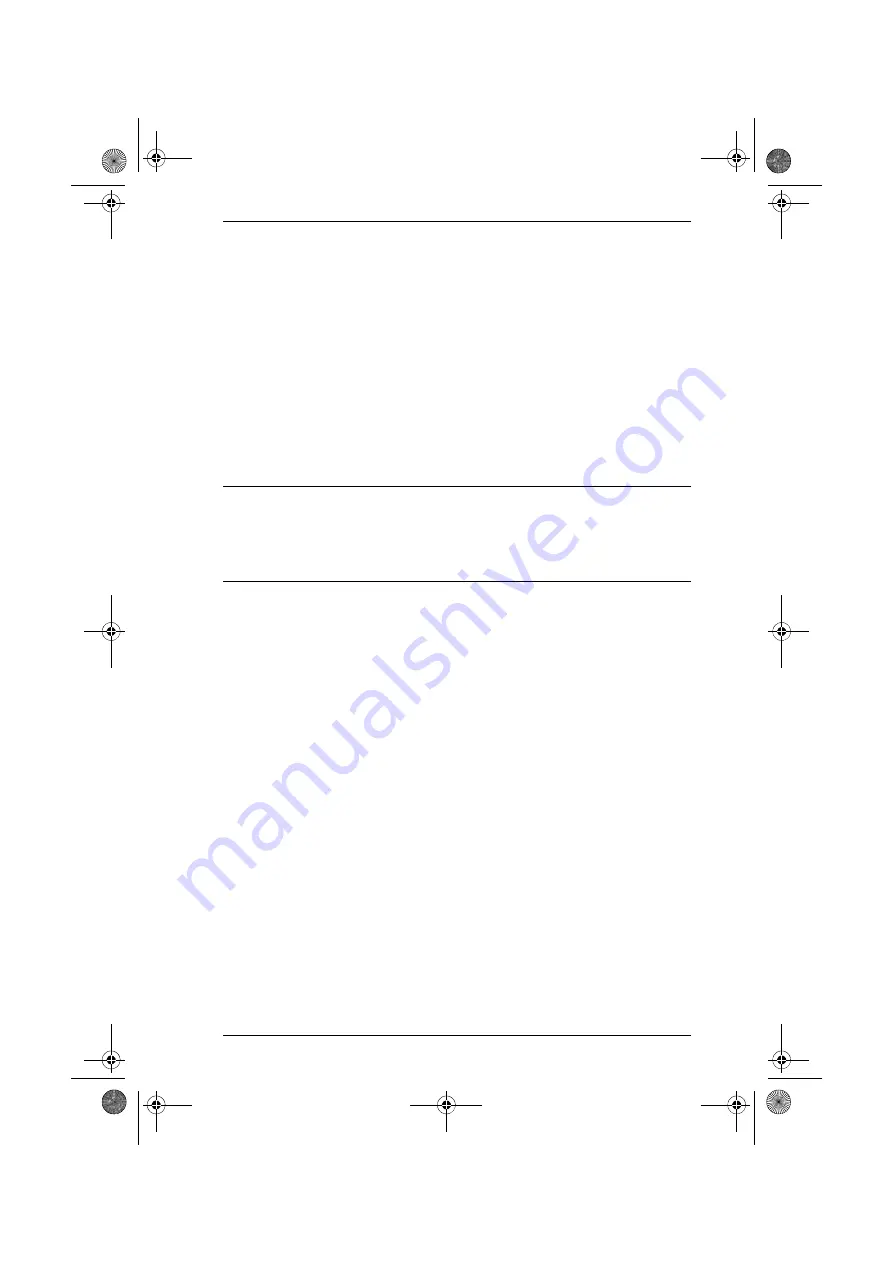
Chapter 6. Device Management
99
Locking / Unlocking Ports
When physical devices are added to the CC2000 management system, their
ports are locked by default – to make a port available, it must be unlocked.
When a port is selected, two buttons appear at the top-right of the Port
Properties page:
Lock
and
Unlock
. To unlock a port, select it in the Sidebar or
Interactive Display Panel, and click
Unlock
.
The ability to lock and unlock ports allows you to have pre-configured device
nodes set up on your installation that are in excess of the amount licensed. If
the total number of device nodes on the installation exceeds the number you
have been licensed for, you can choose which device nodes to exclude by
selecting them and clicking
Lock
. You can utilize them when necessary by
locking different ones to create room, and then unlocking them.
Note:
Ports are automatically unlocked when they are added to an Aggregate
Device, but if you only want to use one or two of the device’s physical
ports, it is not necessary to go through the procedure involved in
creating an Aggregate Device to do so. Simply select the target port(s)
and click
Unlock
.
cc2k.book Page 99 Tuesday, December 21, 2010 4:00 PM






























