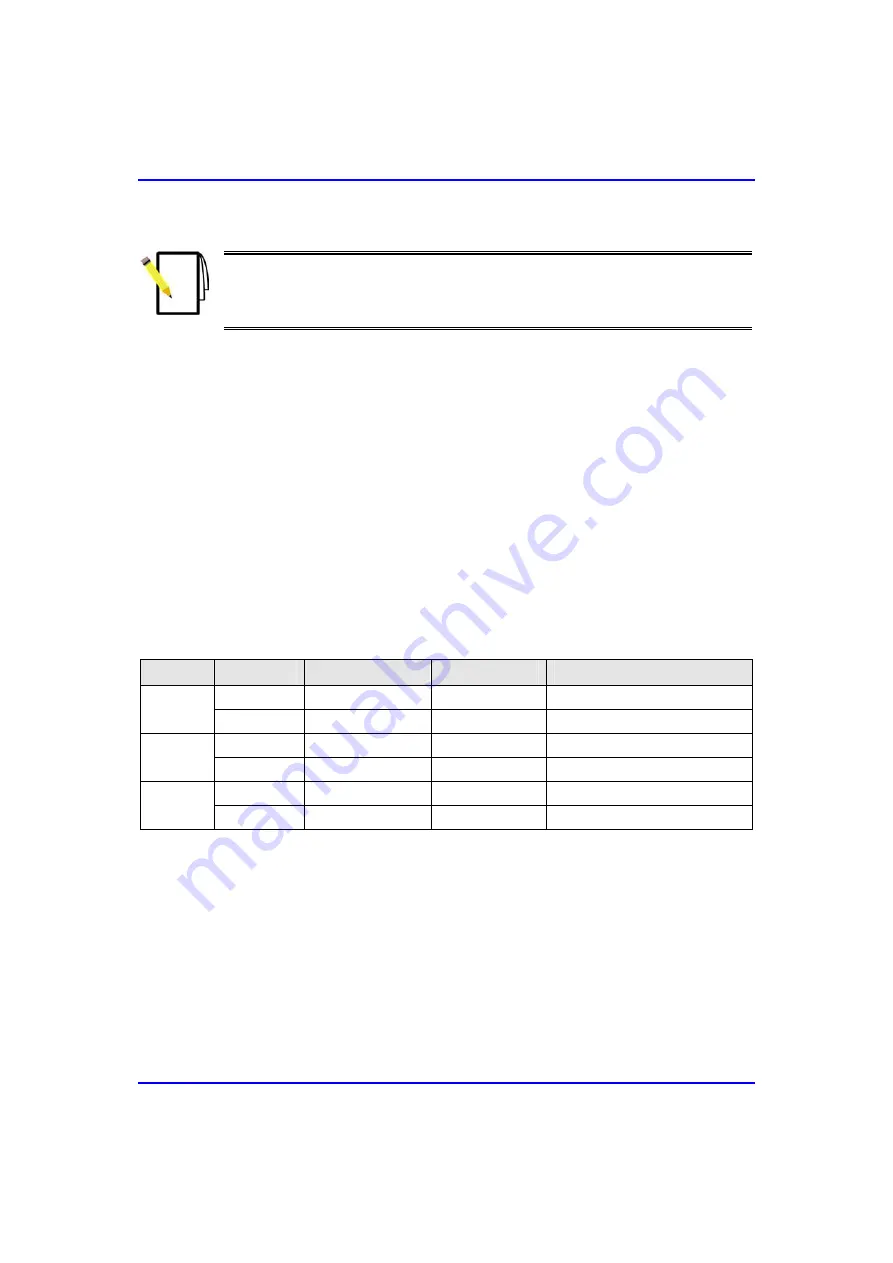
C o m m i s si o n i n g M a n u al
U p g r a d i n g AS W i p L L D e vi c e s
Note:
Always upgrade ASWipLL devices farthest away from the PC running
the TFTP server. In other words, upgrade first SPRs, then BSRs, and then
BSDUs. This ensures that if a failure occurs with an SPR, the BSR remains in
link with the other SPRs.
27.2. Remote Upgrade using WipManage
You can perform SW version upgrade with WipManage (and a TFTP server) from
any remote location with IP connectivity to the ASWipLL devices (i.e. BSR, BSDU,
and SPR/SDA). The remote upgrade for SPR/SDA is via the BSR, which provides
the wireless link with the SPR/SDA.
Before you can upgrade the SW version using WipManage, you need to ensure that
a TFTP server is running, and that the TFTP’s
outbound
path to the folder in which
the SW version files are located is defined.
The table below describes the commands for downloading SW version files to single
and multiple ASWipLL devices.
Table
27-5: Location of command for upgrading single or multiple devices
Device Upgrade
Window
Menu
Command
Single
BSR Zoom
Configuration
Download
BSR
Multiple
WipManage main MultiDevices
BSRs > Download Manager
Single
BSDU Zoom
Configuration
Download
BSDU
Multiple
WipManage main MultiDevices
BSDUs > Download Manager
Single
SPR Zoom
Configuration
Download
SPR
Multiple
BSR Zoom
MultiDevices
Download Manager
The following subsections provide examples of how to upgrade a single BSR and
multiple SPRs. The procedures for upgrading single and multiple devices are similar
between the devices, the only difference being the location of the command for
performing upgrades:
01040311-07
Airspan Networks Inc.
27-5
















































