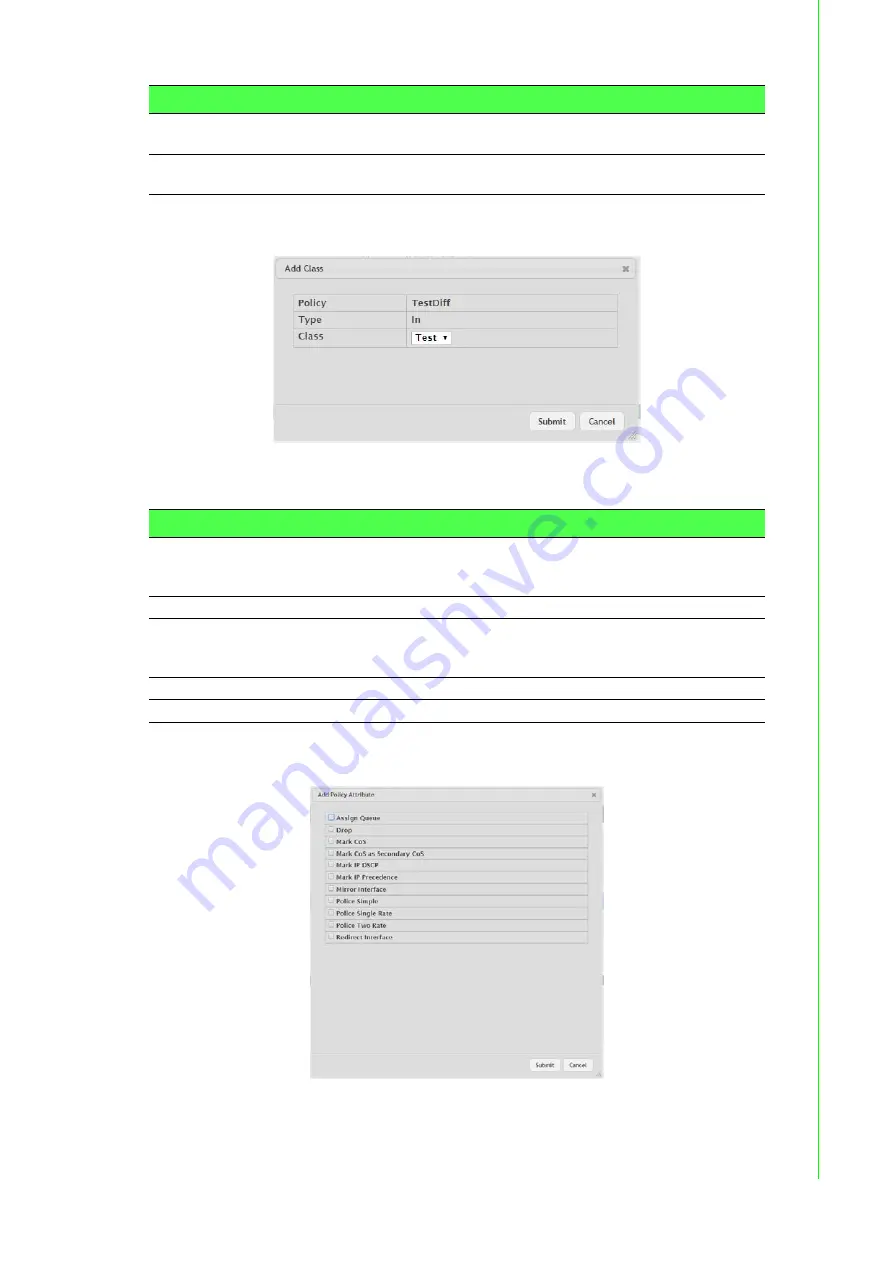
301
EKI-9500 Series User Manual
To add a class to the policy:
Click
QoS
>
Diffserv
>
Policy Configuration
>
Add Class
.
Figure 4.328 QoS > Diffserv > Policy Configuration > Add Class
The following table describes the items in the previous figure.
To add attributes to a policy or to change the policy attributes:
Click
QoS
>
Diffserv
>
Policy Configuration
>
Add Attribute
.
Figure 4.329 QoS > Diffserv > Policy Configuration > Add Attribute
Add Attribute
Click
Add Attribute
to add attributes to a policy or to change the policy
attributes.
Remove Last Class
Click
Remove Last Class
to remove the most recently associated
class from the selected policy.
Item
Description
Policy
The name of the policy. To add a class to the policy, remove a class
from the policy, or configure the policy attributes, you must first select
its name from the menu.
Type
The traffic flow direction to which the policy is applied.
Class
The DiffServ class or classes associated with the policy. The policy is
applied to a packet when a class match within that policy-class is
found.
Submit
Click
Submit
to save the values.
Cancel
Click
Cancel
to close the window.
Item
Description







































