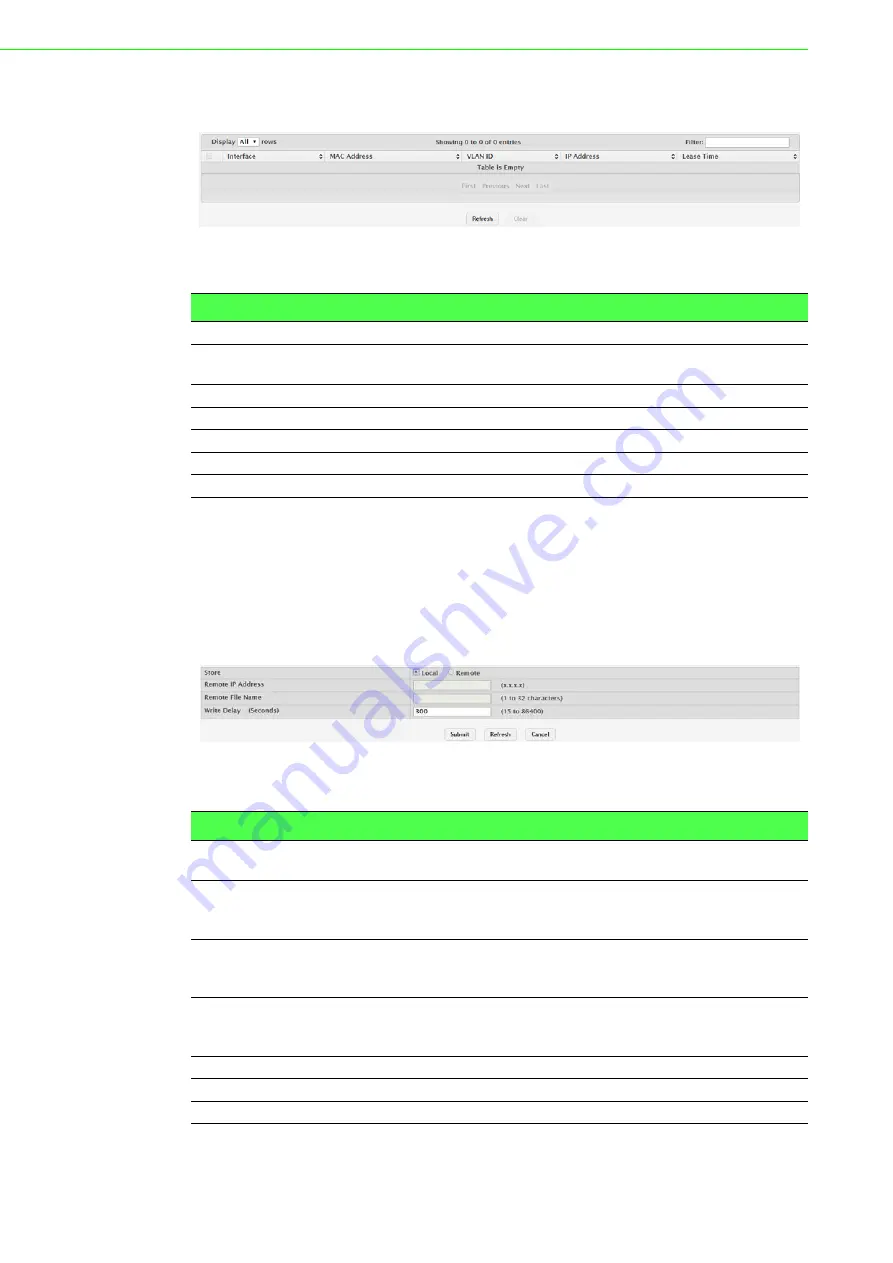
EKI-9500 Series User Manual
166
To access this page, click
Switching
>
IPv6 DHCP Snooping
>
Base
>
Dynamic
Bindings
.
Figure 4.175 Switching > IPv6 DHCP Snooping > Base > Dynamic Bindings
The following table describes the items in the previous figure.
Persistent
Use the IPv6 DHCP Snooping Persistent Configuration page to configure the persis-
tent location of the IPv6 DHCP snooping bindings database. The bindings database
can be stored locally on the device or on a remote system somewhere else in the net-
work. The device must be able to reach the IP address of the remote system to send
bindings to a remote database.
To access this page, click
Switching
>
IPv6 DHCP Snooping
>
Base
>
Persistent
.
Figure 4.176 Switching > IPv6 DHCP Snooping > Base > Persistent
The following table describes the items in the previous figure.
Item
Description
Interface
The interface on which the DHCPv6 client message was received.
MAC Address
The MAC address associated with the DHCPv6 client that sent the
message. This is the key to the binding database.
VLAN ID
The VLAN ID of the client interface.
IP Address
The IPv6 address assigned to the client by the DHCPv6 server.
Lease Time
The remaining IPv6 address lease time for the client.
Refresh
Click
Refresh
to update the screen.
Clear
Click
Clear
to remove the selected entries in the database.
Item
Description
Store
The location of the IPv6 DHCP snooping bindings database, which is
either locally on the device (Local) or on a remote system (Remote).
Remote IP Address The IP address of the system on which the IPv6 DHCP snooping bind-
ings database will be stored. This field is available only if Remote is
selected in the Store field.
Remote File Name
The file name of the IPv6 DHCP snooping bindings database in which
the bindings are stored. This field is available only if Remote is
selected in the Store field.
Write Delay (Sec-
onds)
The amount of time to wait between writing bindings information to per-
sistent storage. This allows the device to collect as many entries as
possible (new and removed) before writing them to the persistent file.
Submit
Click
Submit
to save the values and update the screen.
Refresh
Click
Refresh
to update the screen.
Cancel
Click
Cancel
to restore default value.
















































