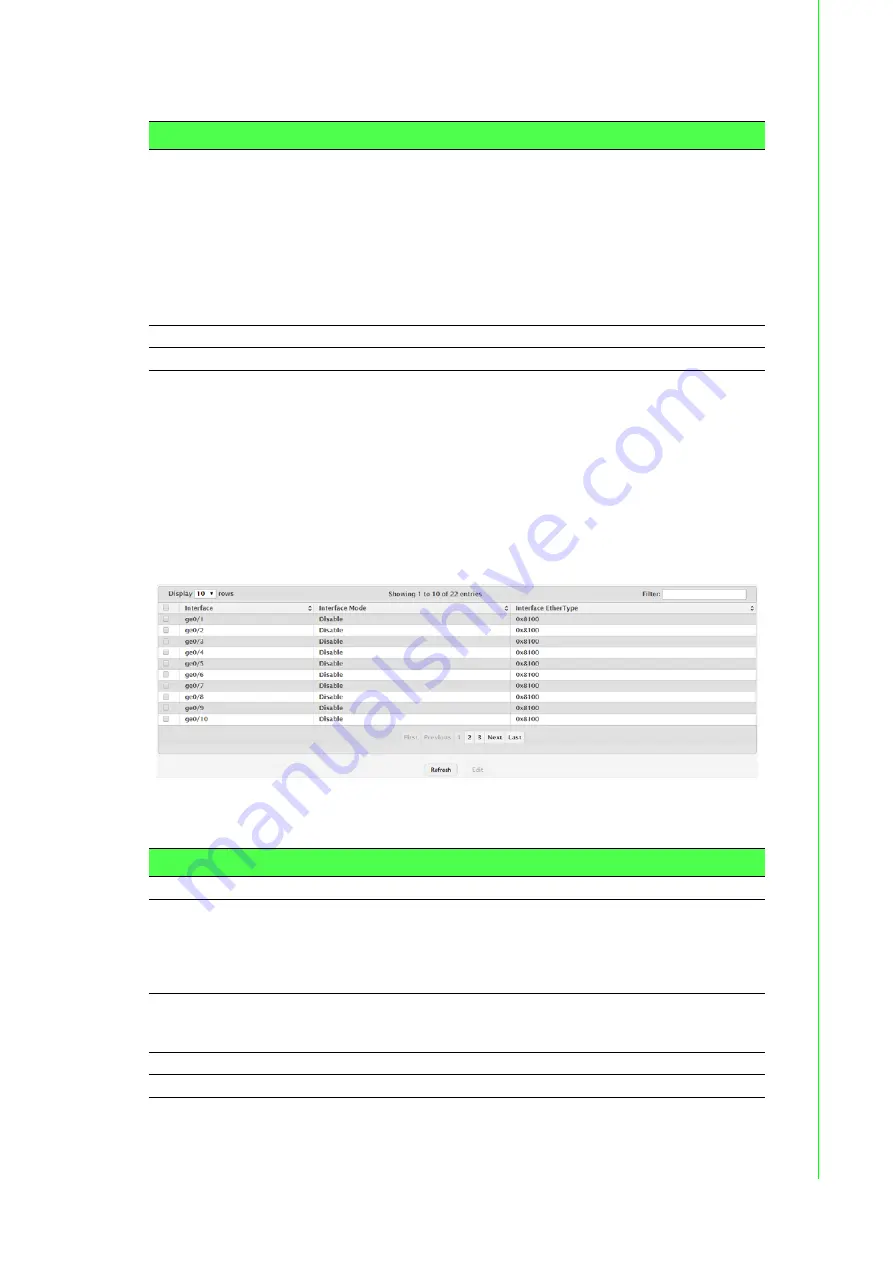
169
EKI-9500 Series User Manual
The following table describes the items in the previous figure.
4.4.4.3
Interface Summary
Use the DVLAN Interface Summary page to view and configure the double VLAN
(DVLAN) tag settings for each interface. Double VLAN tagging allows service provid-
ers to create Virtual Metropolitan Area Networks (VMANs). With DVLAN tagging, ser-
vice providers can pass VLAN traffic from one customer domain to another through a
metro core. By using an additional tag on the traffic, the interface can differentiate
between customers in the MAN while preserving an individual customer's VLAN iden-
tification that is used when the traffic enters the customer's 802.1Q domain.
To access this page, click
Switching
>
DVLAN
>
Interface Summary
.
Figure 4.180 Switching > DVLAN > Interface Summary
The following table describes the items in the previous figure.
Item
Description
Primary TPID
The two-byte hex EtherType value used as the first 16 bits of the
DVLAN tag. This value identifies the frame as one of the following
types:
0x8100: IEEE 802.1Q VLAN tag type. This value indicates that
the frame includes a VLAN tag.
0x88a8: Virtual Metropolitan Area Network (VMAN) tag type. This
value indicates that the frame is double VLAN tagged.
Custom Tag: Any TPID value other than 0x8100 or 0x88a8 is a
user-defined EtherType value.
Secondary TPIDs
The two-byte hex EtherType values configured as secondary TPIDs.
Refresh
Click
Refresh
to update the screen.
Item
Description
Interface
The interface associated with the rest of the data in the row.
Interface Mode
The administrative mode of double VLAN tagging on the interface.
When DVLAN tagging is enabled, every frame that is transmitted from
the interface has a DVLAN tag attached, and every packet that is
received from the interface has a tag removed (if one or more tags are
present).
Interface EtherType The EtherType value to be used as the first 16 bits of the DVLAN tag. If
one or more secondary TPIDs have been configured for the interface,
these EtherType values are also displayed.
Refresh
Click
Refresh
to update the screen.
Edit
Click
Edit
to edit the selected entries.
















































