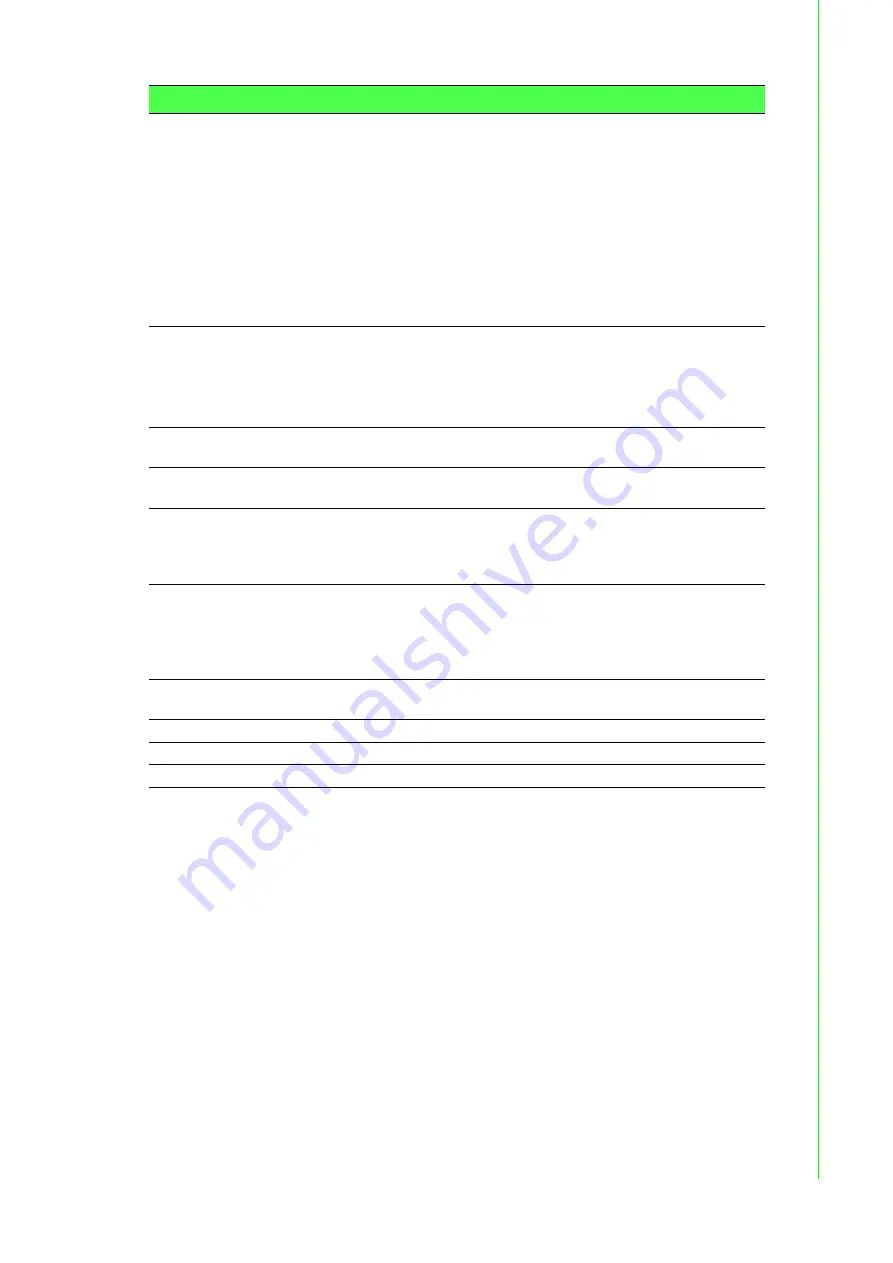
231
EKI-9500 Series User Manual
4.4.20.4
Switchport Summary
Use the VLAN Switchport Summary page to configure switchport mode settings on
interfaces. The switchport mode defines the purpose of the port based on the type of
device it connects to and constraints the VLAN configuration of the port accordingly.
Assigning the appropriate switchport mode helps simplify VLAN configuration and
minimize errors.
Acceptable Frame
Type
Indicates how the interface handles untagged and priority tagged
frames. The options include the following:
Admit All: Untagged and priority tagged frames received on the
interface are accepted and assigned the value of the Port VLAN
ID for this interface.
Only Tagged: The interface discards any untagged or priority
tagged frames it receives.
Only Untagged: The interface discards any tagged frames it
receives.
For all options, VLAN tagged frames are forwarded in accordance with
the IEEE 802.1Q VLAN standard.
Ingress Filtering
Indicates how the interface handles tagged frames. The options
include the following:
Enabled: A tagged frame is discarded if this interface is not a
member of the VLAN identified by the VLAN ID in the tag.
Disabled: All tagged frames are accepted.
Untagged VLANs
VLANs which are configured on the port to transmit egress packets as
untagged.
Tagged VLANs
VLANs which are configured on the port to transmit egress packets as
tagged.
Forbidden VLANs
When configuring port memberships in VLANs, you can specify one or
more VLANs to be excluded from the available VLANs for the port. The
forbidden VLANs list shows the VLANs to which the port cannot be
assigned membership.
Dynamic VLANs
The list of VLANs of which the port became a member as result of the
operations of dynamic VLAN protocols. When a VLAN is created as a
dynamic VLAN, any port that is configured as switchport type Trunk or
General automatically becomes a member of the VLAN, unless the
VLAN port is excluded from the VLAN.
Priority
The default 802.1p priority assigned to untagged packets arriving at
the interface.
Refresh
Click
Refresh
to update the screen.
Edit
Click
Edit
to edit the selected interfaces.
Edit All
Click
Edit All
to apply same settings to all interfaces.
Item
Description






























