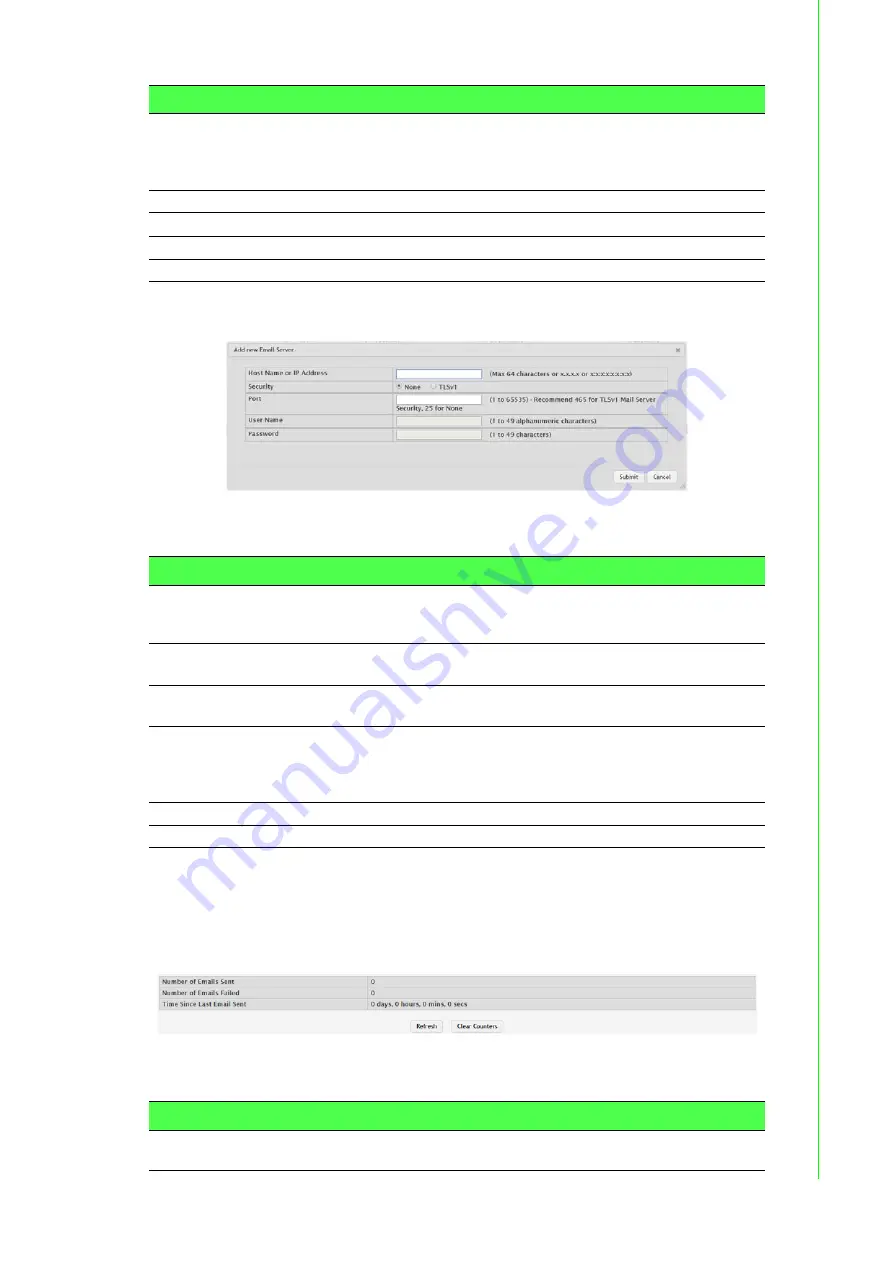
47
EKI-9500 Series User Manual
To add a new Email server:
Click
System
>
Advanced Configuration
>
Email Alerts
>
Server
>
Add
.
Figure 4.29 System > Advanced Configuration > Email Alerts > Server > Add
The following table describes the items in the previous figure.
Statistics
Use the Email Alert Statistics page to view information about Email alerts sent from
the switch.
To access this page, click
System
>
Advanced Configuration
>
Email Alerts
>
Sta-
tistics
.
Figure 4.30 System > Advanced Configuration > Email Alerts > Statistics
The following table describes the items in the previous figure.
Password
If the Security is TLSv1, this field specifies the password associated
with the configured user name for mail server access. When adding or
editing the server, you must retype the password to confirm that it is
entered correctly.
Refresh
Click
Refresh
to update the screen.
Add
Click
Add
to add a new
server.
Edit
Click
Edit
to edit the selected entries.
Remove
Click
Remove
to remove the selected entries.
Item
Description
Security
Specifies the type of authentication to use with the mail server, which
can be TLSv1 (SMTP over SSL) or None (no authentication is
required).
Port
Specifies the TCP port that
alerts are sent to on the SMTP
server.
User Name
If the Security is TLSv1, this field specifies the user name required to
access the mail server.
Password
If the Security is TLSv1, this field specifies the password associated
with the configured user name for mail server access. When adding or
editing the server, you must retype the password to confirm that it is
entered correctly.
Submit
Click
Submit
to save the values.
Cancel
Click
Cancel
to close the window.
Item
Description
Number of Emails
Sent
The number of email alerts that were successfully sent since the
counters were cleared or the system was reset.
Item
Description






























