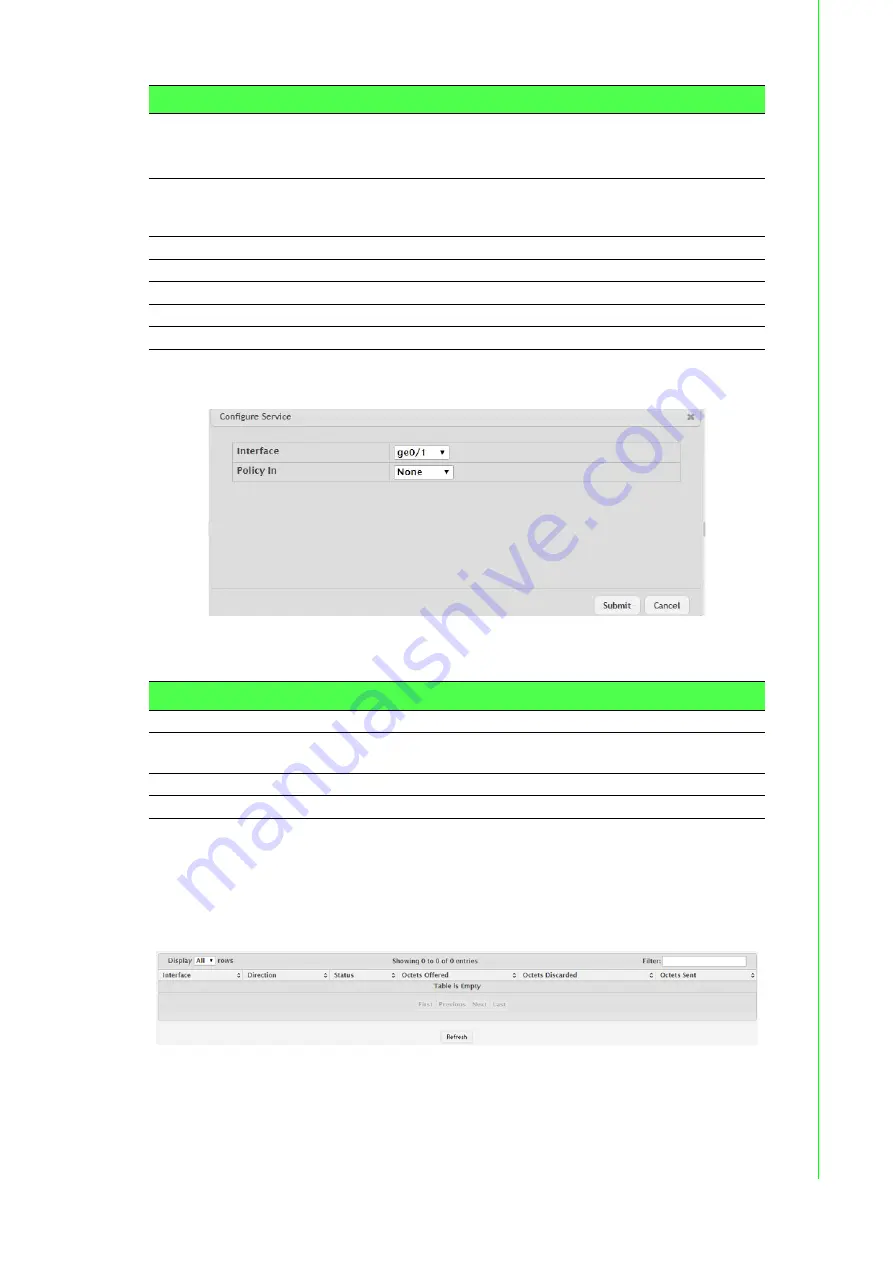
305
EKI-9500 Series User Manual
To add a policy to an interface:
Click
QoS
>
Diffserv
>
Service Summary
>
Add
.
Figure 4.331 QoS > Diffserv > Service Summary > Add
The following table describes the items in the previous figure.
4.7.3.7
Service Statistics
The Diffserv Service Performance Statistics page displays service-level statistical
information for all interfaces in the system to which a DiffServ policy has been
attached.
To access this page, click
QoS
>
Diffserv
>
Service Statistics
.
Figure 4.332 QoS > Diffserv > Service Statistics
Direction
The traffic flow direction to which the policy is applied:
Inbound: The policy is applied to traffic as it enters the interface.
Outbound: The policy is applied to traffic as it exits the interface.
Status
The status of the policy on the interface. A policy is Up if DiffServ is
globally enabled, and if the interface is administratively enabled and
has a link. Otherwise, the status is Down.
Policy
The DiffServ policy associated with the interface.
Refresh
Click
Refresh
to update the screen.
Add
Click
Add
to add a policy to an interface.
Edit
Click
Edit
to edit the selected entries.
Remove
Click
Remove
to remove the selected entries.
Item
Description
Interface
Select an interface to associate with a policy.
Policy In
The menu lists all policies configured with a type of In. Select the policy
to apply to traffic as it enters the interface.
Submit
Click
Submit
to save the values.
Cancel
Click
Cancel
to close the window.
Item
Description

















