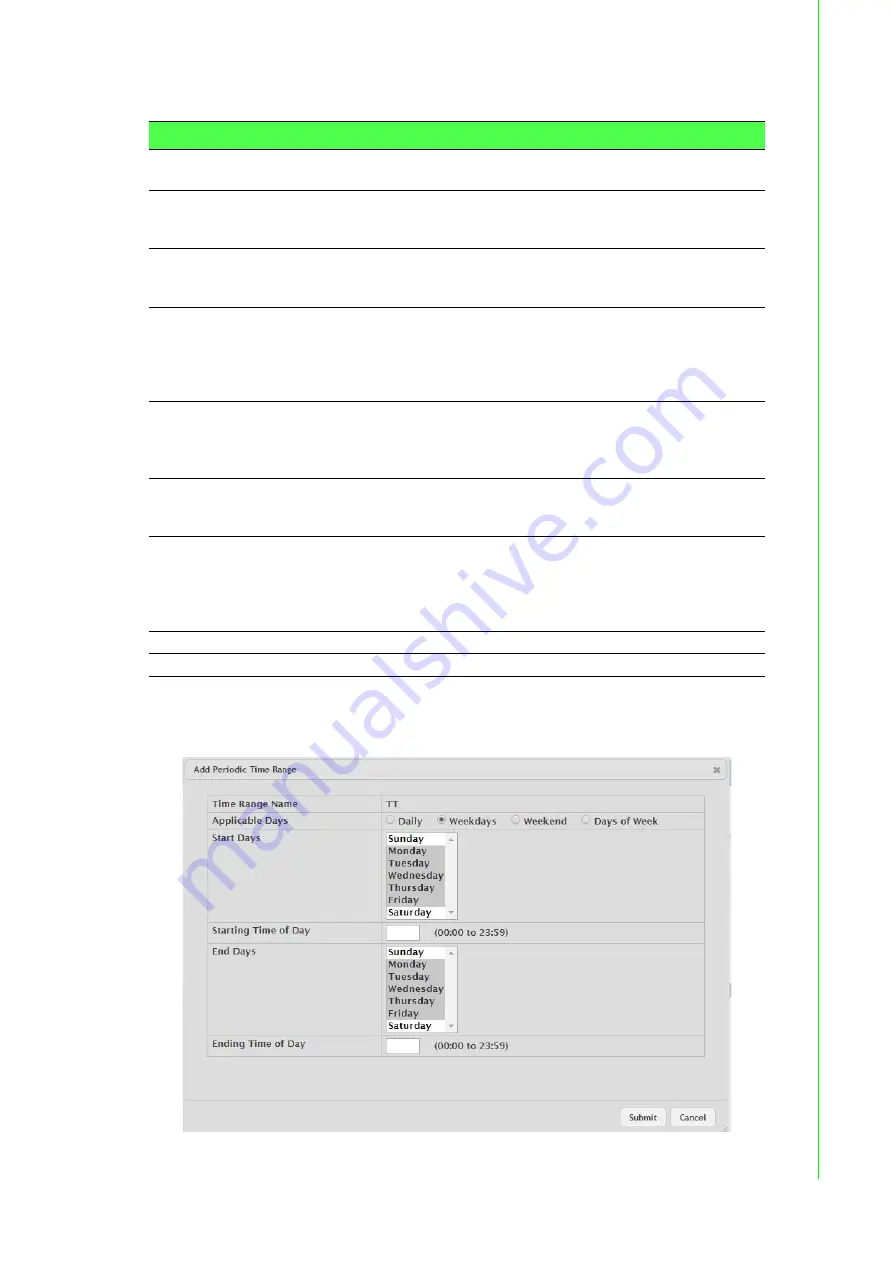
79
EKI-9500 Series User Manual
The following table describes the items in the previous figure.
To add a new periodic time range:
Click
System
>
Advanced Configuration
>
Time Ranges
>
Entry Configuration
>
Add Periodic
.
Figure 4.72 System > Advanced Configuration > Time Ranges > Entry
Configuration > Add Periodic
Item
Description
Time Range Name
The time range configuration that will include the Absolute time range
entry.
Start Time
Select this option to configure values for the Start Date and the Start-
ing Time of Day. If this option is not selected, the entry becomes
active immediately.
Start Date
Click the calendar icon to select the day, month, and year when this
entry becomes active. This field can be configured only if the Start
Time option is selected.
Starting Time of Day Specify the time of day that the entry becomes active by entering the
information in the field or by using the scroll bar in the Choose Time
window. Click Now to use the current time of day. Click Done to close
the Choose Time window. This field can be configured only if the Start
Time option is selected.
End Time
Select this option to configure values for the End Date and the Ending
Time of Day. If this option is not selected, the entry does not have an
end time; after the configured Start Time begins, the entry will remain
active indefinitely.
End Date
Click the calendar icon to select the day, month, and year when this
entry should no longer be active. This field can be configured only if
the End Time option is selected.
Ending Time of Day
Specify the time of day that the entry becomes inactive by entering the
information in the field or by using the scroll bar in the Choose Time
window. Click
Now
to use the current time of day. Click
Done
to close
the Choose Time window. This field can be configured only if the End
Time option is selected.
Submit
Click
Submit
to save the values.
Cancel
Click
Cancel
to close the window.






























