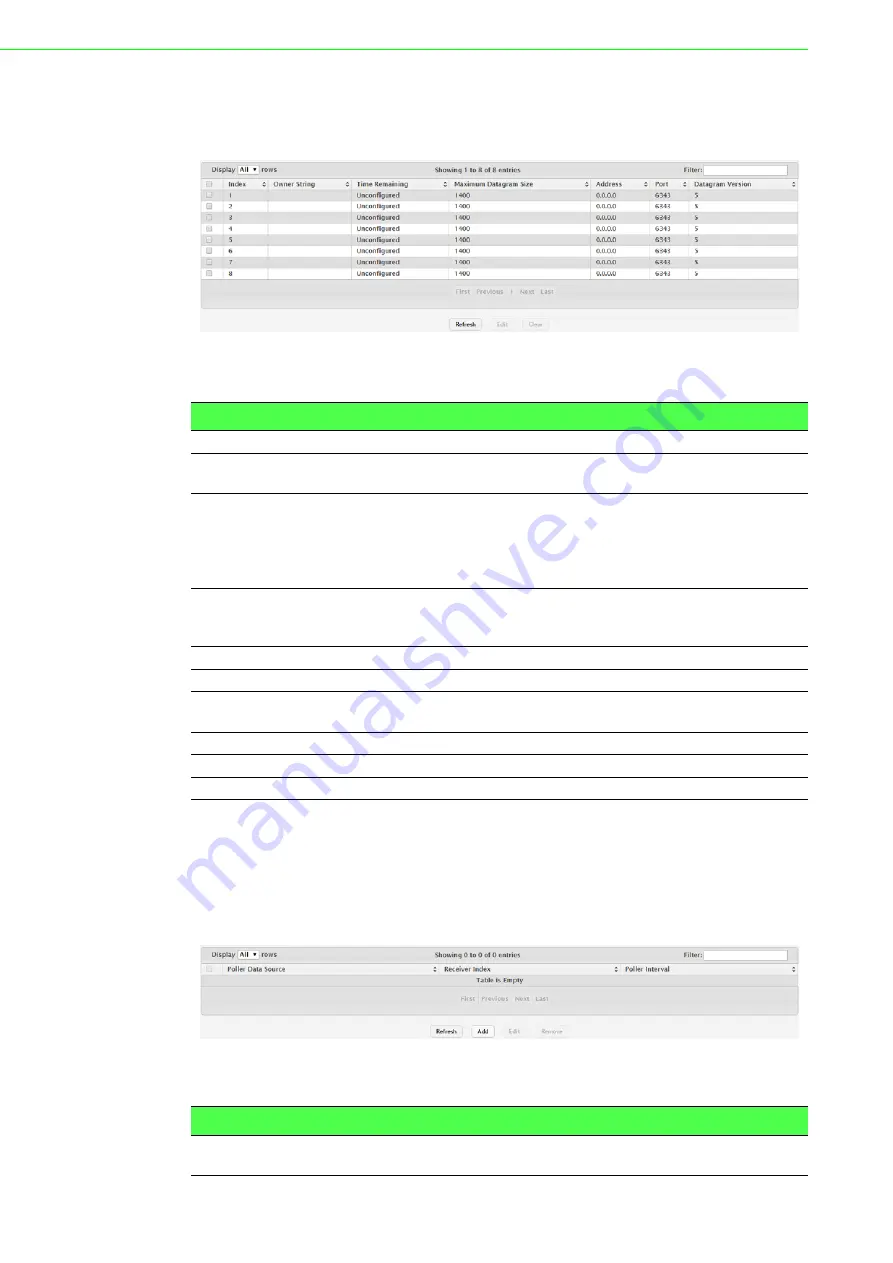
EKI-9500 Series User Manual
56
agent on the device. The sFlow agent can send packet sampling data to multiple
sFlow receivers on the network.
To access this page, click
System
>
Advanced Configuration
>
sFlow
>
Receiver
.
Figure 4.42 System > Advanced Configuration > sFlow > Receiver
The following table describes the items in the previous figure.
Poller
Use the sFlow Poller Configuration page to add, remove, or edit a counter poller
instance on a port (data source). Configuring a poller instance allows the sFlow agent
to perform periodic counter sampling on a specified port and efficiently export coun-
ters to an sFlow receiver.
To access this page, click
System
>
Advanced Configuration
>
sFlow
>
Poller
.
Figure 4.43 System > Advanced Configuration > sFlow > Poller
The following table describes the items in the previous figure.
Item
Description
Index
The receiver for which data is displayed or configured.
Owner String
The entity making use of this sFlow receiver table entry. If this field is
blank, the entry is currently unclaimed.
Time Remaining
The time (in seconds) remaining before the sampler is released and
stops sampling. A value of 0 essentiality means the receiver is not
configured. When configuring the sFlow receiver settings, you must
select the Timeout Mode option before you can configure a Timeout
Value.
Maximum Datagram
Size
The maximum number of data bytes that can be sent in a single sam-
ple datagram. The receiver should also be set to this value to avoid
fragmentation of the sFlow datagrams.
Address
The IP address of the sFlow receiver.
Port
The destination UDP port for sFlow datagrams.
Datagram Version
The version of sFlow datagrams that the sFlow agent should send to
the sFlow receiver.
Refresh
Click
Refresh
to update the screen.
Edit
Click
Edit
to edit the selected entries.
Clear
Click
Clear
to clear the selected entry.
Item
Description
Poller Data Source
The sFlowDataSource for this sFlow poller. The sFlow agent supports
physical ports as sFlow data sources.






























