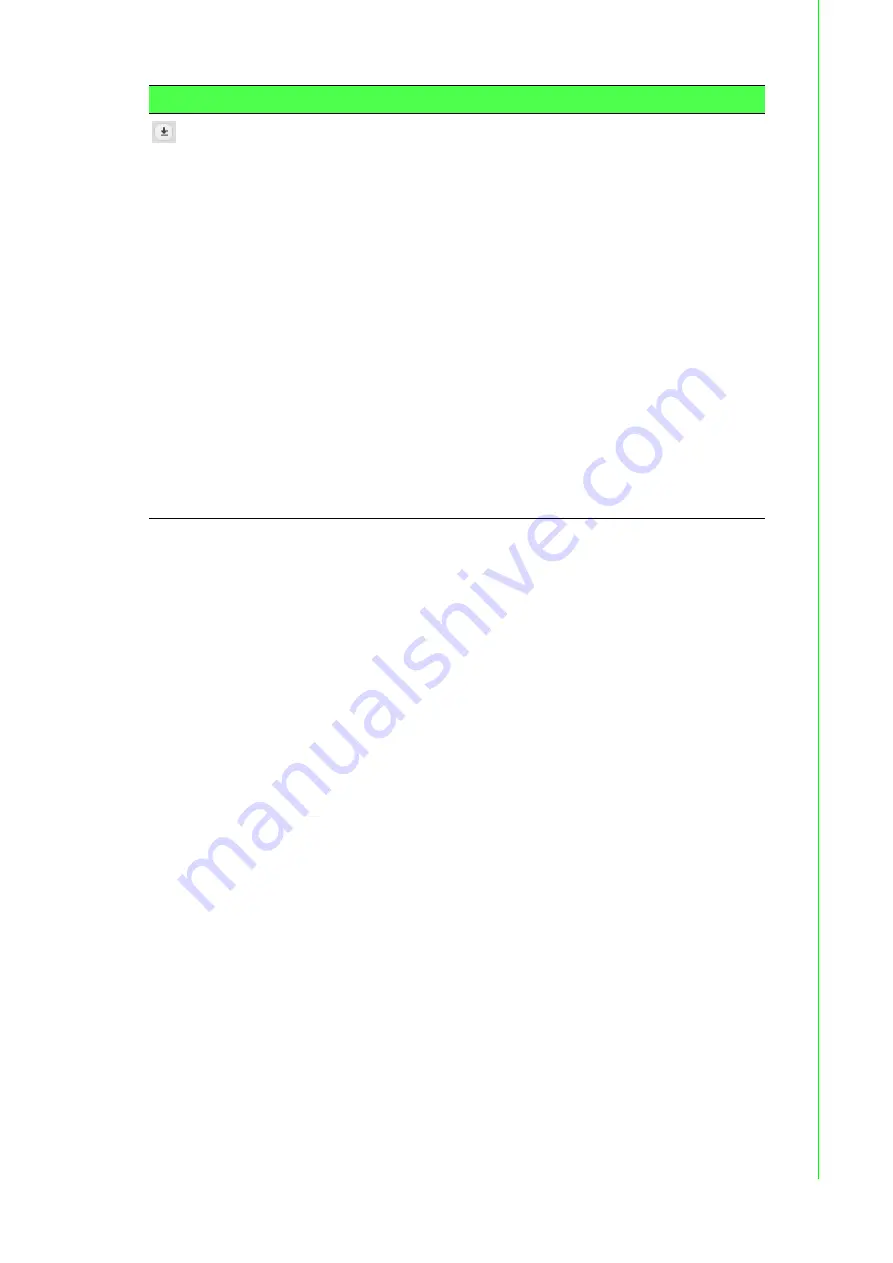
151
EKI-9500 Series User Manual
4.4
Switching
4.4.1
Class of Service
4.4.1.1
802.1p
The IEEE 802.1p feature allows traffic prioritization at the MAC level. The switch can
prioritize traffic based on the 802.1p tag attached to the L2 frame. Each port on the
switch has multiple queues to give preference to certain packets over others based
on the class of service (CoS) criteria you specify. When a packet is queued for trans-
mission in a port, the rate at which it is serviced depends on how the queue is config-
ured and possibly the amount of traffic present in the other queues of the port. If a
delay is necessary, packets get held in the queue until the scheduler authorizes the
queue for transmission.
Use the 802.1p Priority Mapping page to view or change which internal traffic classes
are mapped to the 802.1p priority class values in Ethernet frames the device
receives. The priority-to-traffic class mappings can be applied globally or per-inter-
face. The mapping allows the device to group various traffic types (e.g. data or voice)
based on their latency requirements and give preference to time-sensitive traffic.
Select File: If HTTP is the Transfer Protocol, browse to the direc-
tory where the file is located and select the file to transfer to the
device. This field is not present if the Transfer Protocol is TFTP
or FTP.
Server Address: For TFTP, or FTP transfers, specify the IPv4
address, IPv6 address, or DNS-resolvable hostname of the
remote server.
File Path: For TFTP, or FTP transfers, specify the path on the
server where the file is located.
File Name: For TFTP, or FTP transfers, specify the name of the
file you want to transfer to the device.
User Name: For FTP transfers, if the server requires authentica-
tion, specify the user name for remote login to the server where
the file resides.
Password: For FTP transfers, if the server requires authentica-
tion, specify the password for remote login to the server where
the file resides.
Progress: Represents the completion percentage of the file
transfer. The file transfer begins after you complete the required
fields and click the download icon to the right of this field.
Status: Provides information about the status of the file transfer.
Item
Description






























