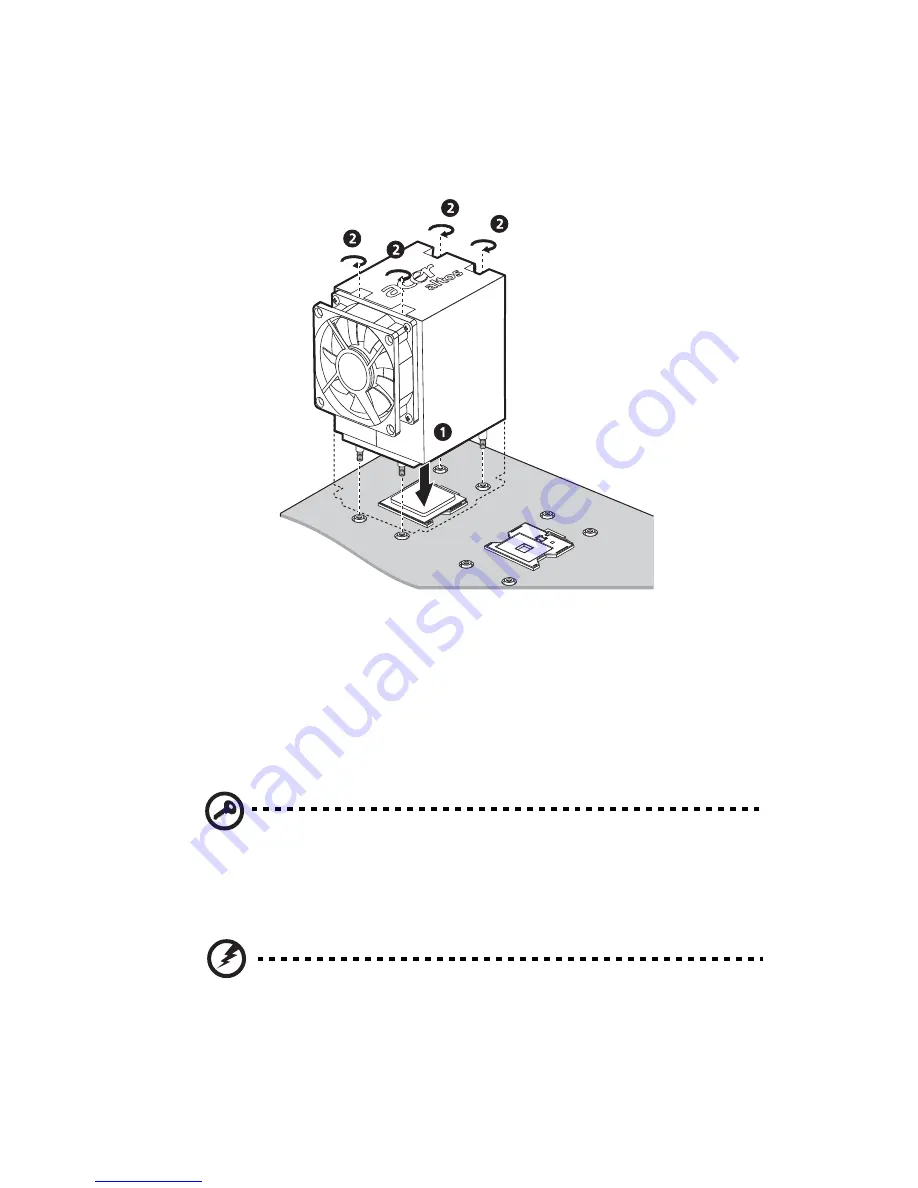
61
(1) Align the heat sink fan assembly to the CPU
(1)
.
(2) Using a screwdriver, tighten the heatsink’s four screws to
secure it to the mainboard
(2)
.
(3) Connect the CPU fan cable to its mainboard connector. Refer
to “Mainboard layout” on page 14 for the location of the CPU
fan connector.
3
Observe the post-installation instructions described on page 36.
Removing the HSF assembly
Important:
Before removing a CPU from the mainboard, make
sure to create a backup file of all important data.
1
Observe the ESD precautions and pre-installation instructions
described on page 35.
Warning! The heat sink becomes very hot when the system
is on. NEVER touch the heat sink with any metal or with
your hands.
Summary of Contents for Altos G530 Series
Page 1: ...Acer Altos G530 Series User s Guide ...
Page 10: ...x Index 179 ...
Page 11: ...1 System tour ...
Page 33: ...2 System setup ...
Page 43: ...3 System upgrade ...
Page 87: ...4 BIOS setup ...
Page 131: ...5 Troubleshooting ...
Page 153: ...Appendix A System management utility ...
Page 160: ...Appendix A System management utility 150 ...
Page 161: ...Appendix B Acer Altos G530 rack installation guide ...
Page 162: ...This appendix shows you how to set up the Altos G5350 server in a rack mount configuration ...
Page 177: ...Appendix C SATA RAID configuration ...
Page 178: ...This appendix shows you how to create a RAID volume in your SATA drives ...
Page 181: ...171 c Press Ctrl Alt Del to reboot the server 8 Install an Operating System to the RAID array ...
Page 182: ...Appendix C SATA RAID configuration 172 ...
Page 183: ...Appendix D SCSI RAID configuration ...
Page 184: ...This appendix shows you how to create a RAID volume in your SCSI drives ...
















































