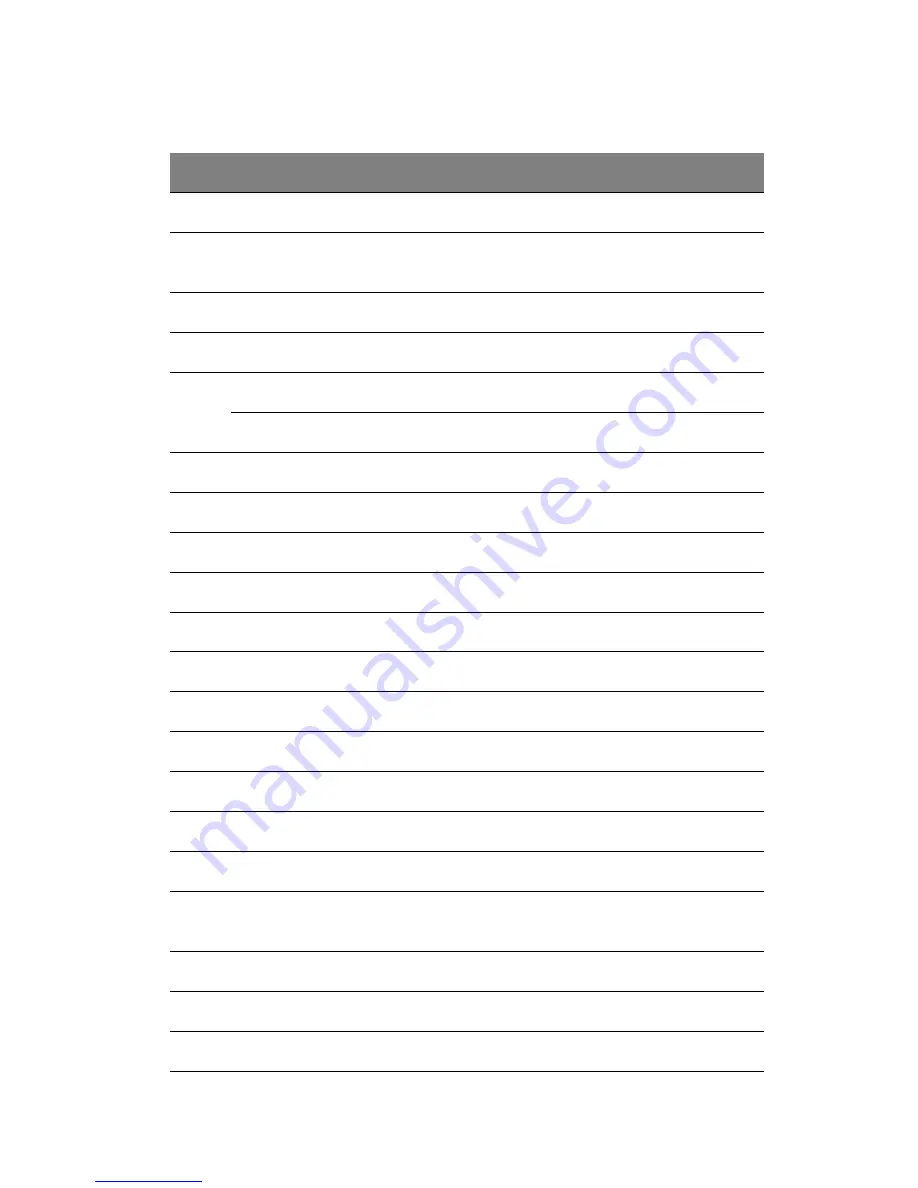
15
No.
Code
Description
1
USB_1~2
USB ports
2
MS/KB
Top: PS/2 mouse port
Bottom: PS/2 keyboard port
3
SERIAL A
Serial A port
4
VGA
VGA/monitor port
5
JA2 NIC_1
Gigabit LAN 1 port (RJ-45)
JA1 NIC_2
Gigabit LAN 2 port (RJ-45)
6
SYS_FAN_1
System fan 1 connector
7
P/S AUX SIG
Auxillary power supply signal connector
8
SYS_FAN_2
System fan 2 connector
9
MAIN PWR
Power supply connector
10
DIMM_1B - 1A
DIMM 1B to 1A sockets
11
DIMM_2B - 2A
DIMM 2B to 2A sockets
12
CPU PWR
CPU power supply connector
13
CPU_1
CPU 1 socket
14
CPU_2
CPU 2 socket
15
CPU_1 FAN
CPU 1 fan connector
16
CPU_2 FAN
CPU 2 fan connector
17
J17
Clear CMOS, Clear password and Recovery boot
jumper
18
PRIMARY IDE
Primary IDE connector
19
FLOPPY
FDD connector
20
LVD SCSI CH A
SCSI channel connector
Summary of Contents for Altos G530 Series
Page 1: ...Acer Altos G530 Series User s Guide ...
Page 10: ...x Index 179 ...
Page 11: ...1 System tour ...
Page 33: ...2 System setup ...
Page 43: ...3 System upgrade ...
Page 87: ...4 BIOS setup ...
Page 131: ...5 Troubleshooting ...
Page 153: ...Appendix A System management utility ...
Page 160: ...Appendix A System management utility 150 ...
Page 161: ...Appendix B Acer Altos G530 rack installation guide ...
Page 162: ...This appendix shows you how to set up the Altos G5350 server in a rack mount configuration ...
Page 177: ...Appendix C SATA RAID configuration ...
Page 178: ...This appendix shows you how to create a RAID volume in your SATA drives ...
Page 181: ...171 c Press Ctrl Alt Del to reboot the server 8 Install an Operating System to the RAID array ...
Page 182: ...Appendix C SATA RAID configuration 172 ...
Page 183: ...Appendix D SCSI RAID configuration ...
Page 184: ...This appendix shows you how to create a RAID volume in your SCSI drives ...
















































