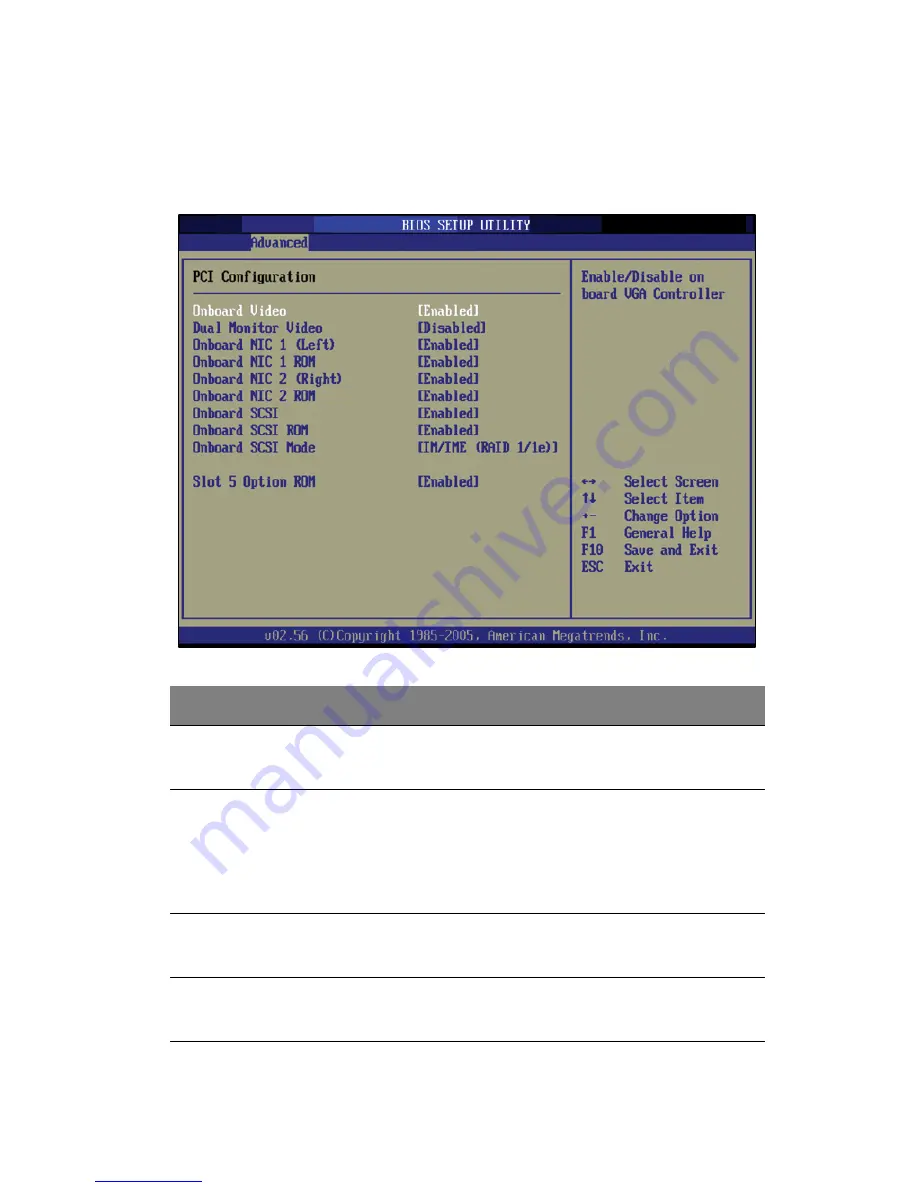
99
PCI Configuration
The PCI Configuration submenu lets you specify settings that are
related to the onboard controllers.
Parameter
Description
Option
Onboard
Video
Enables or disables the onboard VGA
controller.
Enabled
Disabled
Dual Monitor
Video
Select a graphic controller as a primary
boot device.
Note:
This parameter will be grayed out
when the Onboard Video is set to
Disabled.
Disabled
Enabled
Onboard NIC1
(Left)
Enables or disables the onboard NIC1
(Gigabit network interface controller).
Enabled
Disabled
Onboard NIC1
ROM
Enables or disables the onboard NIC1 ROM.
Enabled
Disabled
Summary of Contents for Altos G530 Series
Page 1: ...Acer Altos G530 Series User s Guide ...
Page 10: ...x Index 179 ...
Page 11: ...1 System tour ...
Page 33: ...2 System setup ...
Page 43: ...3 System upgrade ...
Page 87: ...4 BIOS setup ...
Page 131: ...5 Troubleshooting ...
Page 153: ...Appendix A System management utility ...
Page 160: ...Appendix A System management utility 150 ...
Page 161: ...Appendix B Acer Altos G530 rack installation guide ...
Page 162: ...This appendix shows you how to set up the Altos G5350 server in a rack mount configuration ...
Page 177: ...Appendix C SATA RAID configuration ...
Page 178: ...This appendix shows you how to create a RAID volume in your SATA drives ...
Page 181: ...171 c Press Ctrl Alt Del to reboot the server 8 Install an Operating System to the RAID array ...
Page 182: ...Appendix C SATA RAID configuration 172 ...
Page 183: ...Appendix D SCSI RAID configuration ...
Page 184: ...This appendix shows you how to create a RAID volume in your SCSI drives ...
















































