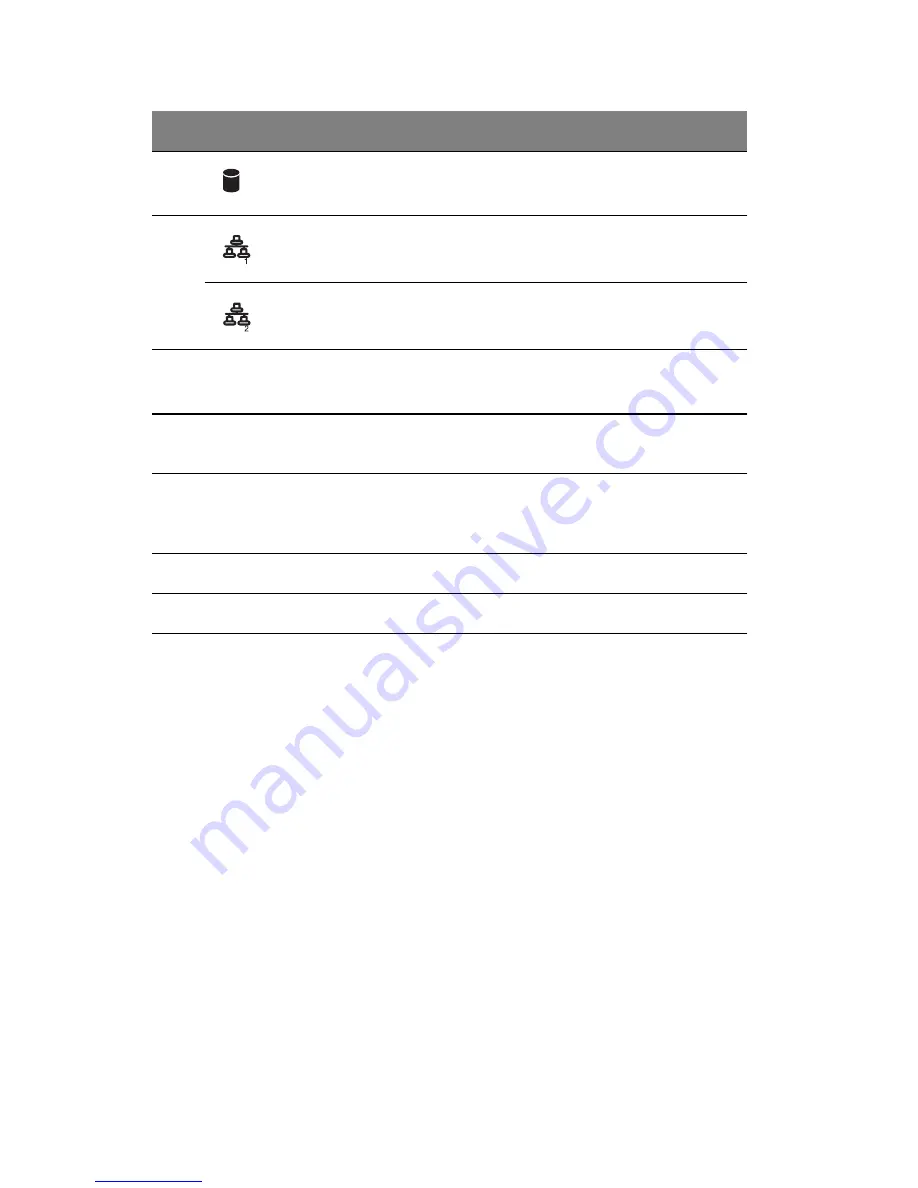
1 System tour
8
8
Hard disk activity
indicator
2
Indicates the status of the system
hard drive.
9
LAN activity
indicator
3
Indicates an active link on the LAN1
port (green).
LAN activity
indicator
4
Indicates an active link on the LAN2
port (green).
10
Hot-plug HDD power
indicator
5
Indicates drive activity (green).
11
Four-bay hot-plug
HDD cage
Houses four hot-plug or easy swap
SCSI/SATA drives.
12
HDD cage bay
For additional storage options.
Supports a four-bay hot-plug HDD
cage.
13
USB ports
Connects to USB devices.
14
Power button
Press to turn on the system.
1, 2, 3, 4, 5
For more information about the status of the LED indicators, see
Front panel LED indicators table on page 9.
No.
Icon
Component
Description
Summary of Contents for Altos G530 Series
Page 1: ...Acer Altos G530 Series User s Guide ...
Page 10: ...x Index 179 ...
Page 11: ...1 System tour ...
Page 33: ...2 System setup ...
Page 43: ...3 System upgrade ...
Page 87: ...4 BIOS setup ...
Page 131: ...5 Troubleshooting ...
Page 153: ...Appendix A System management utility ...
Page 160: ...Appendix A System management utility 150 ...
Page 161: ...Appendix B Acer Altos G530 rack installation guide ...
Page 162: ...This appendix shows you how to set up the Altos G5350 server in a rack mount configuration ...
Page 177: ...Appendix C SATA RAID configuration ...
Page 178: ...This appendix shows you how to create a RAID volume in your SATA drives ...
Page 181: ...171 c Press Ctrl Alt Del to reboot the server 8 Install an Operating System to the RAID array ...
Page 182: ...Appendix C SATA RAID configuration 172 ...
Page 183: ...Appendix D SCSI RAID configuration ...
Page 184: ...This appendix shows you how to create a RAID volume in your SCSI drives ...
















































