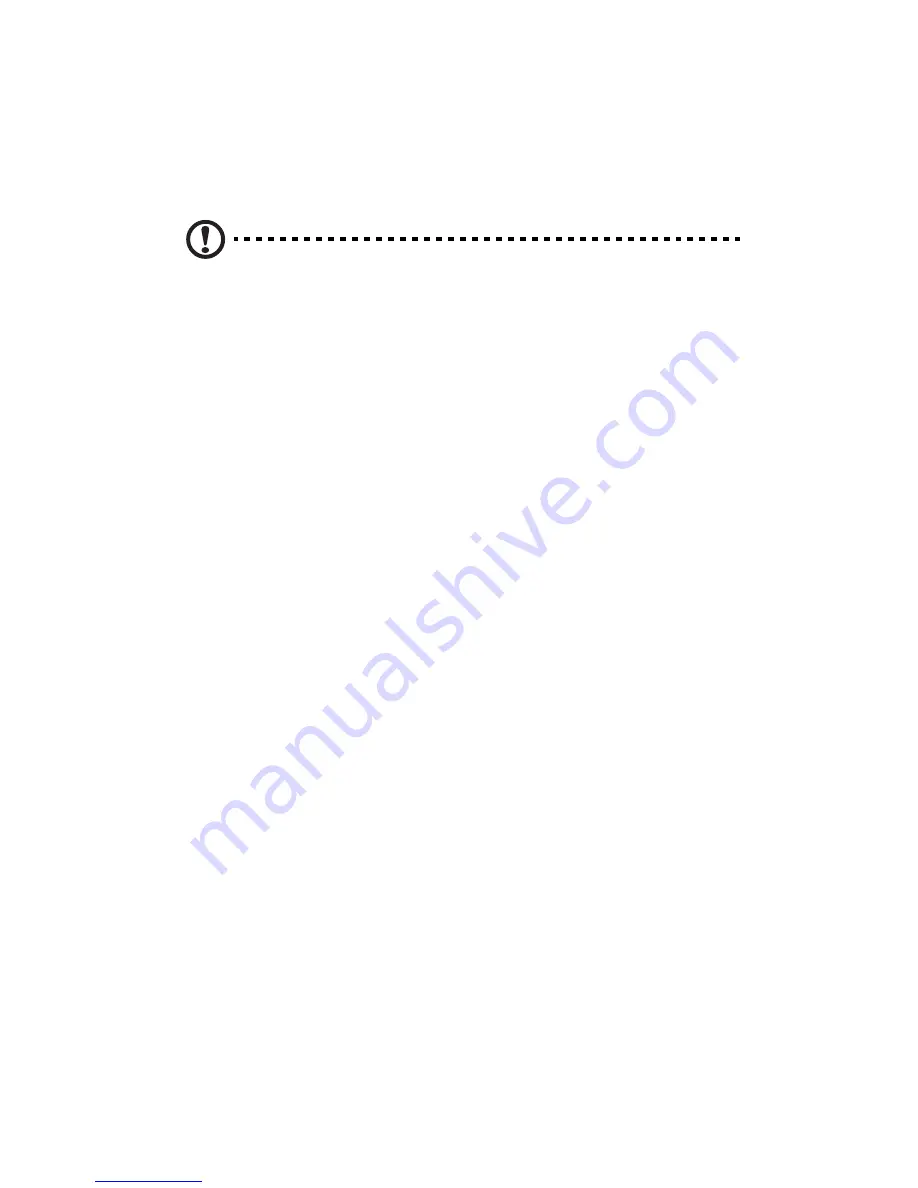
5 Troubleshooting
126
Hardware diagnostic testing
This section provides a more detailed approach to identifying a
hardware problem and locating its source.
Caution!
Turn off devices before disconnecting cables: Before
disconnecting any peripheral cables from the system, turn off the
system and any external peripheral devices. Failure to do so can
cause permanent damage to the system and/or the peripheral
devices.
1
Turn off the system and all external peripheral devices. Disconnect
each of device from the system, except for the keyboard and the
video monitor.
2
Make sure the system power cord is plugged into a properly
grounded AC outlet.
3
Make sure your video display monitor and keyboard are correctly
connected to the system. Turn on the video monitor. Set its
brightness and contrast controls to at least two thirds of their
maximum ranges (see the documentation supplied with your video
display monitor).
4
If the operating system normally loads from the hard disk drive,
make sure there is no diskette in drive A and no CD-ROM disk in
the CD-ROM drive.
5
If the power LED does light, attempt to boot from a floppy
diskette or from a CD-ROM disk.
6
Turn on the system. If the power LED does not light, see “Power
indicator does not light” on page 127.
Verifying proper operation of key system lights
As POST determines the system configuration, it tests for the presence
of each mass storage device installed in the system. As each device is
checked, its activity light should turn on briefly. Check for the
following:
Does the diskette drive activity light turn on briefly? If not, see "FDD
activity indicator does not light." on page 127.
Summary of Contents for Altos G530 Series
Page 1: ...Acer Altos G530 Series User s Guide ...
Page 10: ...x Index 179 ...
Page 11: ...1 System tour ...
Page 33: ...2 System setup ...
Page 43: ...3 System upgrade ...
Page 87: ...4 BIOS setup ...
Page 131: ...5 Troubleshooting ...
Page 153: ...Appendix A System management utility ...
Page 160: ...Appendix A System management utility 150 ...
Page 161: ...Appendix B Acer Altos G530 rack installation guide ...
Page 162: ...This appendix shows you how to set up the Altos G5350 server in a rack mount configuration ...
Page 177: ...Appendix C SATA RAID configuration ...
Page 178: ...This appendix shows you how to create a RAID volume in your SATA drives ...
Page 181: ...171 c Press Ctrl Alt Del to reboot the server 8 Install an Operating System to the RAID array ...
Page 182: ...Appendix C SATA RAID configuration 172 ...
Page 183: ...Appendix D SCSI RAID configuration ...
Page 184: ...This appendix shows you how to create a RAID volume in your SCSI drives ...






























