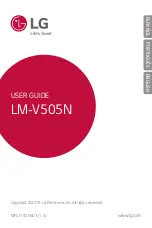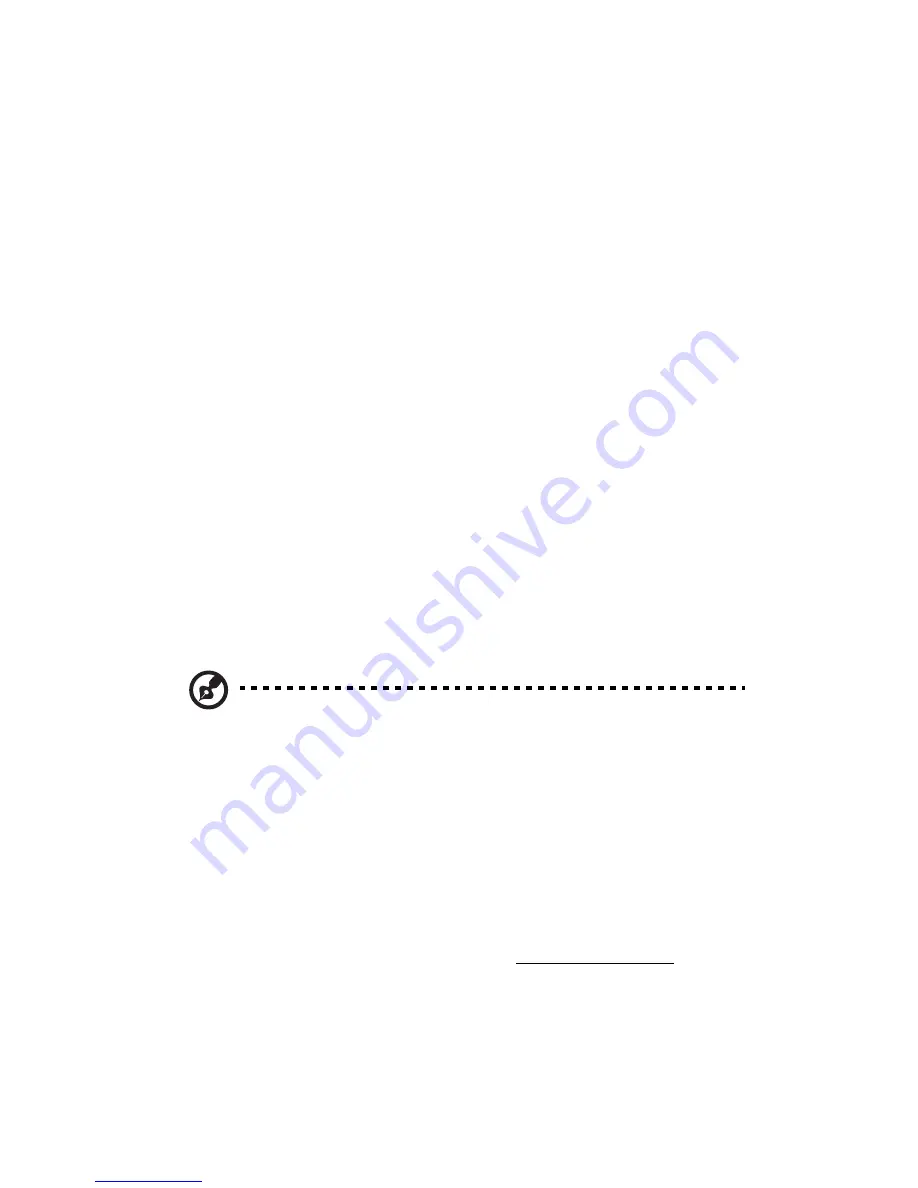
3 System upgrade
40
Configuring the four-bay HDD cage
This section explains how to install a four-bay hot-plug HDD cage as
well as procedures on how to install a hard disk into the cage’s hard
disk carrier.
Installing the four-bay HDD cage
The Altos G530 has two HDD cage bays that accept the following HDD
cages:
•
Hot-plug SCSI HDD cage
•
Easy-swap SCSI HDD cage
•
Hot-plug SATA HDD cage
•
Easy-swap SATA HDD cage
The main difference between a hot-plug HDD cage and an easy-swap
HDD cage is the presence of a backplane board on the rear side of the
hot-plug HDD cage.
The system ships out with only a single four-bay SCSI or SATA HDD cage
leaving one bay empty. You have the option to purchase an extra cage
to provide the system with additional storage capacity and scalability.
Contact your local Acer representative for more information.
Note:
When installing a hot-plug or easy-swap SCSI or SATA HDD
cage in the system, you can use either the onboard SCSI channel
(LVD SCSI CH A) or SATA (SATA_A1 or A2) connectors, or you can
install a SCSI/SATA RAID card. The SCSI/SATA RAID card should be
Acer-qualified, compatible with the system and include
appropriate drivers. Refer to page 70 for intructions on how to
install a RAID card.
Refer to the “Mainboard layout” on page 14 for the location of
the SCSI channel or SATA connectors.
To purchase a SCSI or SATA RAID card, contact your local Acer
representative or order directly from http://www.acer.com/.
Summary of Contents for Altos G530 Series
Page 1: ...Acer Altos G530 Series User s Guide ...
Page 10: ...x Index 179 ...
Page 11: ...1 System tour ...
Page 33: ...2 System setup ...
Page 43: ...3 System upgrade ...
Page 87: ...4 BIOS setup ...
Page 131: ...5 Troubleshooting ...
Page 153: ...Appendix A System management utility ...
Page 160: ...Appendix A System management utility 150 ...
Page 161: ...Appendix B Acer Altos G530 rack installation guide ...
Page 162: ...This appendix shows you how to set up the Altos G5350 server in a rack mount configuration ...
Page 177: ...Appendix C SATA RAID configuration ...
Page 178: ...This appendix shows you how to create a RAID volume in your SATA drives ...
Page 181: ...171 c Press Ctrl Alt Del to reboot the server 8 Install an Operating System to the RAID array ...
Page 182: ...Appendix C SATA RAID configuration 172 ...
Page 183: ...Appendix D SCSI RAID configuration ...
Page 184: ...This appendix shows you how to create a RAID volume in your SCSI drives ...