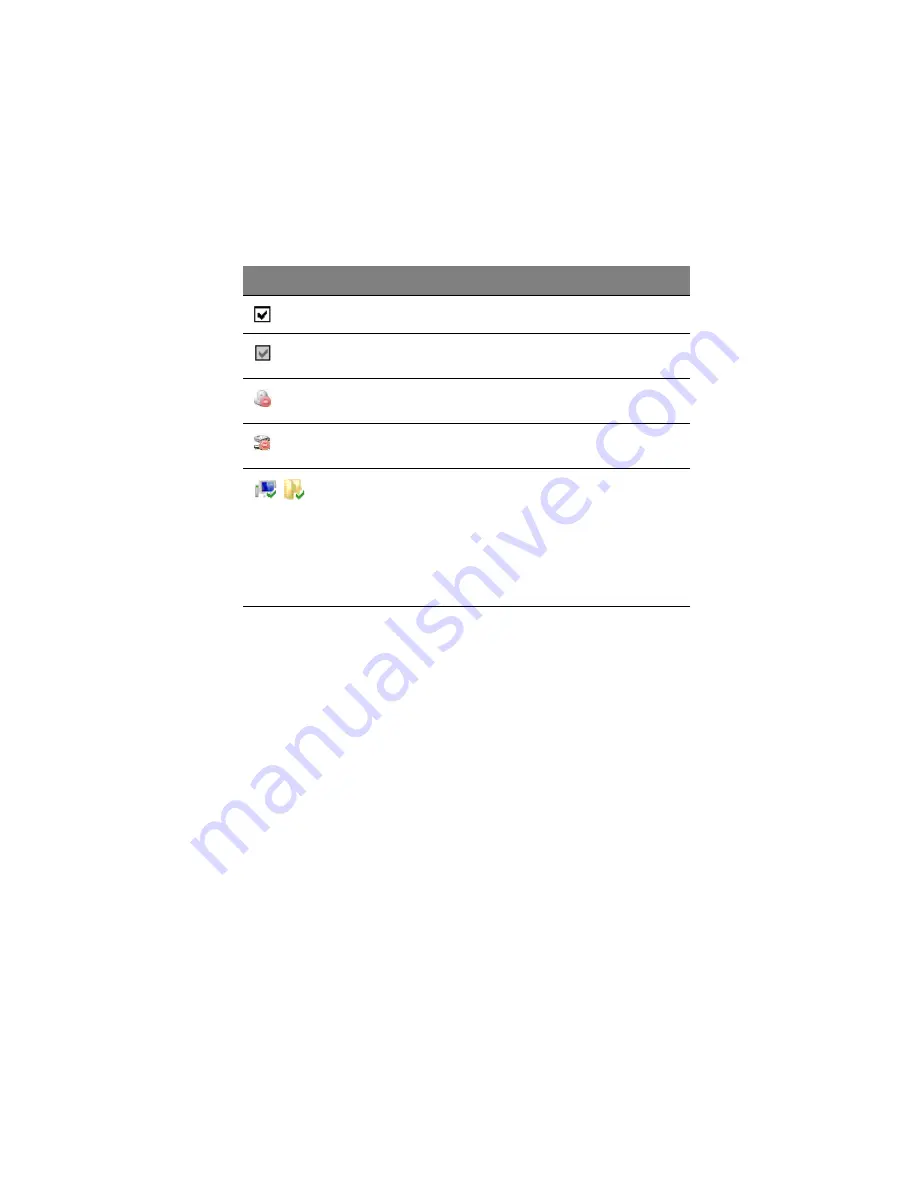
101
Checkmarks and indicators
Command buttons
The Computer page include the following command buttons.
•
Revert — Return to the last saved backup list. This button is
disabled until you check or uncheck any items in the list.
•
Save — Save the backup list. This button is disabled until you check
or uncheck any items in the list.
•
Back Up Now — Initiate a manual backup of all folders or files in
the backup list. This button is disabled unless the backup mode is
Scheduled or Manual (refer to the Settings page).
Icon
Description
A file or folder with a checkmark is included in backups.
A folder shows this checkbox when files in that folder are
included in the backup list.
An optical (CD or DVD) drive shows this symbol because it
cannot be backed up.
A network drive shows this symbol because it cannot be
backed up.
A green checkmark on a folder or file means there is a backup
version of it in the storage system repository. The green
checkmark can also appear on a folder that contains at least
one file that has been backed up before.
A dimmed folder or file with a green checkmark has been
backed up and subsequently deleted from the computer. Such
a file exists only in the storage system repository and not on
your computer, you can retrieve this folder.
Summary of Contents for Altos easyStore M2
Page 1: ...Altos easyStore M2 User Guide ...
Page 21: ...xxi Index 273 ...
Page 22: ...xxii ...
Page 36: ...1 Introduction 14 ...
Page 66: ...2 Setting up the system 44 5 After you finish registration the Login page displays ...
Page 117: ...95 Logout Click Logout on the navigation bar to log out of the IPStor Express Manager ...
Page 232: ...6 Protecting local data or files 210 ...















































