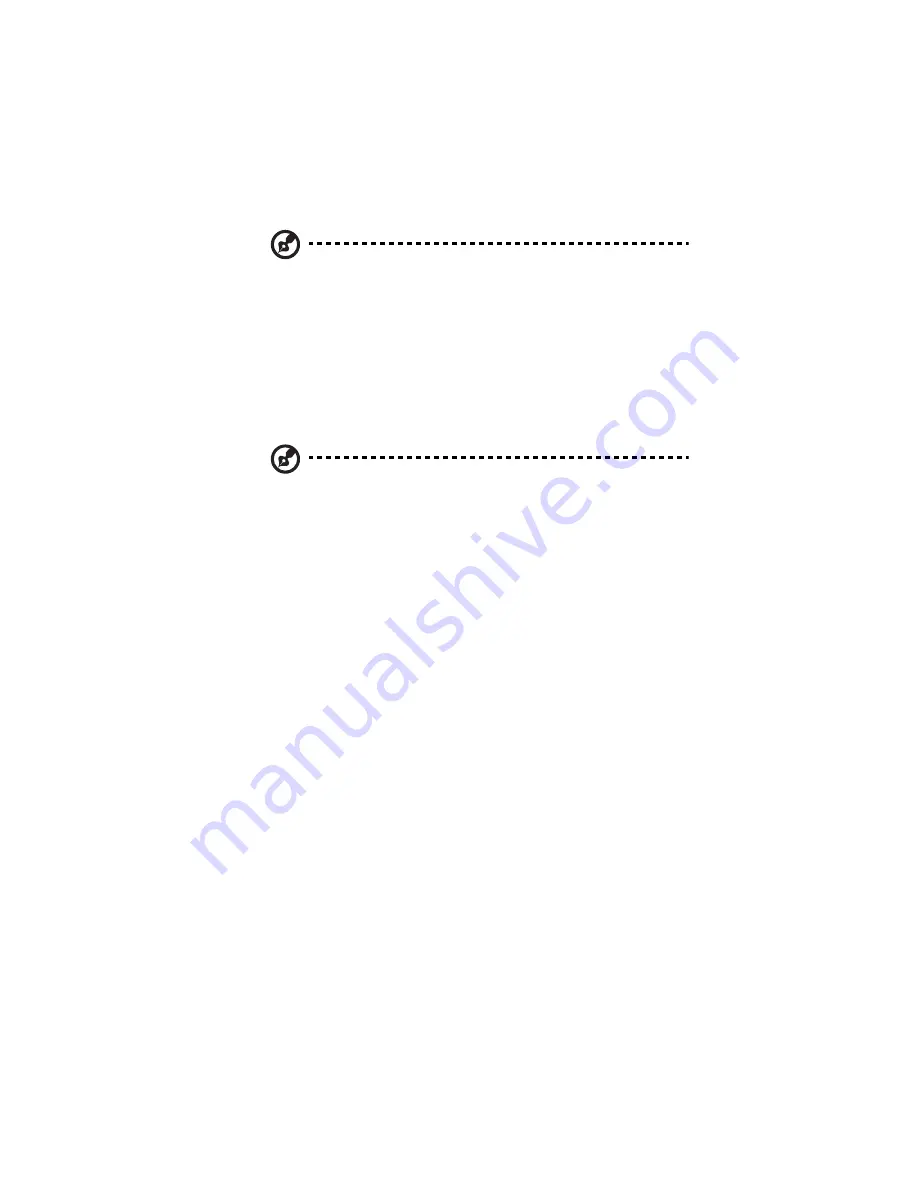
139
Note: If the storage system time and Active Directory server time
differ by more than five minutes, an error message displays. You
must adjust the storage system time, time zone, or both to ensure
that they match (as described in “Changing the system settings”
on page 165).
14 Select the organizational units that contain the users or groups
that will be allowed to access the shared folders on the storage
system, and then click Next.
You must select at least one organizational unit. Selecting the
forward slash mark (/) selects everyone in the tree.
Note: Your storage system supports 256 Active Directory users and
256 NFS users for a total of 512 users or 256 local CIFS users and
256 NFS users for a total of 512. In addition, your storage system
supports 128 folders, 256 groups, and up to a total of 16 backup
clients and iSCSI clients. If the selected organizational unit exceeds
these maximums, the excess entities will not be added to the
storage system.
The Active Directory Administrator Login page displays.
15 In the User name text box, enter an administrator user name for
accessing the Active Directory server.
This account will be used to automatically configure the Active
Directory server to allow the storage system to become a trusted
member and communicate directly with that server. It is used only
when setting up this relationship.
16 In the Password text box, enter the password associated with the
specified user name, then click Finish.
All the current users and groups associated with the selected
organizational unit are imported into the storage system and
appear on the Users & Computers and Groups pages. At this point,
you can assign these users and groups to shared folders (as
described in “Assigning users to shared folders” on page 145).
Summary of Contents for Altos easyStore M2
Page 1: ...Altos easyStore M2 User Guide ...
Page 21: ...xxi Index 273 ...
Page 22: ...xxii ...
Page 36: ...1 Introduction 14 ...
Page 66: ...2 Setting up the system 44 5 After you finish registration the Login page displays ...
Page 117: ...95 Logout Click Logout on the navigation bar to log out of the IPStor Express Manager ...
Page 232: ...6 Protecting local data or files 210 ...






























