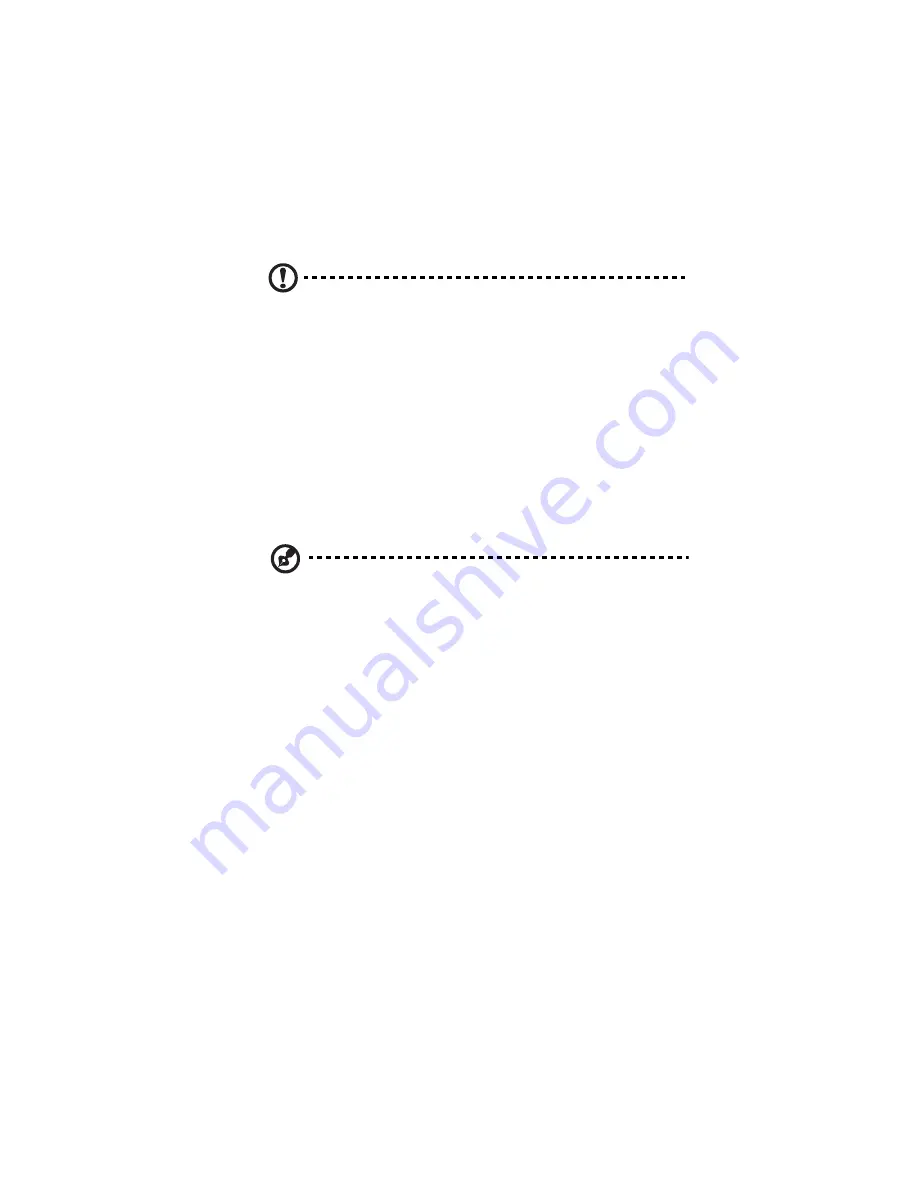
241
•
Click Reconfigure Disks to reconfigure the storage system
using the available disks.
Caution: Reconfiguring the disks deletes all user information and
all data on all the disks.
2
Follow step 2 of the previous section.
Swapping hard disk drives
If you are using RAID 5 + spare or RAID 10, you can move the HDDs
from one slot to another whether or not the storage system is running.
However, if you do this when the storage system is running, you can
swap only two HDDs, and you must restart the system after you swap
the HDDs. If you swap the HDDs when the storage system is not
running, you can swap all four HDDs, and the system will function as it
previously did when you restart it.
Notes:
•
For RAID 5 + spare, if you swap the HDDs when the storage
system is running, one of the swapped HDDs must be the spare.
•
For RAID 10, the swapped HDDs must be in different pairs. For
example, you can swap HDD 1 and 3 or HDD 2 and 4, but not
HDD 1 and 2, as those are members of the same pair.
If the storage system is running when you swap the HDDs, the Disk
Change Notification page displays. Click Shut Down and then restart
the system.
For all other disk configurations (linear, RAID 0, RAID 1, and RAID 5),
you can swap the HDDs only when the storage system is powered off,
and you can swap all four HDDs.
Summary of Contents for Altos easyStore M2
Page 1: ...Altos easyStore M2 User Guide ...
Page 21: ...xxi Index 273 ...
Page 22: ...xxii ...
Page 36: ...1 Introduction 14 ...
Page 66: ...2 Setting up the system 44 5 After you finish registration the Login page displays ...
Page 117: ...95 Logout Click Logout on the navigation bar to log out of the IPStor Express Manager ...
Page 232: ...6 Protecting local data or files 210 ...






























