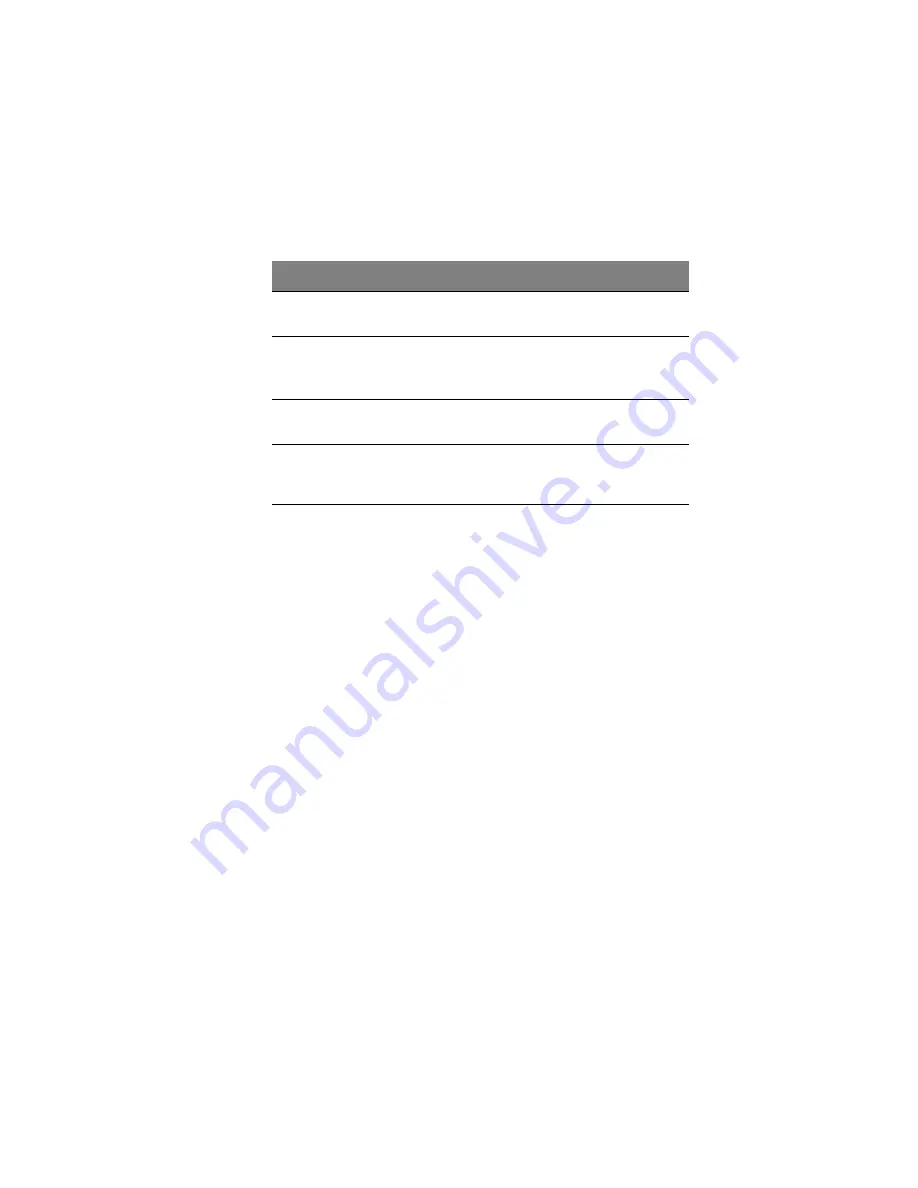
135
5
Specify which users should belong to this group, then click OK:
The selected users move from one list to the other.
On the Groups page, when you select this group in the Groups list,
the adjacent Members list immediately reflects the changes you
just made.
To do this
Do this
Add all users to the
group
Click Add All Users.
Add selected users
to the group
In the Available users list, select the user(s) that
you want to add, then click Add Selected
User(s).
1
1 To select multiple, contiguous users, hold down the Shift key and select the first user,
then select the last user. All users between the first and last selected user are
selected.
To select multiple, non-contiguous users, hold down the Ctrl key as you select each
user.
Remove all users
from the group
Click Remove All Users.
Remove selected
users from the
group
In the Group members list, select the user(s) that
you want to remove from the group, then click
Remove Selected User(s).
Summary of Contents for Altos easyStore M2
Page 1: ...Altos easyStore M2 User Guide ...
Page 21: ...xxi Index 273 ...
Page 22: ...xxii ...
Page 36: ...1 Introduction 14 ...
Page 66: ...2 Setting up the system 44 5 After you finish registration the Login page displays ...
Page 117: ...95 Logout Click Logout on the navigation bar to log out of the IPStor Express Manager ...
Page 232: ...6 Protecting local data or files 210 ...






























