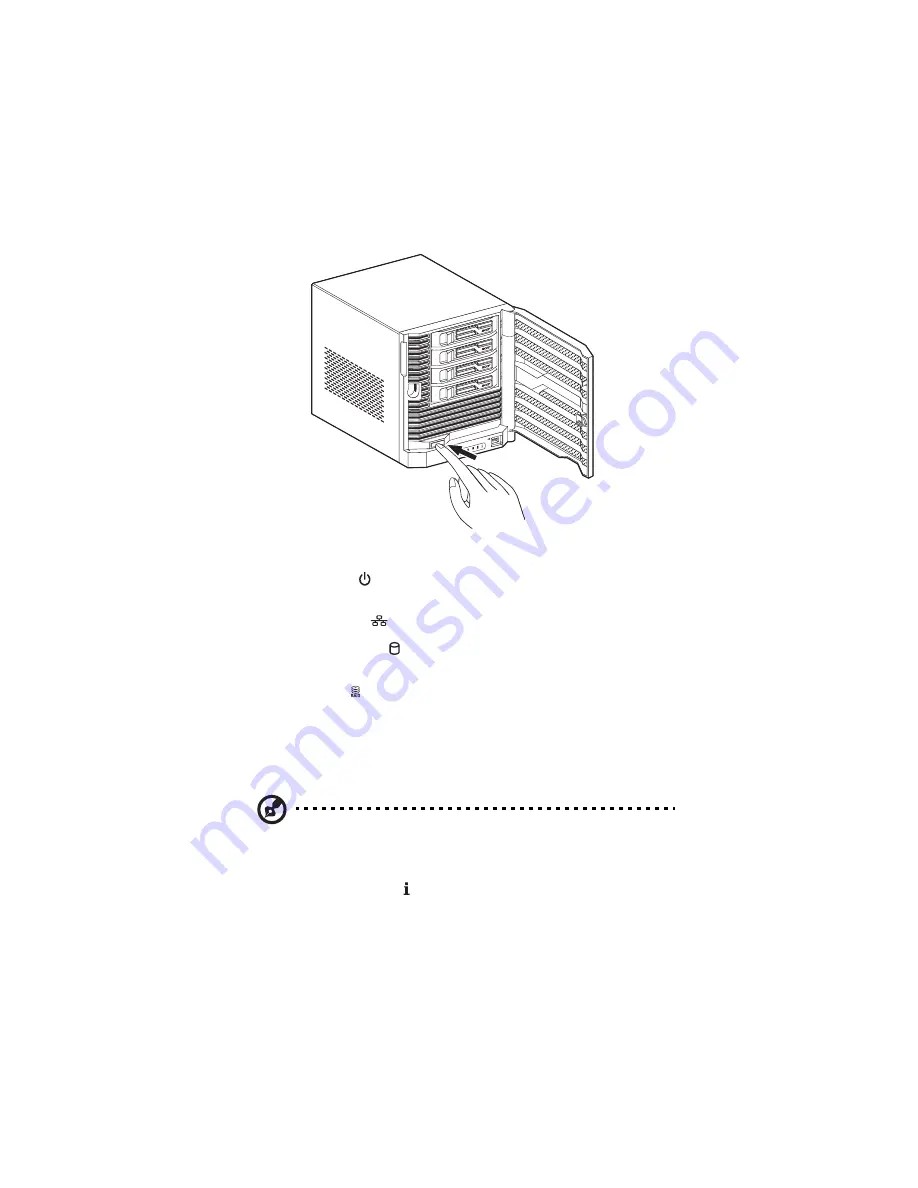
2 Setting up the system
24
2
Press the power button to turn the storage system on.
During initial startup, the LEDs on the front panel displays:
•
Power LED
turns to solid blue to indicate system is
powered on.
•
Network LED
blinks blue to indicate network access.
•
HDD access LED
blinks blue to indicate the hard disk
drive(s) is in use.
•
RAID LED
blinks blue to indicate initial setup of the RAID 5
array is in progress.
The default configuration for the hard disk drives is RAID 5.
During initial bootup, the RAID initial setup will occur
automatically. This might take several hours to complete.
After the rebuild process, the RAID LED turns to solid blue.
Note: You can perform normal operations, such as use the client
software, shut down the storage system or restart the storage
system; while RAID is rebuilding in the background.
•
System status LED blinks blue to indicate the system is
booting.
Summary of Contents for Altos easyStore M2
Page 1: ...Altos easyStore M2 User Guide ...
Page 21: ...xxi Index 273 ...
Page 22: ...xxii ...
Page 36: ...1 Introduction 14 ...
Page 66: ...2 Setting up the system 44 5 After you finish registration the Login page displays ...
Page 117: ...95 Logout Click Logout on the navigation bar to log out of the IPStor Express Manager ...
Page 232: ...6 Protecting local data or files 210 ...






























