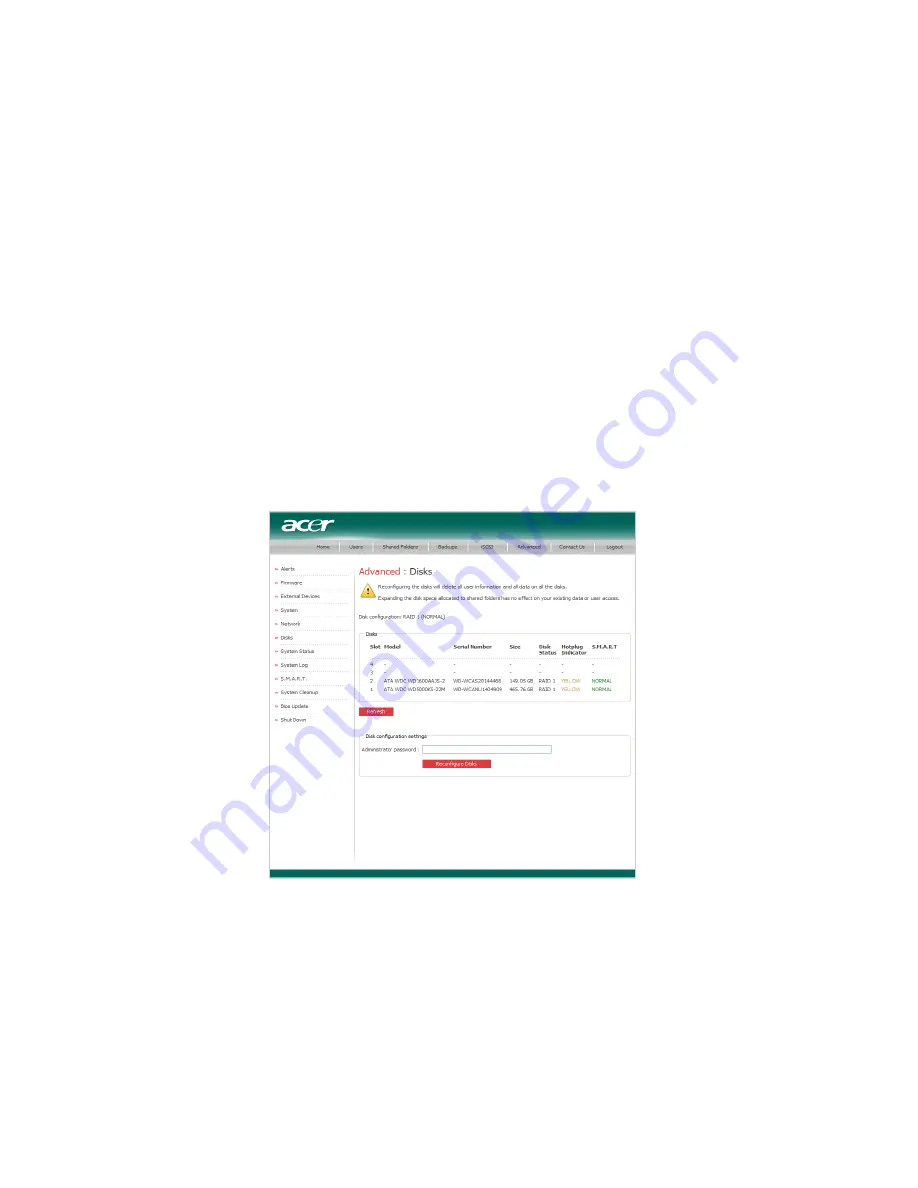
8 Configuring the storage system
234
Removing hard disk drives or responding to
disk failure
The effect of removing HDDs from your storage system or disk failure
varies, depending on the disk configuration you chose when you
configured the system and the current state of the existing disks.
In a linear configuration, when you remove a HDD or a HDD fails, the
data associated with that HDD is no longer available, but the data on
all the other disks remains available.
In a RAID configuration, the effect of HDD removal/failure varies,
depending on the RAID level and whether the RAID is in a normal or
degraded state.
You can determine the effect of disk removal/failure by looking at the
Hotplug Indicator on the Advanced:Disks page.
•
If the indicator is GREEN, removing the HDD or HDD failure will
not affect RAID.
Summary of Contents for Altos easyStore M2
Page 1: ...Altos easyStore M2 User Guide ...
Page 21: ...xxi Index 273 ...
Page 22: ...xxii ...
Page 36: ...1 Introduction 14 ...
Page 66: ...2 Setting up the system 44 5 After you finish registration the Login page displays ...
Page 117: ...95 Logout Click Logout on the navigation bar to log out of the IPStor Express Manager ...
Page 232: ...6 Protecting local data or files 210 ...
















































