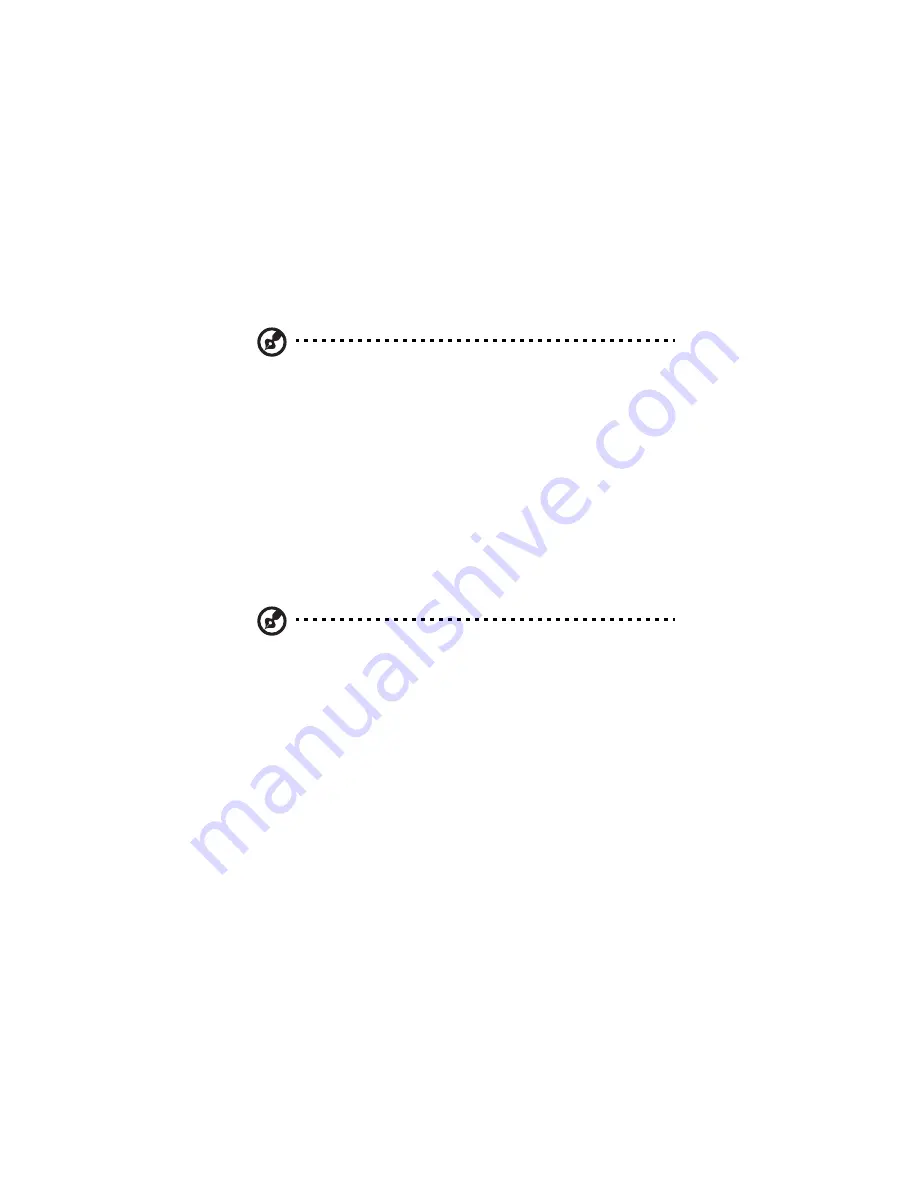
5 Working with shared folders
192
Accessing shared folders using FTP
If you enabled the storage system to act as an FTP server (as described
in “Changing the network settings” on page 167), all Windows and
Mac OS X users can use a Web browser to access the public folder.
Note: Even if you changed the access rights to the public folder
(for example, to prevent a particular user from accessing it
altogether or to limit a user to read-only access), all existing
Windows and Mac OS X users have full read/write access to the
public folder when accessing it via FTP.
To access shared folders using FTP:
1
At a computer running Windows or Mac OS X, open a Web
browser, enter the following in the address bar, and press Enter:
ftp://user_name@storage_system
where user_name is the user name as defined on the storage
system and storage_system is the name or IP address of the storage
system (for example, ftp://user1@storage or
ftp://[email protected]).
Note: You can use the storage system name only if your computer
is in the same subnet as the storage system, if you added the
storage system’s IP address and name to your local hosts file, or if
you manually registered the name with a DNS server in your
network.
You can also use guest as the user name.
2
If prompted, enter your user name and password for accessing
shared folders, and then click OK.
If you used the guest user name, the password is also guest.
3
Double-click any of the displayed folders or files to open them.
You have full read/write access to all the folders and files in the
public folder and you can create new ones.
Even if you browse to other websites, you remain logged in until
you close the browser window. (That is, you can return to the FTP
site using the Back button in your browser window.)
Summary of Contents for Altos easyStore M2
Page 1: ...Altos easyStore M2 User Guide ...
Page 21: ...xxi Index 273 ...
Page 22: ...xxii ...
Page 36: ...1 Introduction 14 ...
Page 66: ...2 Setting up the system 44 5 After you finish registration the Login page displays ...
Page 117: ...95 Logout Click Logout on the navigation bar to log out of the IPStor Express Manager ...
Page 232: ...6 Protecting local data or files 210 ...






























