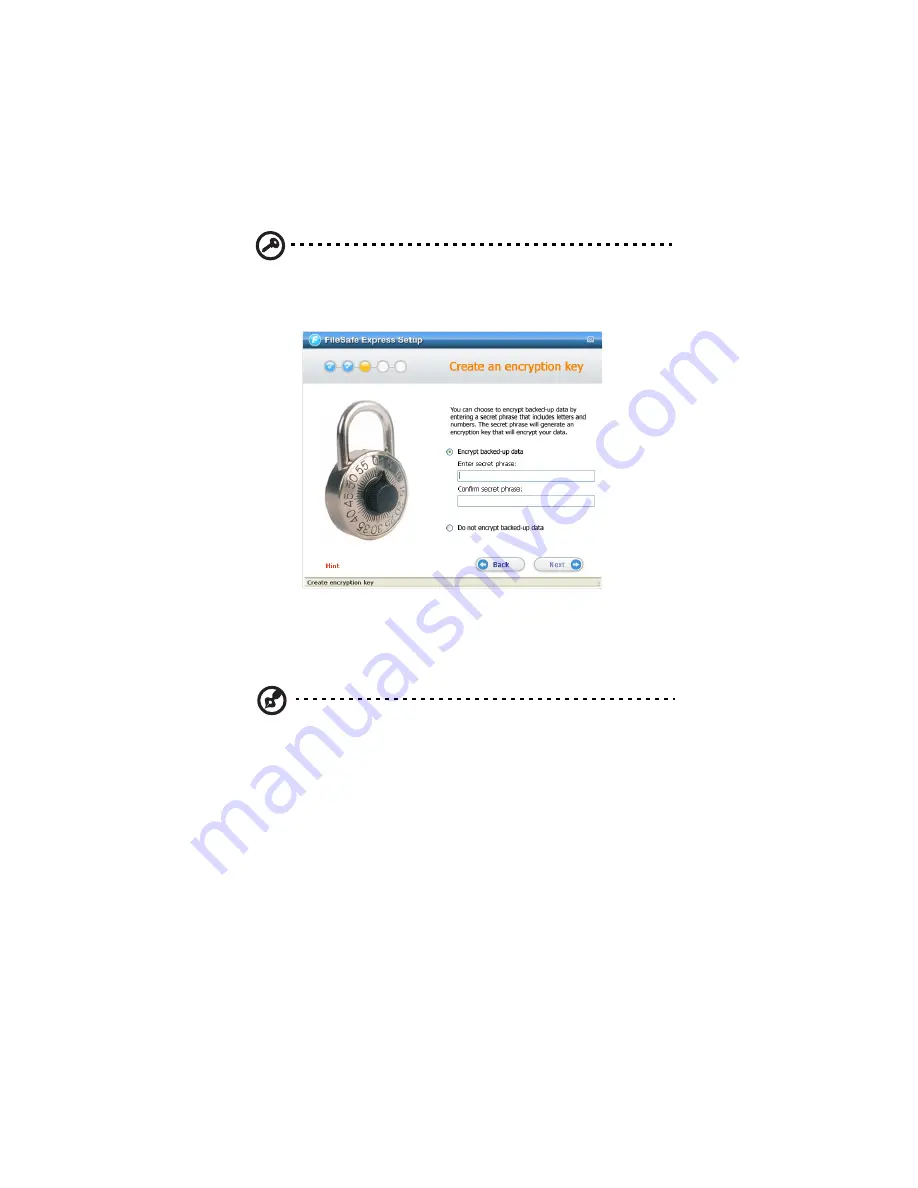
6 Protecting local data or files
198
Important: If you do not have a user account, you can create an
account for yourself using the IPStor Express Manager. For more
information on how to create a user account
4
Select the “Encrypt backed up data” option if you want to create a
secret phrase that will generate an encryption key to encrypt all of
your backed-up data. Enter the phrase that will invoke encryption,
then re-enter to confirm the secret phrase. Click Next.
Note: Long, complicated phrases that include a mix of uppercase
and lowercase letters, numbers, and punctuation marks are the
most secure. The secret phrase is case-sensitive.
You must be prepared to provide the secret phrase in order to
recover your backed-up data in case you have had to reinstall
FileSafe Express.
Summary of Contents for Altos easyStore M2
Page 1: ...Altos easyStore M2 User Guide ...
Page 21: ...xxi Index 273 ...
Page 22: ...xxii ...
Page 36: ...1 Introduction 14 ...
Page 66: ...2 Setting up the system 44 5 After you finish registration the Login page displays ...
Page 117: ...95 Logout Click Logout on the navigation bar to log out of the IPStor Express Manager ...
Page 232: ...6 Protecting local data or files 210 ...






























