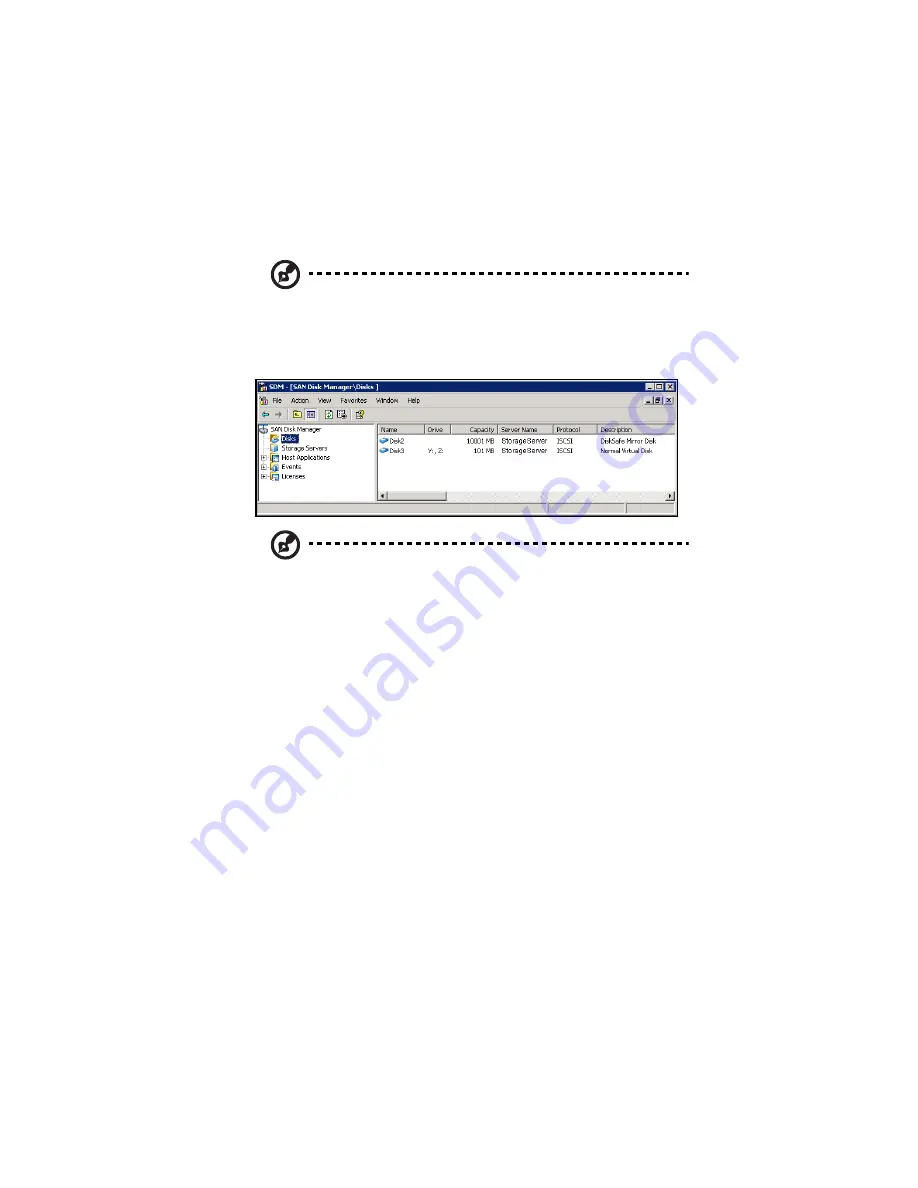
119
Disks
Note: In this guide the term “virtual disks” refers to “iSCSI disks”
on the storage system.
When you click Disks in the navigation tree, the right pane displays a
list of all the virtual disks currently assigned to this client.
Note: If virtual disks have been assigned to the client but those
disks do not appear in the right pane, you must add the storage
system where the disks reside (as described in “Adding a storage
system” on page 213). SAN Disk Manager does not automatically
detect existing connections.
For each listed disk, the right pane displays the following information:
•
Number of the virtual disk as it appears in Windows Disk
Management
•
Drive letter(s) (if any) associated with the virtual disk or the
partitions of the virtual disk
•
Size of the virtual disk
•
Name of the storage system where the virtual disk resides
•
Protocol used to communicate with the storage system (ISCSI or
FC)
•
Type of virtual disk it is (Normal Virtual Disk)
If you licensed the advanced options of SAN Disk Manager (as
described in “Adding or changing a license” on page 225), you can
create or expand any normal virtual disks. Whether or not the
advanced options are licensed, you can delete any normal virtual
disks and view the properties of any listed disks.
Summary of Contents for Altos easyStore M2
Page 1: ...Altos easyStore M2 User Guide ...
Page 21: ...xxi Index 273 ...
Page 22: ...xxii ...
Page 36: ...1 Introduction 14 ...
Page 66: ...2 Setting up the system 44 5 After you finish registration the Login page displays ...
Page 117: ...95 Logout Click Logout on the navigation bar to log out of the IPStor Express Manager ...
Page 232: ...6 Protecting local data or files 210 ...






























